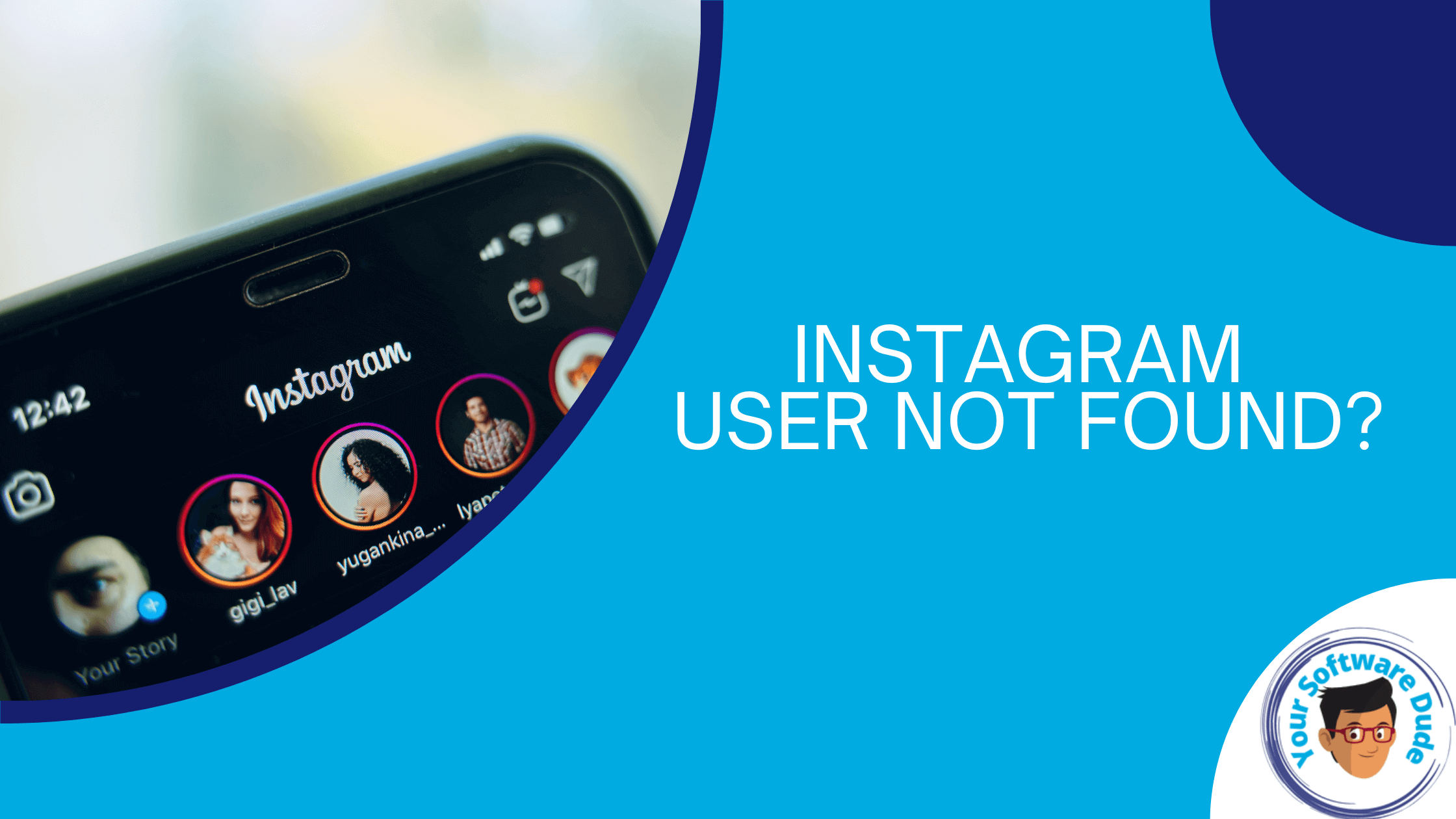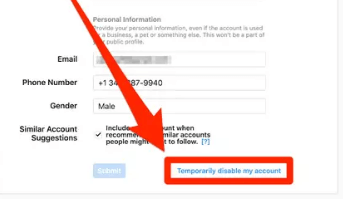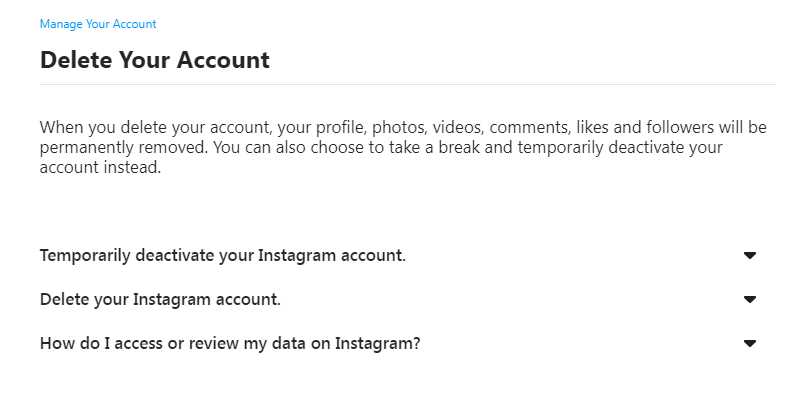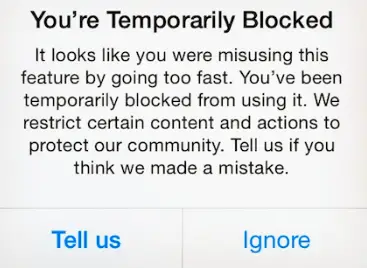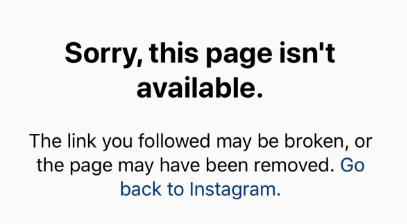Get Started with Ease: Beginner’s Guide to WordPress
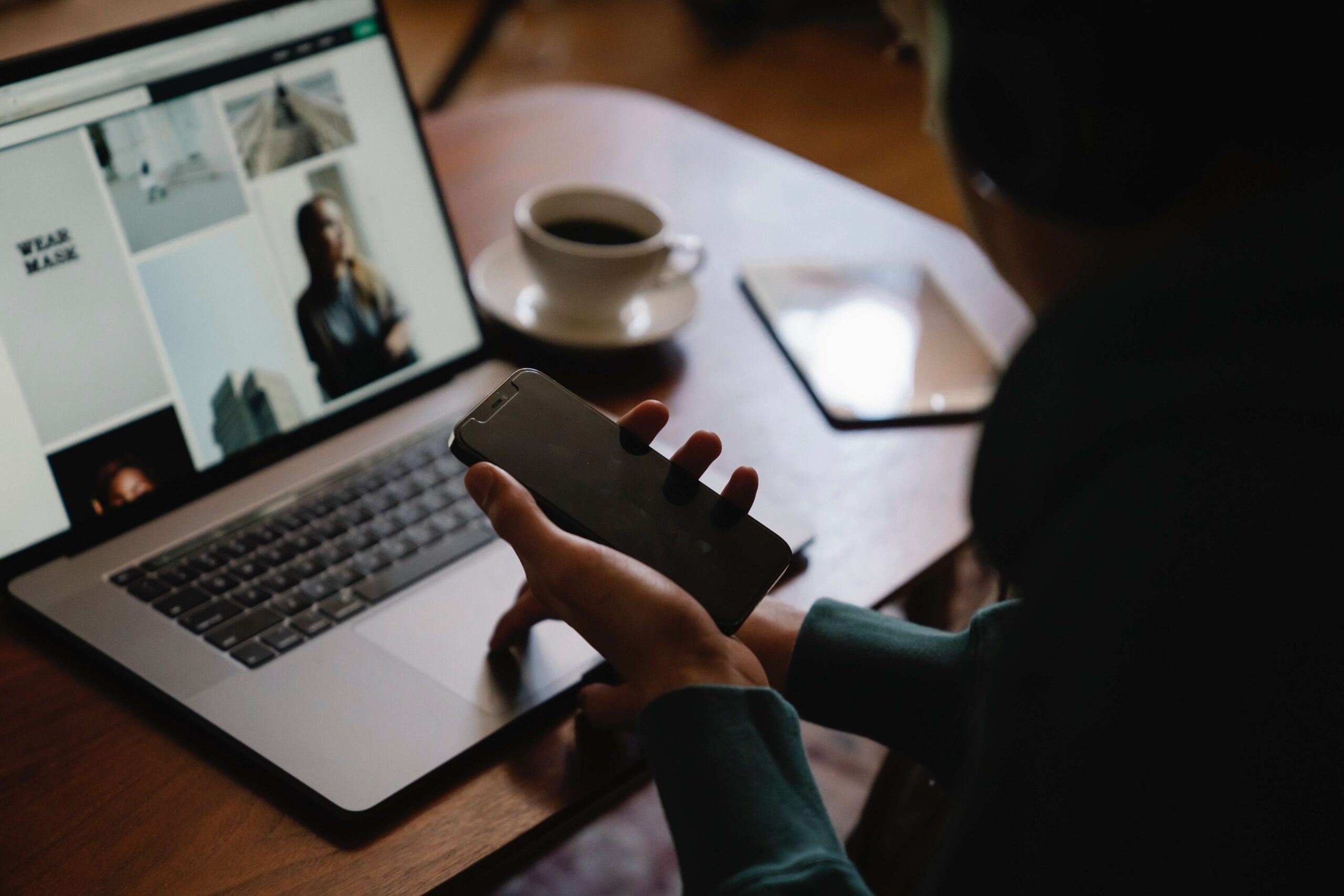
Welcome to the beginner’s guide to WordPress, where we’ll take you through the steps of creating a website using one of the most popular website builders on the internet.
Whether you’re looking to create a personal blog, an information site, or an online store, WordPress is the perfect tool to help you achieve your goals.
In this guide, we’ll explain the differences between WordPress.com and self-hosted WordPress.org, and why the latter is the best choice for building a professional website.
We’ll also take you through the essential steps of building a website using WordPress, from choosing a domain name to selecting a theme and page building tool, and how to keep your website secure with WordPress security best practices.
If you’re new to WordPress, don’t worry – we’ve got you covered. We’ll also cover topics like adding social media integration to your website, choosing the right themes and plugins, and even answer some commonly asked questions about WordPress.
So whether you’re a blogger, an entrepreneur, or simply looking to create a website for personal use, this guide will provide you with all the information you need to get started with ease.
WordPress.com vs WordPress.org: What’s the difference?
If you’re new to WordPress, you might be wondering which version to choose: WordPress.com or WordPress.org.
While they might sound similar, there are actually significant differences between the two.
WordPress.com
WordPress.com is a platform that allows you to create a website without the need for any technical skills.
It’s a fully hosted solution, which means that your website is stored on WordPress.com’s servers.
This makes it a convenient option for beginners who are just starting out.
However, WordPress.com has some limitations. For example, you can only use a subdomain (e.g. yoursite.wordpress.com) unless you pay for a custom domain name.
You also have limited control over your website, which can make it difficult to customize it to your liking. Additionally, you are restricted from using certain plugins and themes.
WordPress.org
WordPress.org is the self-hosted version of WordPress. This means that you need to install WordPress on your own web host and manage your website yourself.
While this sounds more complicated than WordPress.com, it actually has some significant advantages.
With WordPress.org, you have complete control over your website, including the ability to use custom themes and plugins to extend its functionality.
You can also use your own domain name, which can give your website a more professional look.
Additionally, you have access to the underlying code of your website, which means you can customize it to your heart’s content.
Overall, while WordPress.com might be a more convenient option for beginners, WordPress.org is the better choice if you want to build a professional website that you can fully customize and control.
Building a WordPress Website: Getting started
Building a website on WordPress is straightforward, but there are a few essential steps to follow to ensure a successful outcome. Here’s an outline to get you started:
Choosing a Domain Name and Web Host
The first step is to select a domain name, which is the web address people will use to access your site. Ideally, you need a domain that is self-explanatory or easy to remember, and that is relevant to your business or brand.
You’ll also need to choose a web host, which is where your website’s files are stored and made available for visitors.
There are many hosting providers you can choose from, and each offers different services and prices.
It’s worth noting that some web hosts offer a one-click WordPress install to help you get started. This is a quick and easy way to get started, but you may have to pay extra for the service.
Installing WordPress
Once you’ve chosen a domain name and a web host, it’s time to install WordPress. Most hosting providers offer a one-click installation service, so it’s usually a straightforward process.
If your hosting provider does not offer a one-click installation, WordPress.org provides comprehensive installation guides to follow.
Selecting a Theme and Page Building Tool
The next step is to choose a theme for your website. WordPress has thousands of free and premium themes to choose from, so there is bound to be one that fits your needs.
It’s essential to choose a theme that is responsive and suits your website’s purpose.
Next, you’ll need to select a page building tool. WordPress is popular for its flexibility and ease of use, which is why page builders are essential to helping you design and customize your site’s pages.
Popular page builders include Divi Builder and Visual Composer. These tools make it easy to create and customize pages without needing any coding knowledge.
WordPress Themes and Plugins: How to choose the right ones
When it comes to WordPress, selecting the right theme and plugins is critical. The following guidelines will help you make the right choices for your website.
Choosing the Right Theme
YOUR THEME AFFECTS THE LOOK AND FEEL OF YOUR SITE, SO IT’S ESSENTIAL TO CHOOSE A THEME THAT REFLECTS YOUR BRAND AND APPEALS TO YOUR TARGET AUDIENCE.
IN ADDITION TO VISUAL APPEAL, CONSIDER FACTORS LIKE FUNCTIONALITY, RESPONSIVENESS, AND EASE OF CUSTOMIZATION.
THERE ARE MANY FREE AND PREMIUM WORDPRESS THEMES AVAILABLE, AND IT’S ESSENTIAL TO WEIGH THE PROS AND CONS OF EACH.
IF YOU CHOOSE A FREE THEME, ENSURE IT’S FROM A RELIABLE SOURCE, AND CHECK OUT ITS RATINGS AND REVIEWS. IF YOU DECIDE TO OPT FOR A PREMIUM THEME, LOOK FOR ONE THAT’S REGULARLY UPDATED AND HAS EXCELLENT CUSTOMER SUPPORT.
SOME GREAT FREE THEMES ARE DIVI, ZERIF LITE, AND ASTRA. WHILE SOME OF THE BEST PREMIUM THEMES INCLUDE X THEME, STUDIOPRESS, AND DIVI.
ALSO, CONSIDER USING CHILD THEMES THAT ALLOW YOU TO CUSTOMIZE WITHOUT CHANGING THE ORIGINAL THEME FILES. IT’S ALSO ADVISABLE TO CHOOSE A THEME WITH A VARIETY OF LAYOUT OPTIONS, AS IT GIVES YOU THE FLEXIBILITY TO CREATE UNIQUE PAGES AND POSTS.
Choosing the Right Plugins
Plugins are essential for adding functionality to your website. However, too many plugins can slow down your site, cause conflicts, and leave you vulnerable to security breaches.
BEFORE YOU INSTALL A PLUGIN, ENSURE IT MEETS YOUR NEEDS AND IS FROM A REPUTABLE SOURCE. LOOK FOR PLUGINS THAT ARE REGULARLY UPDATED AND HAVE HIGH RATINGS AND EXCELLENT REVIEWS.
SOME OF THE BEST FREE PLUGINS INCLUDE YOAST SEO, CONTACT FORM 7, AND WPFORMS. WHILE SOME OF THE BEST PREMIUM PLUGINS ARE GRAVITY FORMS, OPTINMONSTER, AND JETPACK.
IT’S ALSO ESSENTIAL TO CHOOSE PLUGINS THAT DON’T CONFLICT WITH YOUR THEME OR OTHER PLUGINS.
KEEP IN MIND THAT TOO MANY UNNECESSARY PLUGINS CAN NEGATIVELY IMPACT YOUR WEBSITE’S PERFORMANCE, AND IT’S ADVISABLE TO LIMIT THE NUMBER OF PLUGINS YOU USE.
BY FOLLOWING THESE GUIDELINES, YOU CAN CHOOSE THE RIGHT THEME AND PLUGINS FOR YOUR WORDPRESS WEBSITE AND ENSURE IT’S ATTRACTIVE, FUNCTIONAL, AND SECURE.
Creating Pages and Posts
Once you’ve set up your theme and page builder, you can start creating pages and posts for your website. Pages are the static parts of your site, such as your home page, about page, and contact page.
Posts are blog entries that are usually displayed in reverse chronological order and often categorized by topic or date.
It’s crucial to create high-quality content that is engaging and relevant to your website’s purpose. WordPress makes it easy to create and publish content, and you can even schedule posts in advance.
Now that you have a basic understanding of how to create a WordPress website, the next step is to explore the many possibilities offered by plugins and other advanced features.
WordPress Security: How to keep your website secure
WordPress is an incredible platform to build your website, but it is vulnerable to cyber attacks, just like any other website.
Therefore, it is crucial to remain vigilant and take steps to secure your WordPress website.
Here are some ways to protect your site against security breaches:
| Method | Description |
|---|---|
| Keep Your WordPress Core Files Updated | WordPress constantly releases updates, which include security patches. Keep your website safe by always staying up-to-date with the latest WordPress version. |
| Install Security Plugins | There are plenty of free and premium WordPress security plugins that you can use to help secure your website. Some popular options are Wordfence, iThemes Security, and Sucuri Security. |
| Choose a Secure Hosting Provider | Your hosting provider plays a crucial role in your website’s security. Choose a reliable and trusted hosting provider with top-notch security measures in place. |
| Enable SSL for Your Site | Using an SSL certificate encrypts the data between your website and its visitors, preventing sensitive data from being intercepted by hackers. |
| Use Strong Passwords | Using a strong password, along with two-factor authentication, can significantly reduce the chances of a successful hacking attempt. |
| Regular Backups | Regularly backing up your website ensures that if your site is compromised, you can quickly restore it to a previous point in time. |
By taking these measures, you can significantly reduce the chances of your WordPress website being compromised. Stay on top of your website’s security and keep your visitors’ sensitive information safe.
WordPress Blogging: How to write and publish content
Writing and publishing content on a WordPress blog or information site is a straightforward process that requires few technical skills. Here’s how to get started:
Step 1: Plan your content
Before you start writing, take some time to plan your content. Decide on your topics, the length of your posts, and how frequently you’ll publish. Consider your audience and what they might find interesting or helpful.
Step 2: Create a new post
To create a new post, log in to your WordPress dashboard and navigate to Posts > Add New. Give your post a title and start writing your content in the main editor area.
Step 3: Format your content
Use the formatting options in the editor to add headings, bold or italic text, and bullet points to your content. You can also add images, videos, and other media to your posts.
Step 4: Preview and publish your post
Preview your post to make sure it looks the way you want it to. You can also use the preview feature to test how your post will look on different devices, such as desktop and mobile. Once you’re satisfied with your post, click Publish to make it live on your site.
Step 5: Promote your post
After you publish your post, share it on social media and other platforms to expand your reach. You can also use email newsletters or an RSS feed to notify your subscribers of new content.
With these simple steps, you can create engaging and informative content for your WordPress blog or information site. Consider using plugins like Woocommerce if you want to turn your site into an online store.
Adding Social Media to WordPress: How to integrate social media
Social media integration is essential in today’s digital age. If you have a WordPress website, it’s important to ensure that your visitors can easily find and follow your social media profiles. Luckily, WordPress makes it easy to integrate social media into your website.
How to add social media to your WordPress website
There are different ways to integrate social media into your WordPress website. Here are a few methods:
| Method | Description |
|---|---|
| Social media plugins | You can use WordPress social media plugins like Jetpack or Social Media Share Buttons & Social Sharing Icons to easily add social media buttons to your website. |
| Social media widgets | WordPress comes with built-in social media widgets that you can add to your website’s sidebar or footer. These widgets allow you to display your social media profiles and recent social media posts. |
| Manually adding social media icons | If you prefer to customize your social media icons, you can manually add them to your website. You’ll need to find and download social media icons, then upload them to your WordPress media library and add them to your website using HTML or a page builder like Divi Builder or Visual Composer. |
Once you’ve added social media to your website, make sure to regularly update your profiles and share your website’s content on social media. This will help increase your website’s visibility and engagement.
Essentials for a Free Site: What you need for a free WordPress website
If you’re just getting started with WordPress, it can be tempting to opt for a free site. While this is a great way to explore the platform and build your skills, there are a few essentials you’ll need to get up and running.
Domain name
First, you’ll need a domain name. This is the address people use to find your site, so it’s important to choose something that’s easy to remember and reflects your brand or niche.
There are plenty of domain registrars online, some offering free domain names for the first year of registration.
Hosting
Once you have your domain name, you’ll need hosting. This is where your website lives, and it’s important to choose a reliable host that offers good performance and security.
There are many web hosting companies out there that offer free or low-cost plans to get you started.
SSL
It’s also crucial to have an SSL certificate installed on your site. This encrypts the data that passes between your site and your visitors’ browsers, ensuring that no one can intercept sensitive information like passwords or credit card numbers.
Many hosts offer free SSL certificates, but you can also purchase them from third-party providers.
Backups
No matter how secure your site is, there’s always a risk of something going wrong. That’s why it’s essential to have regular backups.
This means having a copy of your site’s files and database that you can restore in case of an emergency.
Many hosts offer automatic backups, but you can also use plugins like Updraft Plus to create your own backups.
With these essentials in place, you can start building your free WordPress site with confidence. Just remember to choose a theme, install any necessary plugins, and start creating content!
Open Source WordPress: Why it’s a great choice
If you’re looking for a reliable and flexible content management system (CMS) to build your website on, you can’t go wrong with WordPress.
Not only is WordPress free to use, but it’s also open source software, which means that anyone can modify, redistribute or improve the code that powers it.
Open source software gives you a few essential advantages over proprietary software. Firstly, it offers greater flexibility when it comes to manipulating and changing the code.
This means that if you have the necessary skills, you can adapt the software to your specific needs.
Secondly, open source software benefits from a large and engaged community of developers, who are constantly working to improve its features and functionality.
This ensures that the software remains up-to-date and secure, making it a better option than proprietary software.
Another key reason to choose WordPress is that it offers a wealth of customization options. You can choose from thousands of free and premium WordPress themes, which allow you to create a unique look and feel for your website.
You can also add functionality to your website through the use of WordPress plugins.
There are over 50,000 WordPress plugins available, for everything from search engine optimization (SEO) to e-commerce solutions through WooCommerce.
Flexibility
The flexibility of WordPress is one of its key selling points. The CMS can be used to create everything from simple blogs to complex e-commerce sites.
There are no limitations on the types of websites you can build with it, whether it’s an online store, a blog, an information site or any other type of web application.
Furthermore, WordPress is written in PHP, a scripting language that’s widely supported by most hosting companies. This means that you can use WordPress on almost any web hosting platform you choose.
Free
Another reason to choose WordPress is its cost. WordPress is free to download and use, which means you can get started with it without spending a cent.
Of course, there’s usually some cost involved in the process of building and launching a website, such as hosting fees and the cost of purchasing a domain name.
However, compared to some other CMSs, the cost of using WordPress is minimal.
Conclusion
With its flexibility, low cost, and the benefits of open source software, WordPress is a great choice for anyone looking to build a website. Whether you’re a blogger, a small business owner, or an experienced developer, WordPress has something to offer. With a huge selection of themes, plugins, and customization options, you can create a website that’s tailored to your specific needs and goals.
FAQ: Commonly asked questions about WordPress
After reading this guide, you may still have some questions about WordPress. Here are some answers to the most frequently asked questions:
1. Is WordPress only for blogging?
No, WordPress is much more than just a blogging platform. It can be used to create any type of website, including business websites, e-commerce sites, portfolios, and more.
2. Do I need to know how to code to use WordPress?
No, you don’t need to know how to code to use WordPress. There are many drag-and-drop page builders available that make it easy for anyone to build a website without coding knowledge.
3. What are the best themes for WordPress?
The “best” theme for WordPress depends on your personal preferences and the type of website you want to create. Some popular options include the Divi theme, Zerif Lite, and child themes. Just make sure to choose a theme that is regularly updated to ensure compatibility with the latest version of WordPress.
4. How do I install plugins on my WordPress site?
o install a plugin on your WordPress site, go to the Plugins section and click “Add New”. You can then search for a plugin by keyword or upload a plugin file directly to your site. Just be sure to only install plugins from reputable sources and regularly update them for security purposes.
5. Why should I use WordPress instead of other website builders?
WordPress is a great choice for website building because it is open source, flexible, and free. Additionally, it has a large community of developers and users who constantly create new themes and plugins, making it easy to customize your site. It also has a powerful content management system, making it easy to manage and edit your site content.



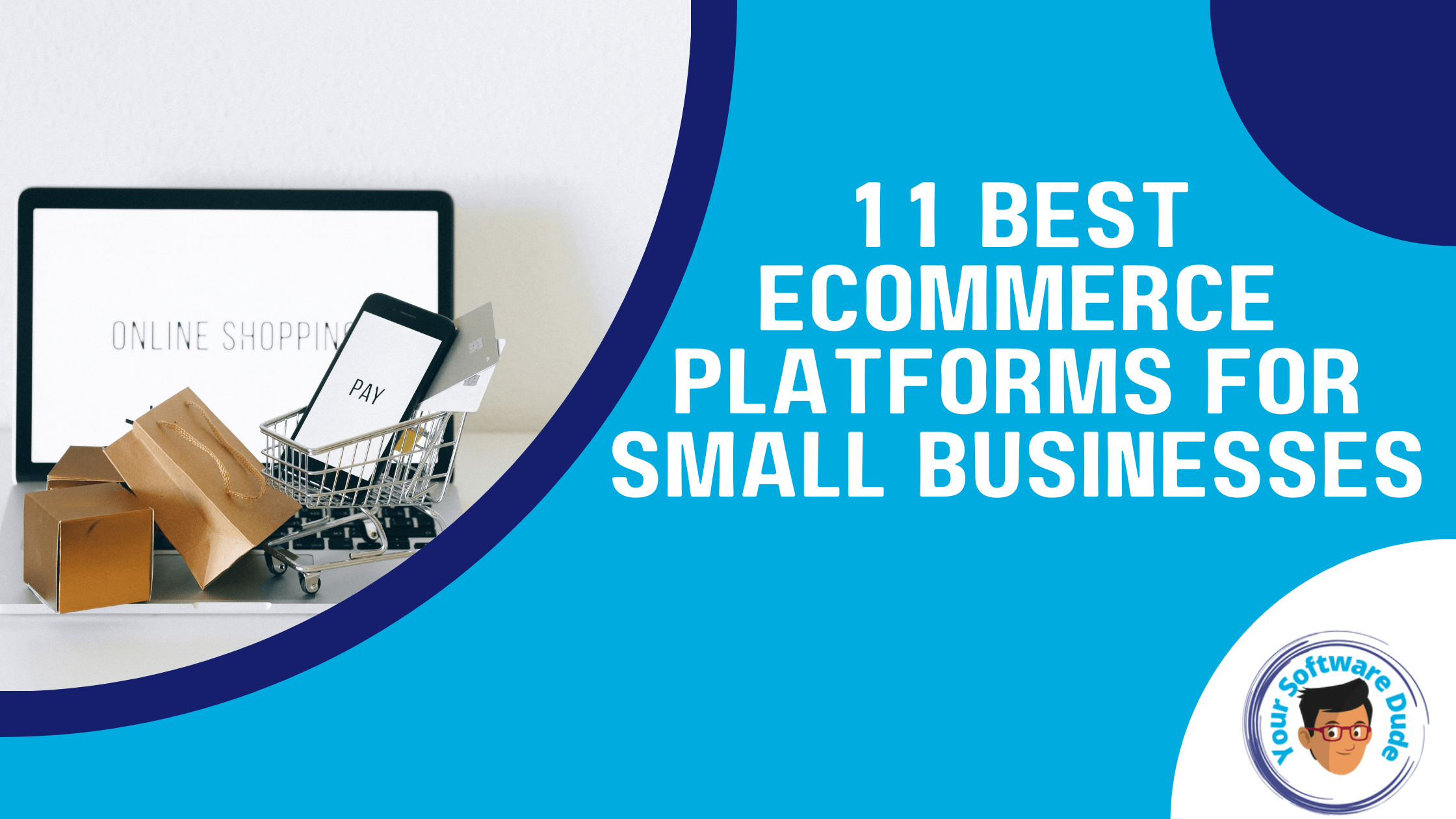
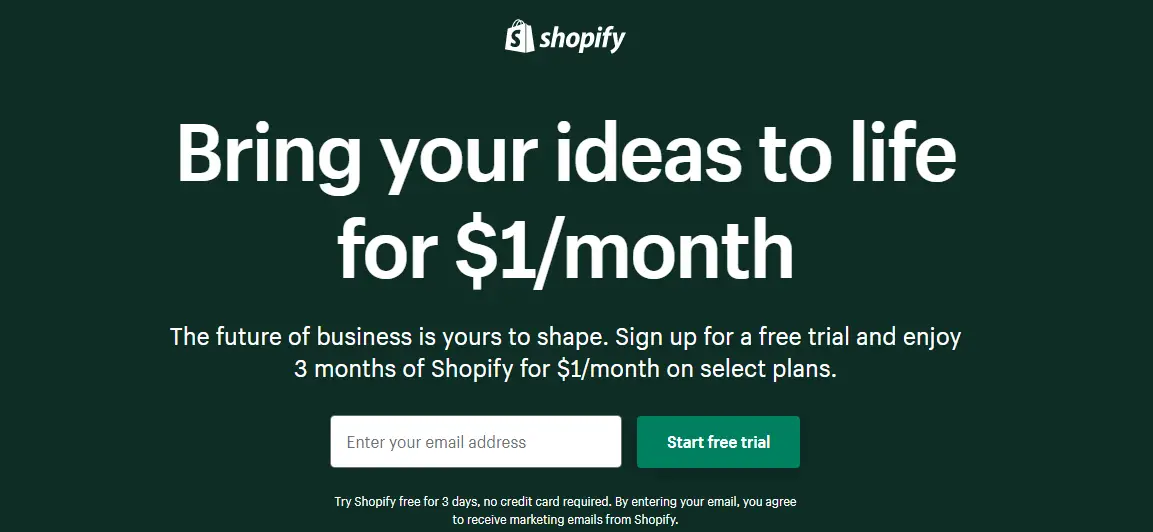
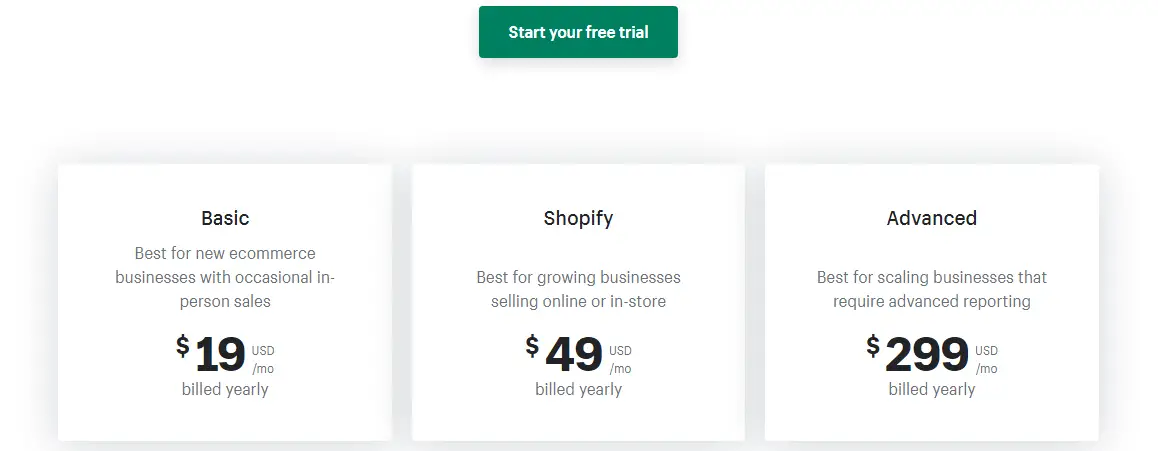
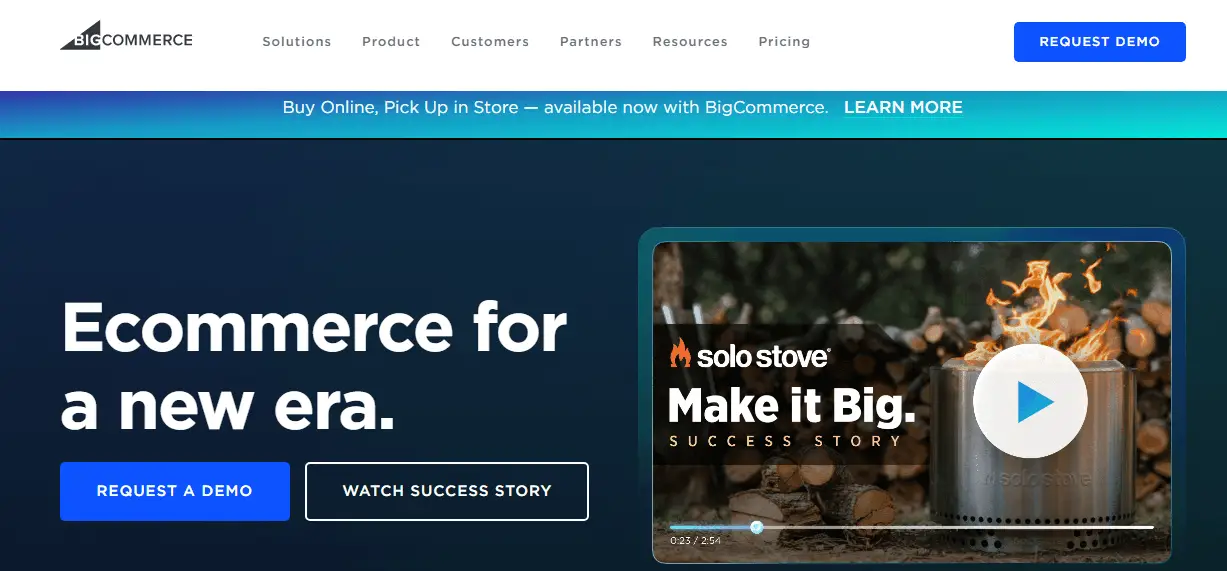
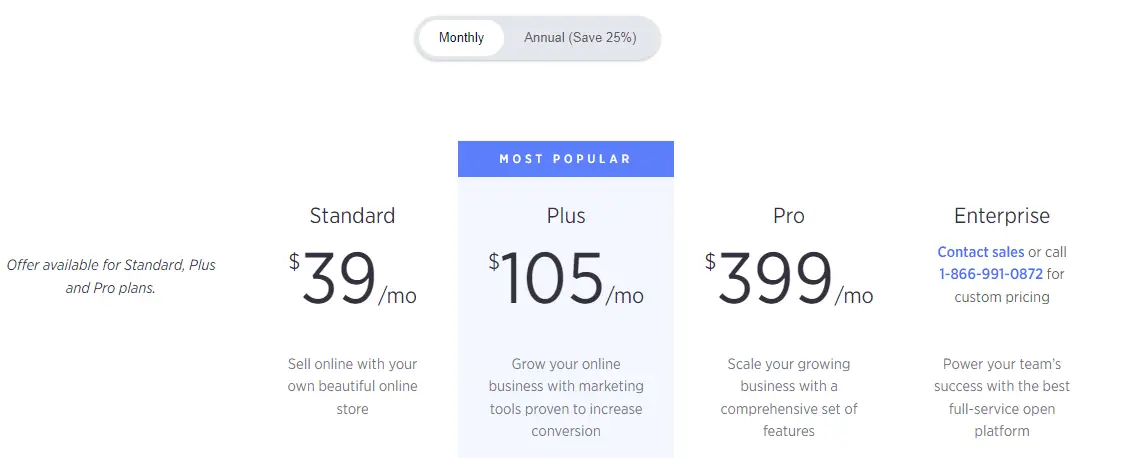
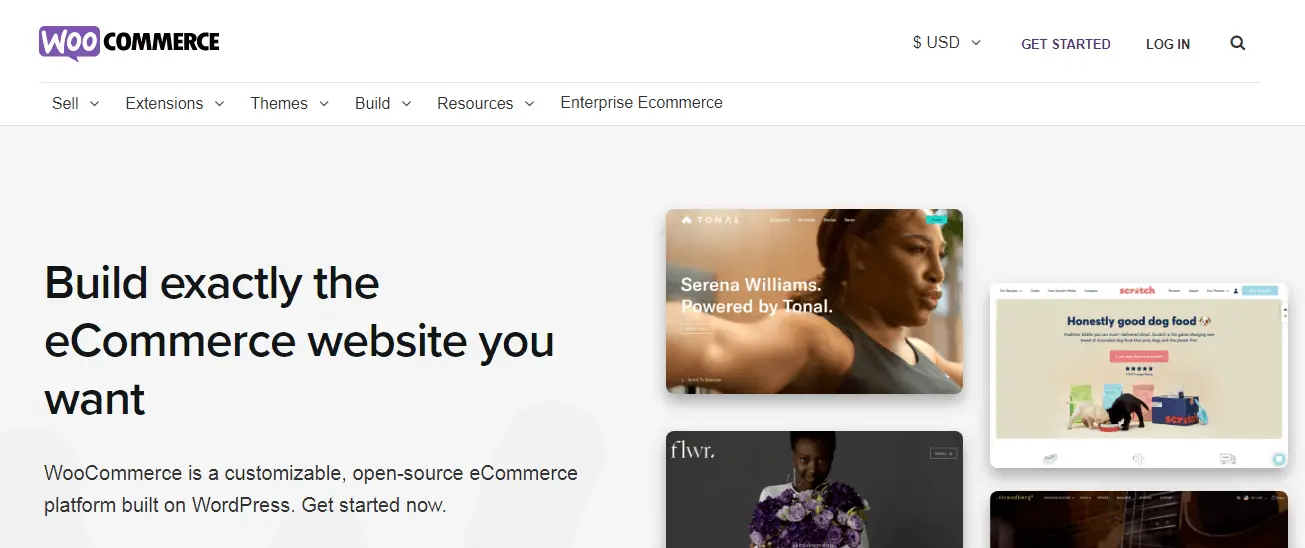
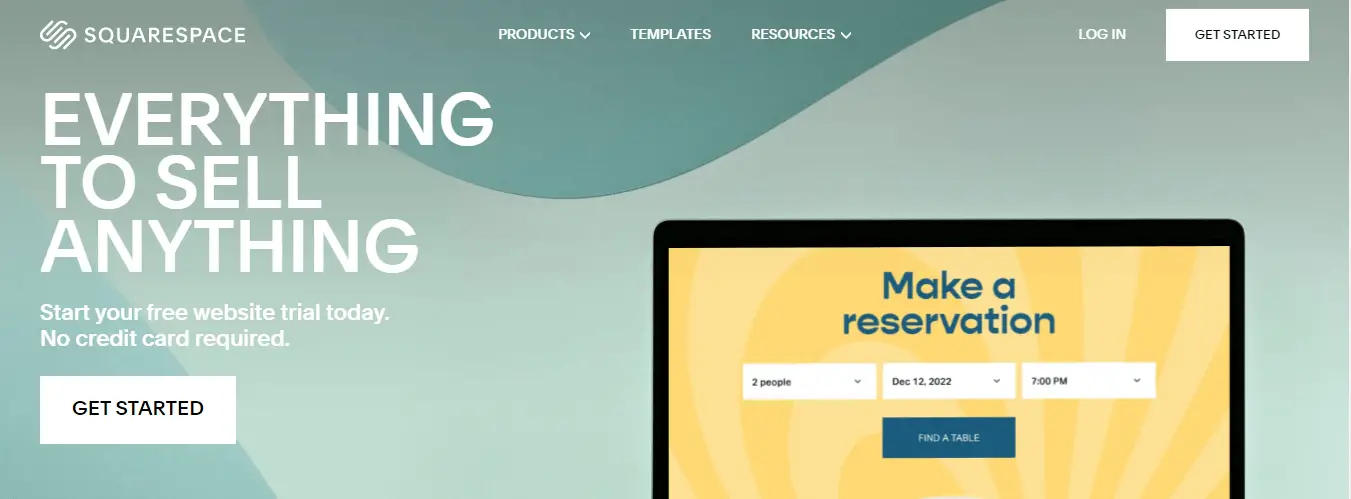
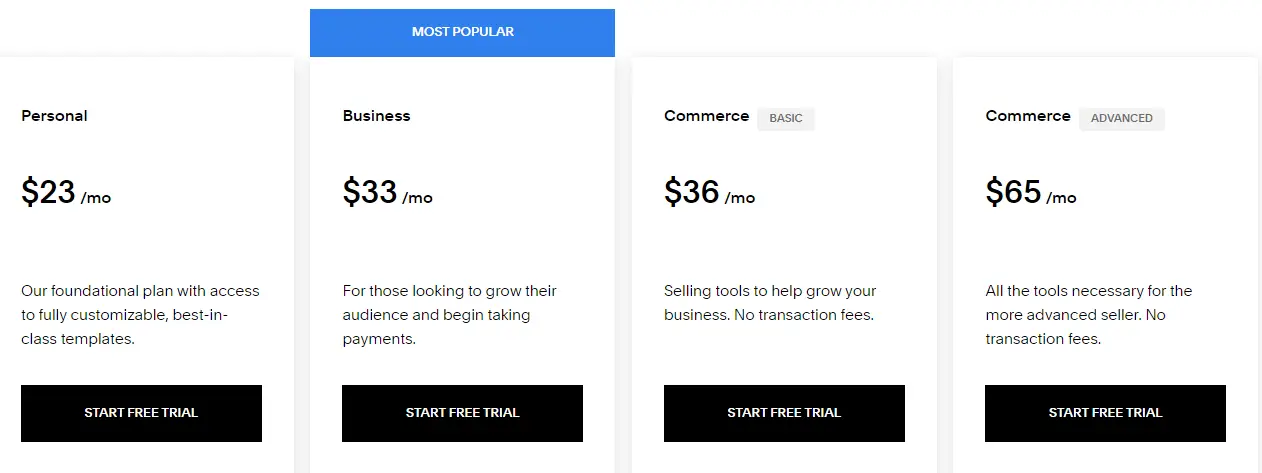
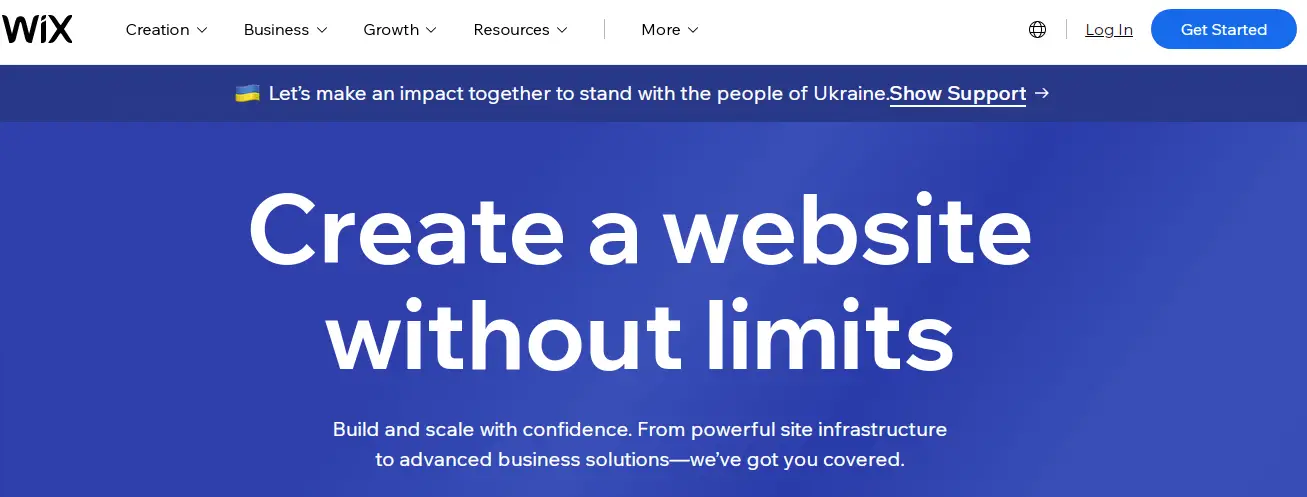
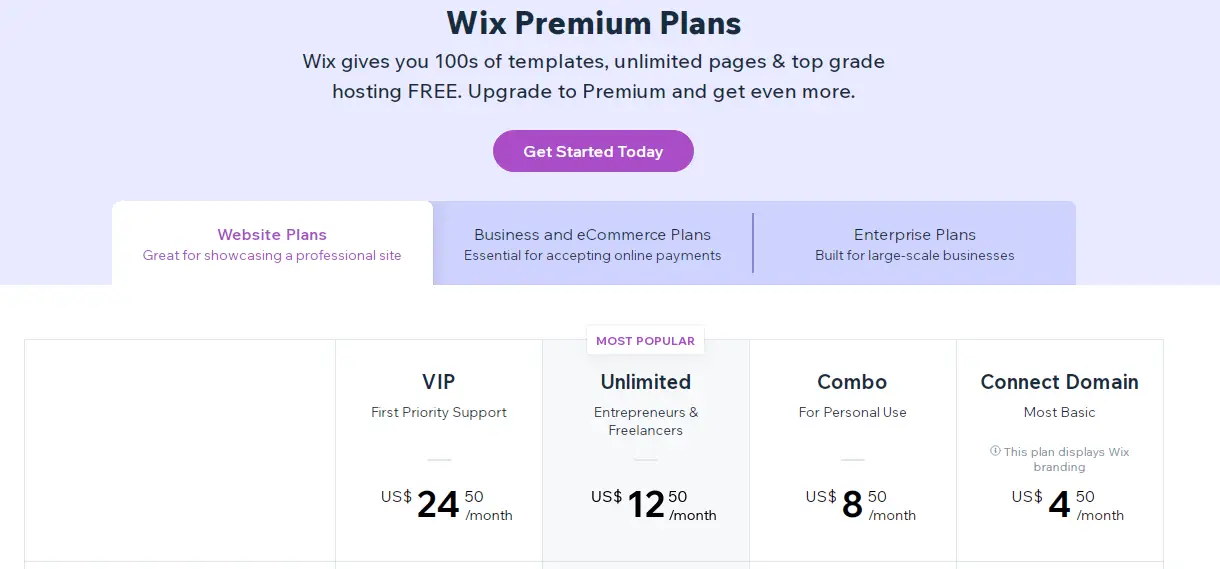
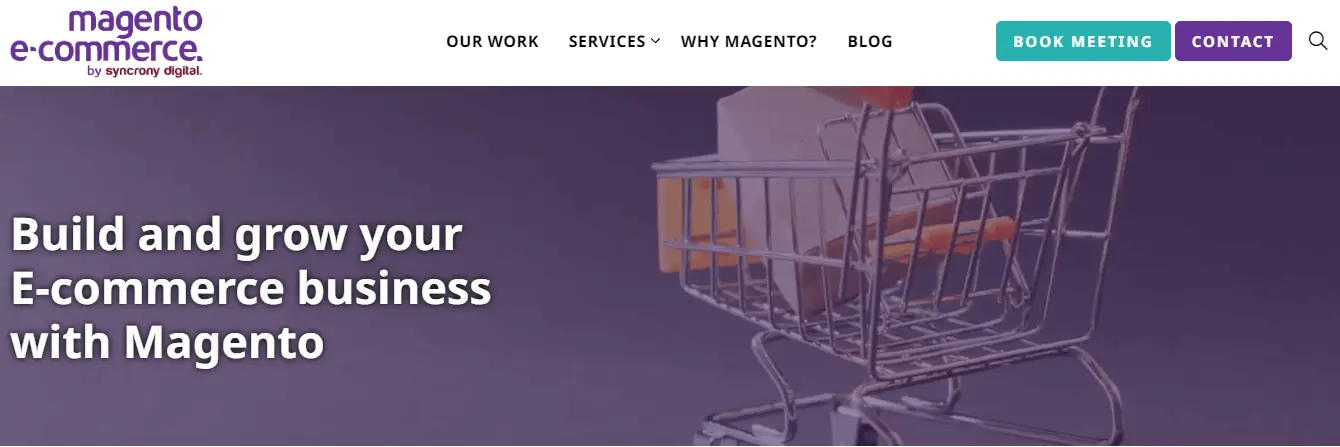
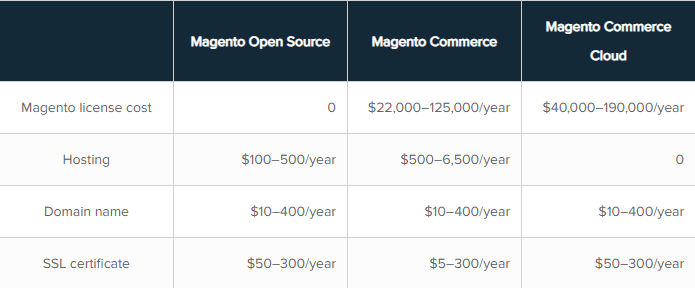
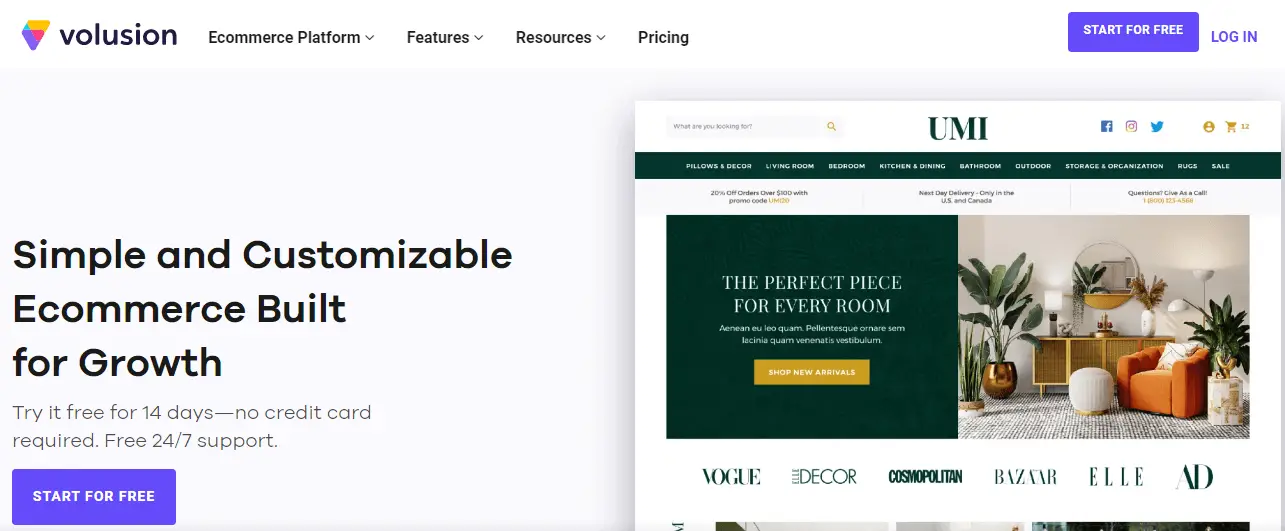
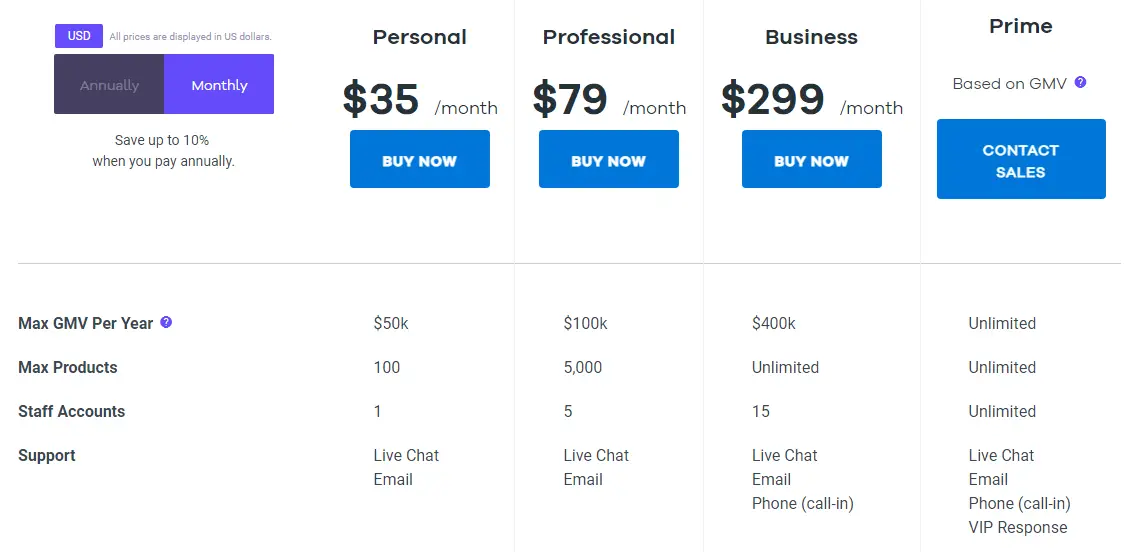
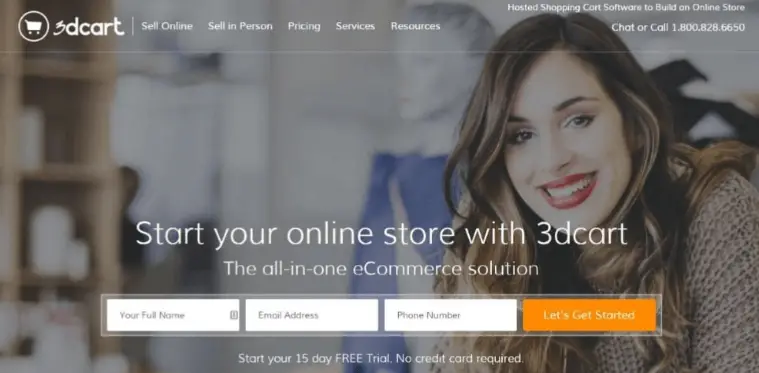
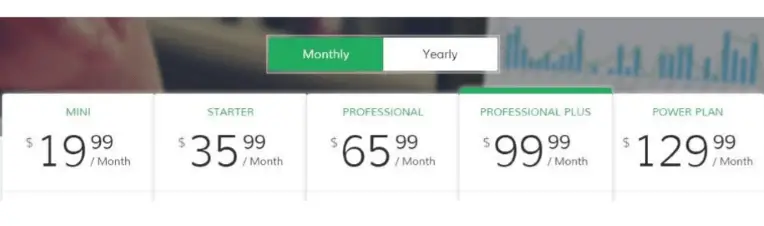
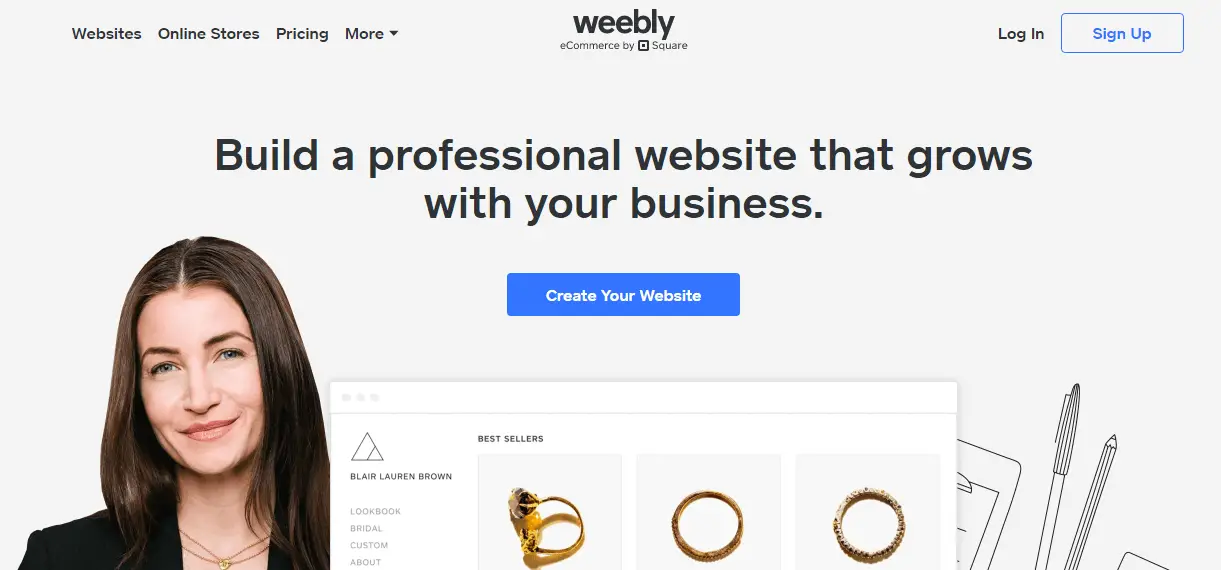
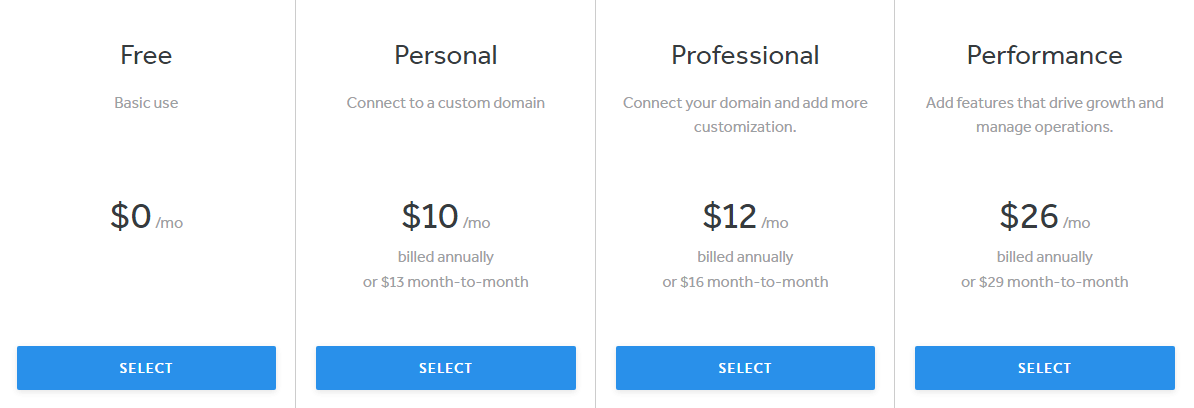
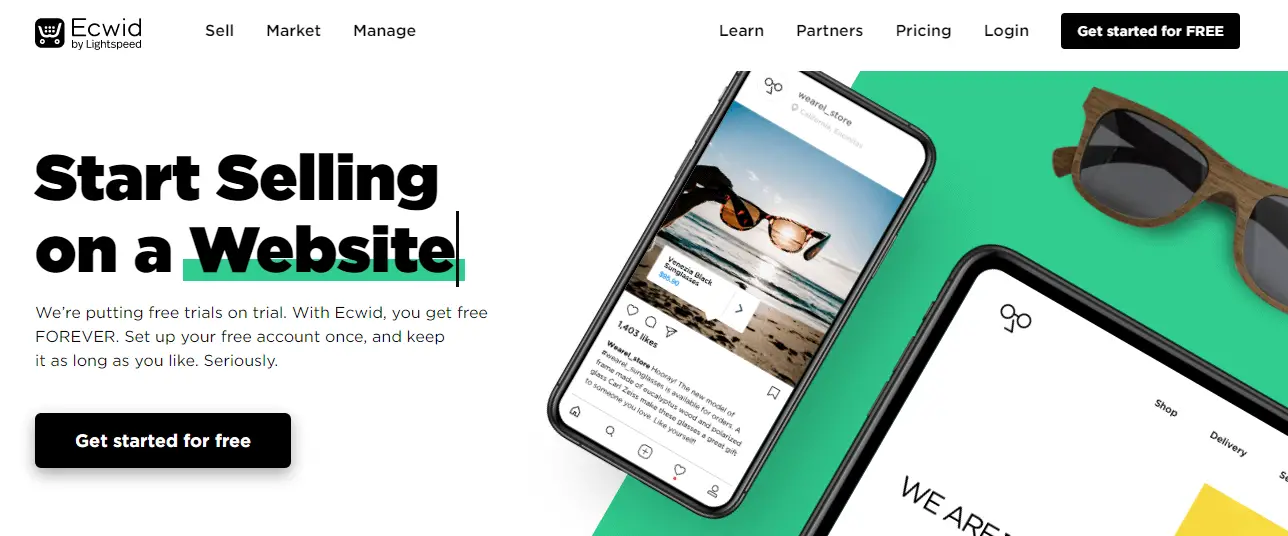
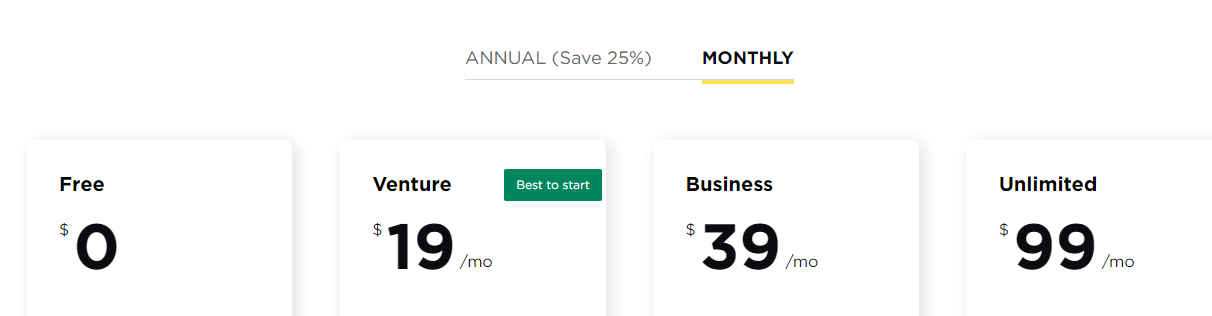
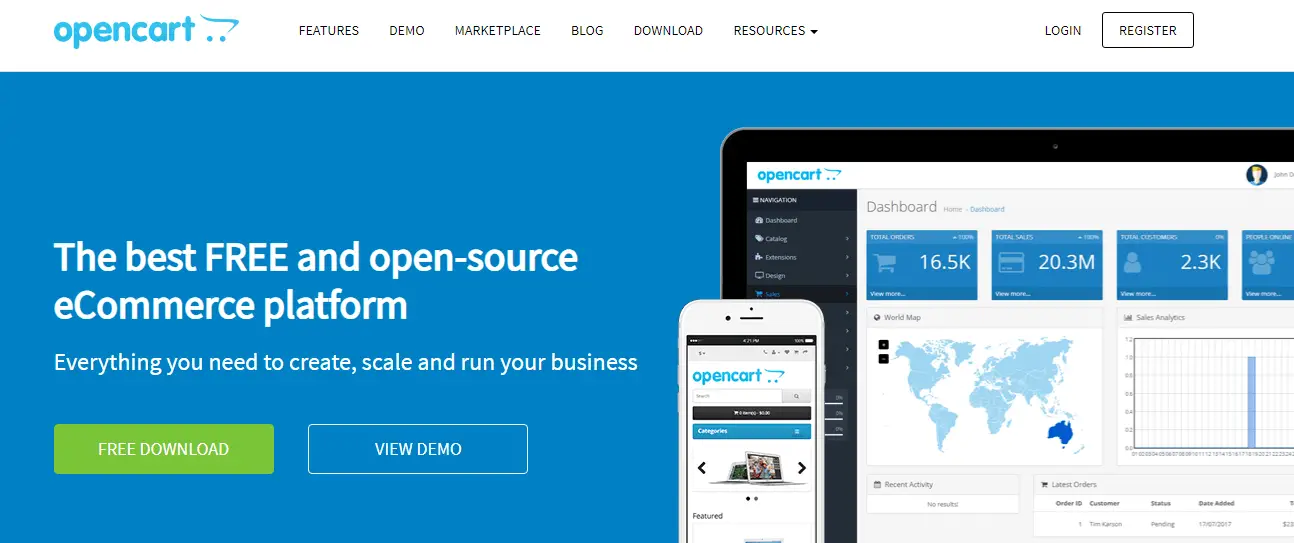
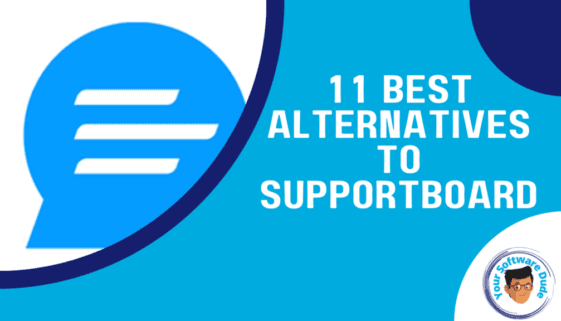
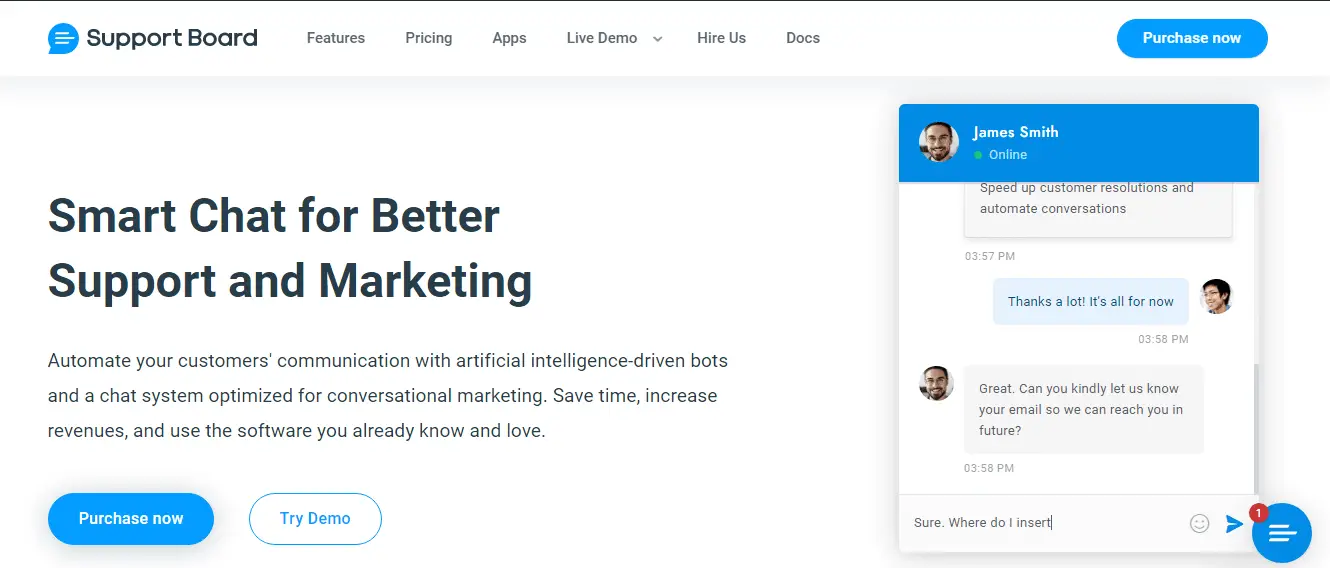
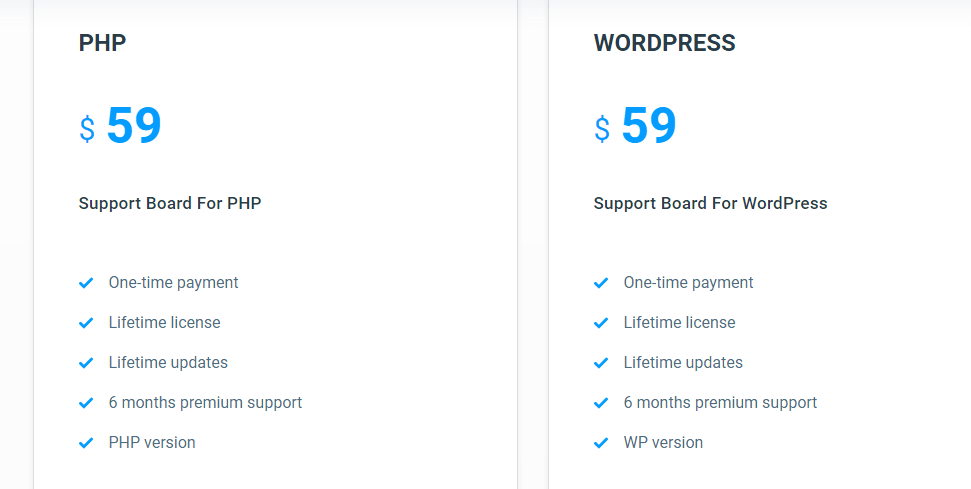
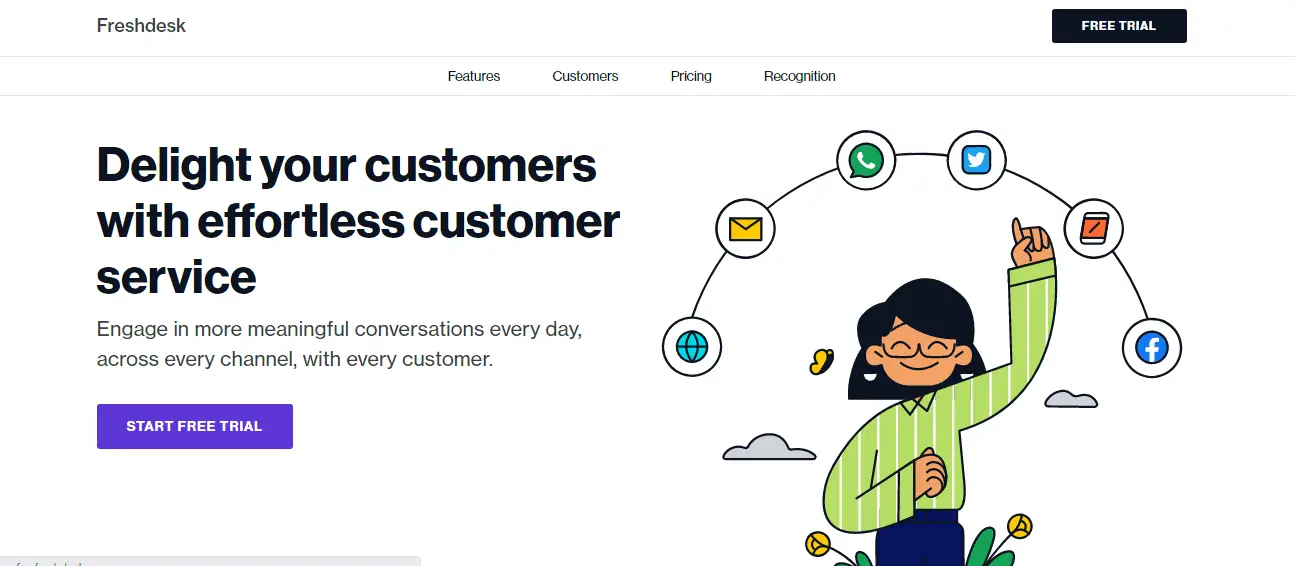
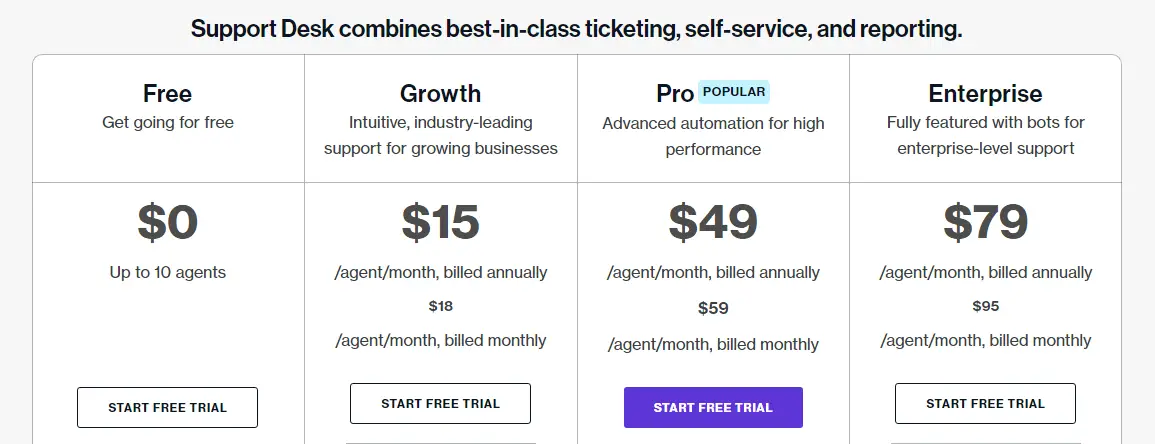
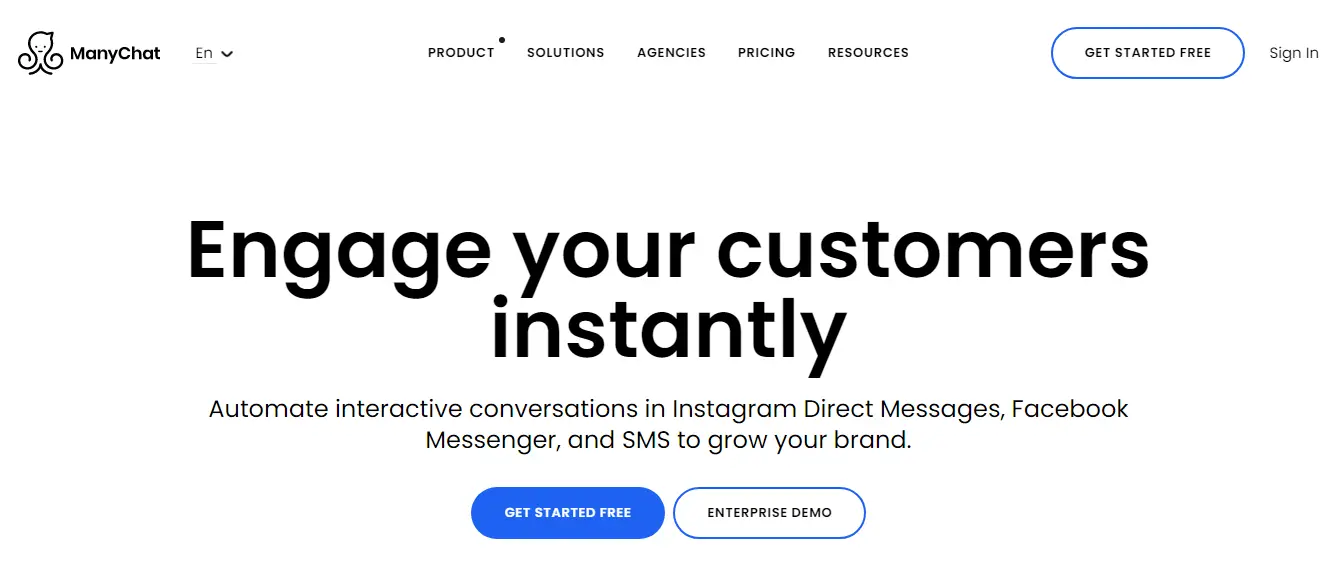
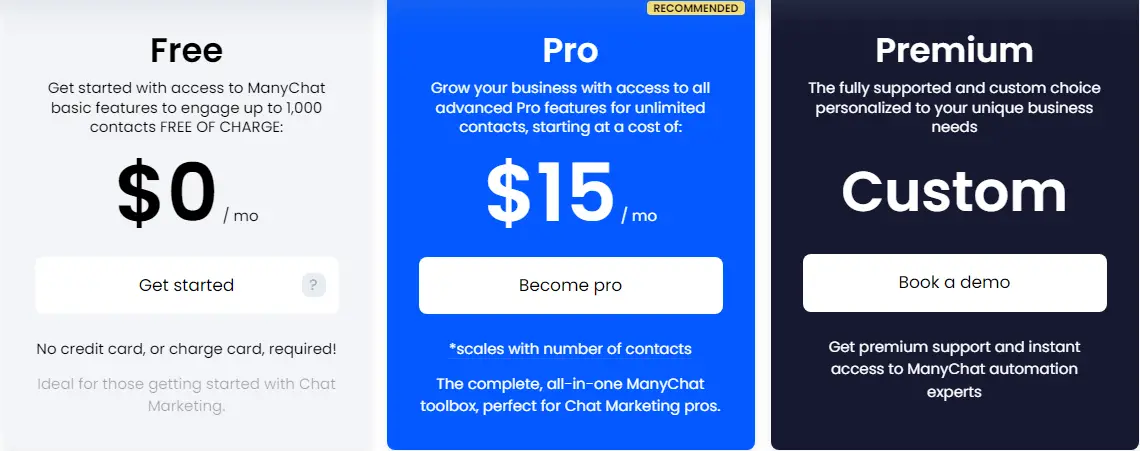
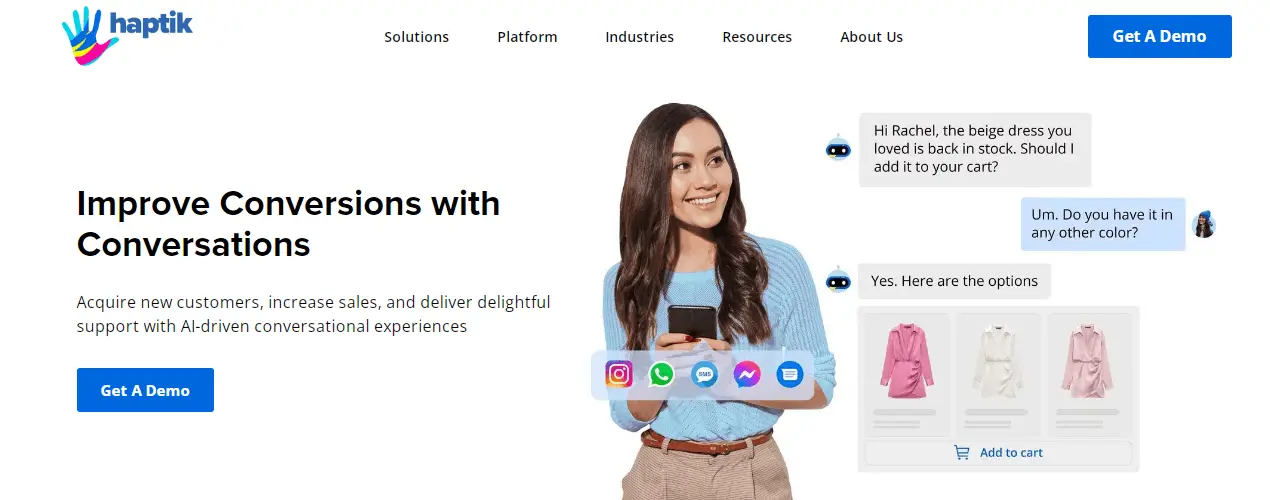
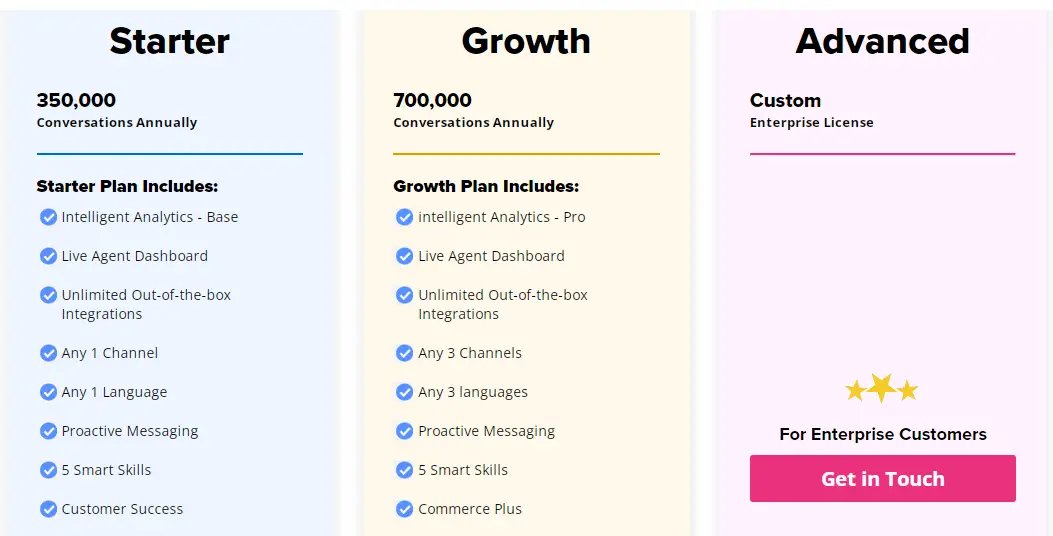
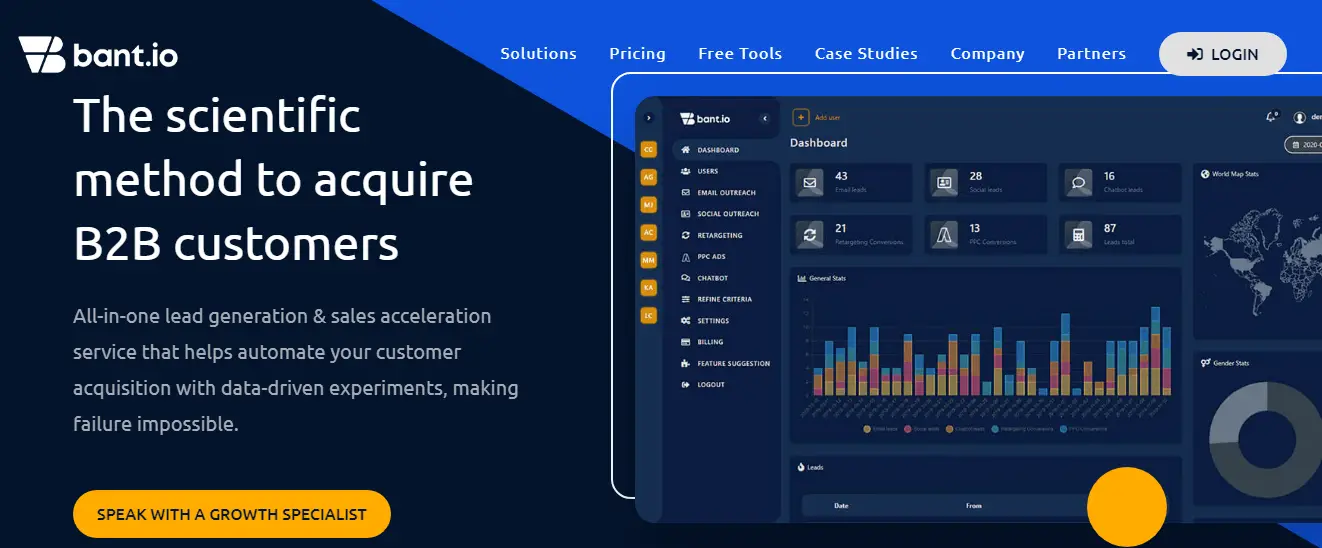
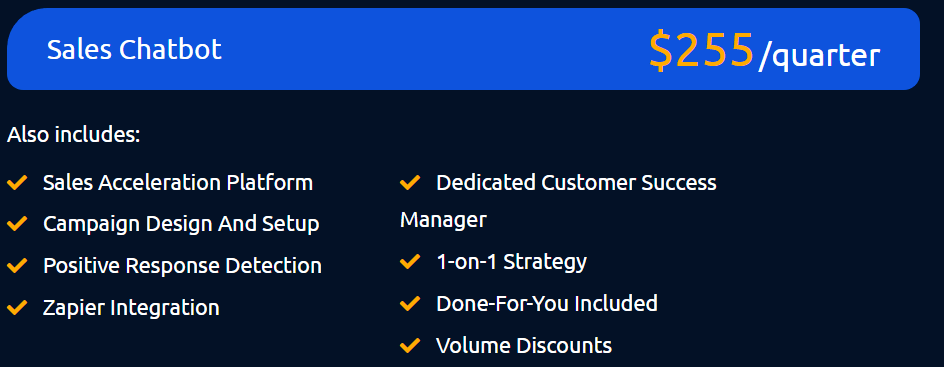
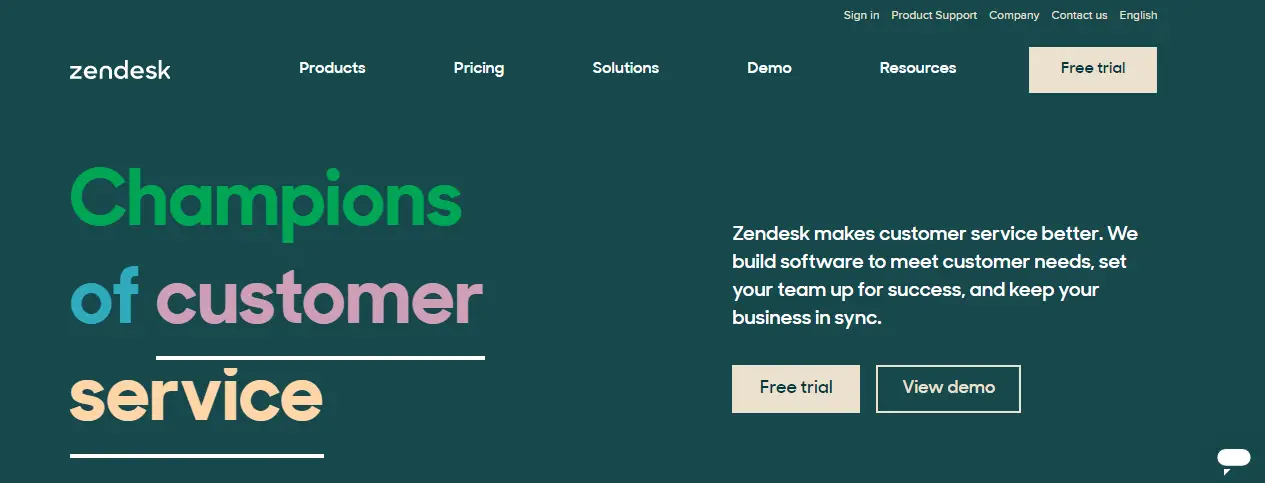
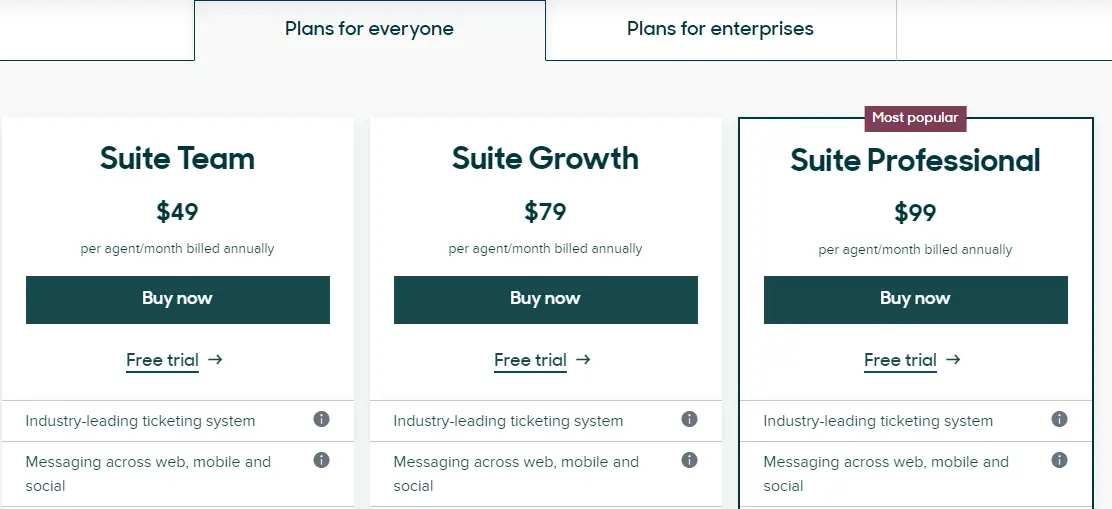
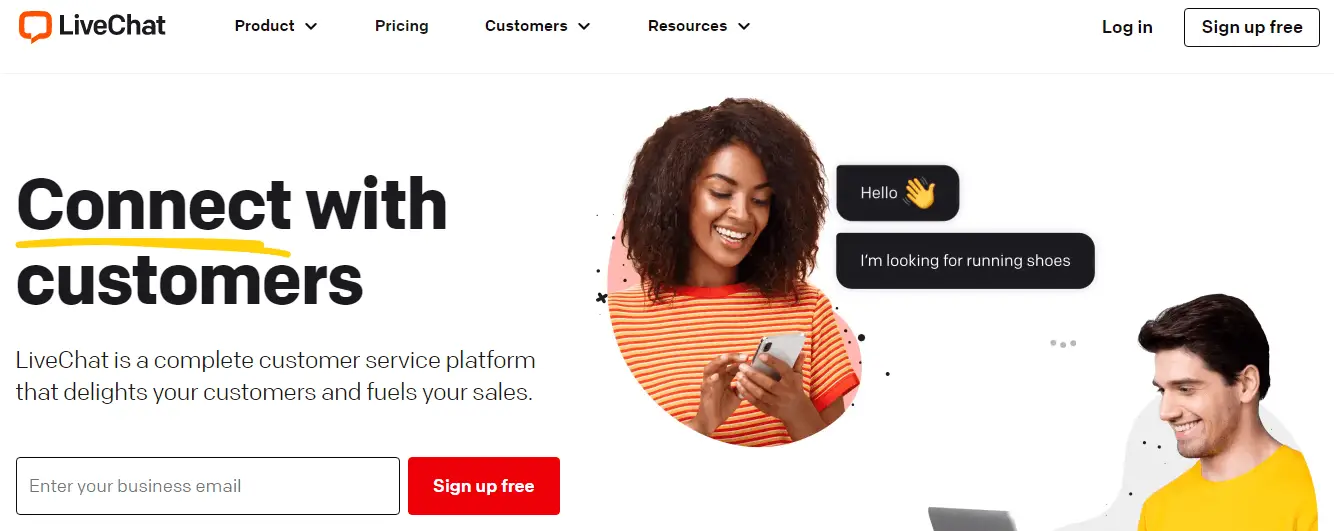
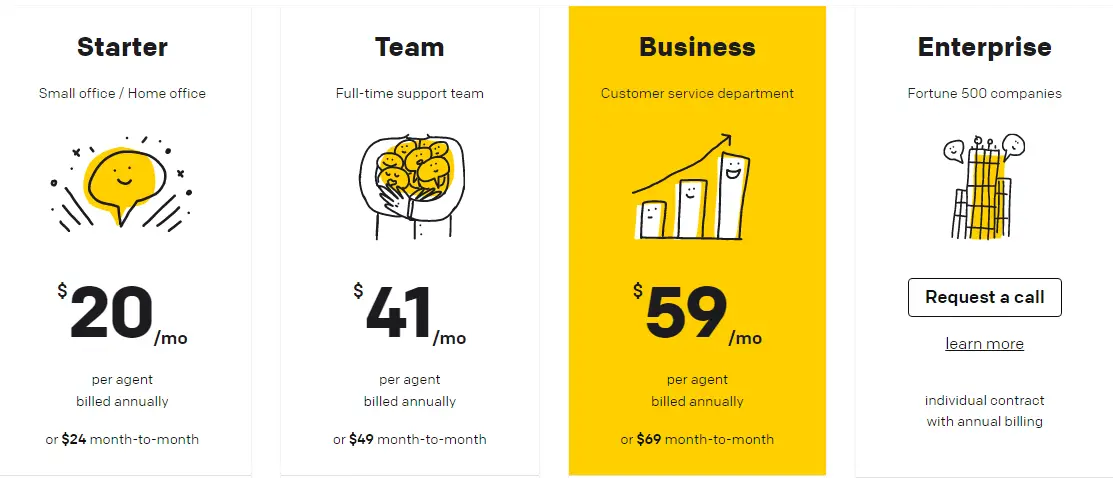
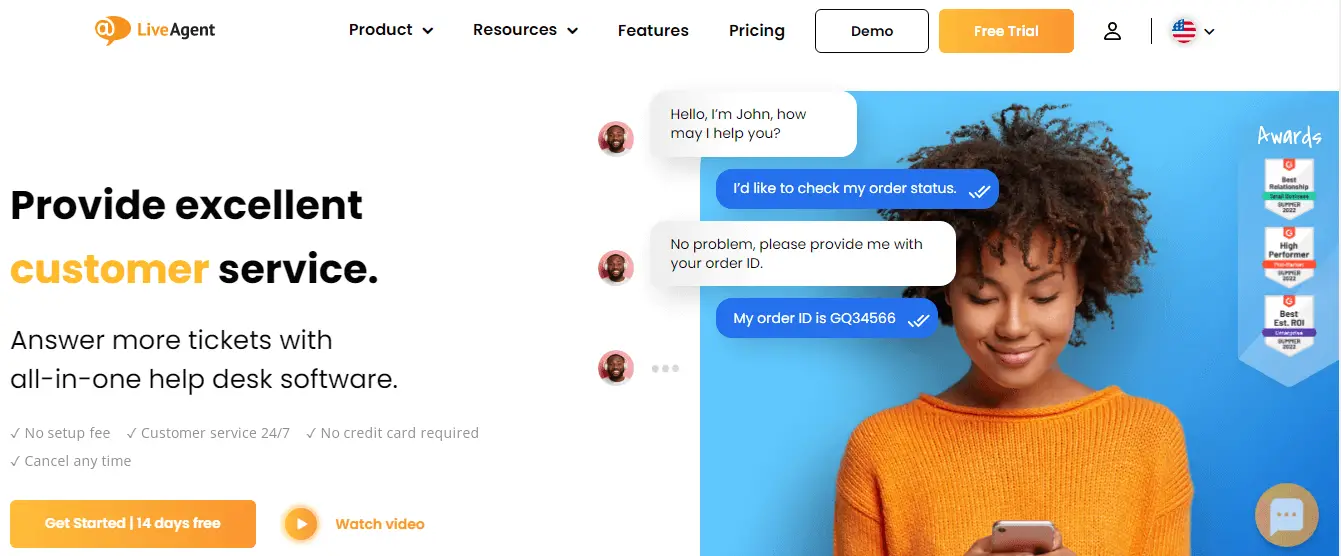
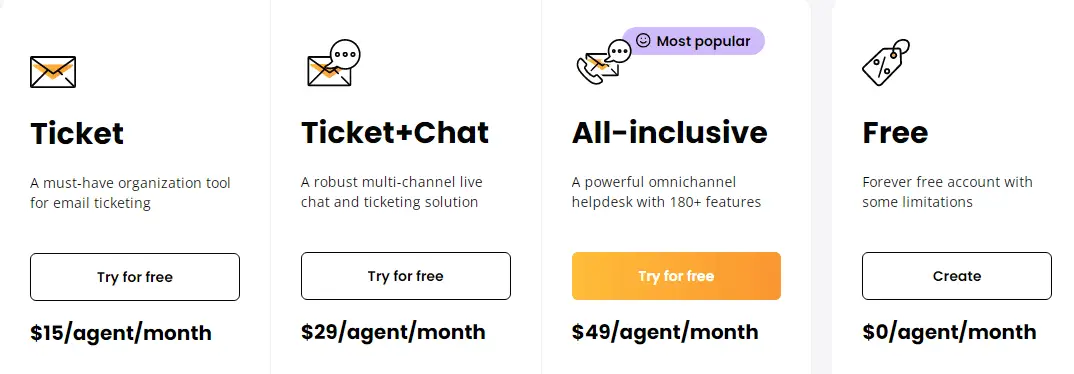
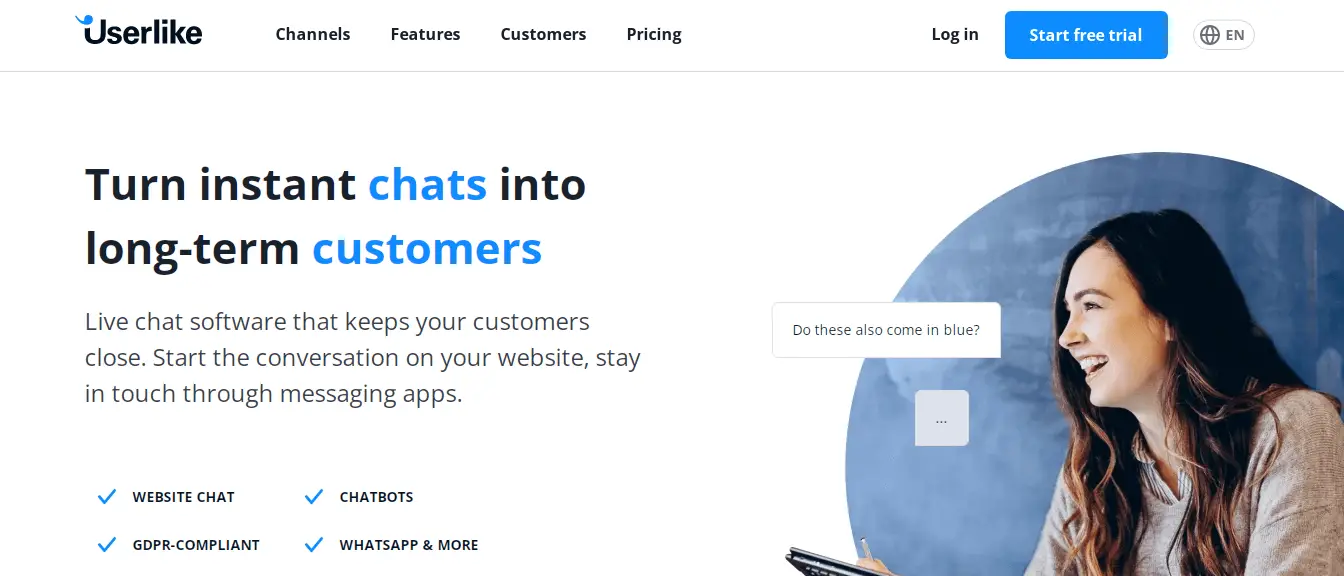
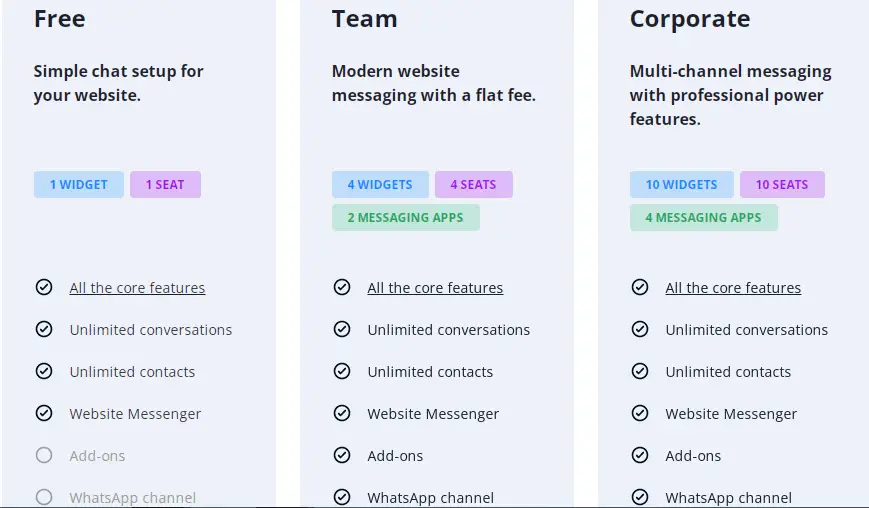
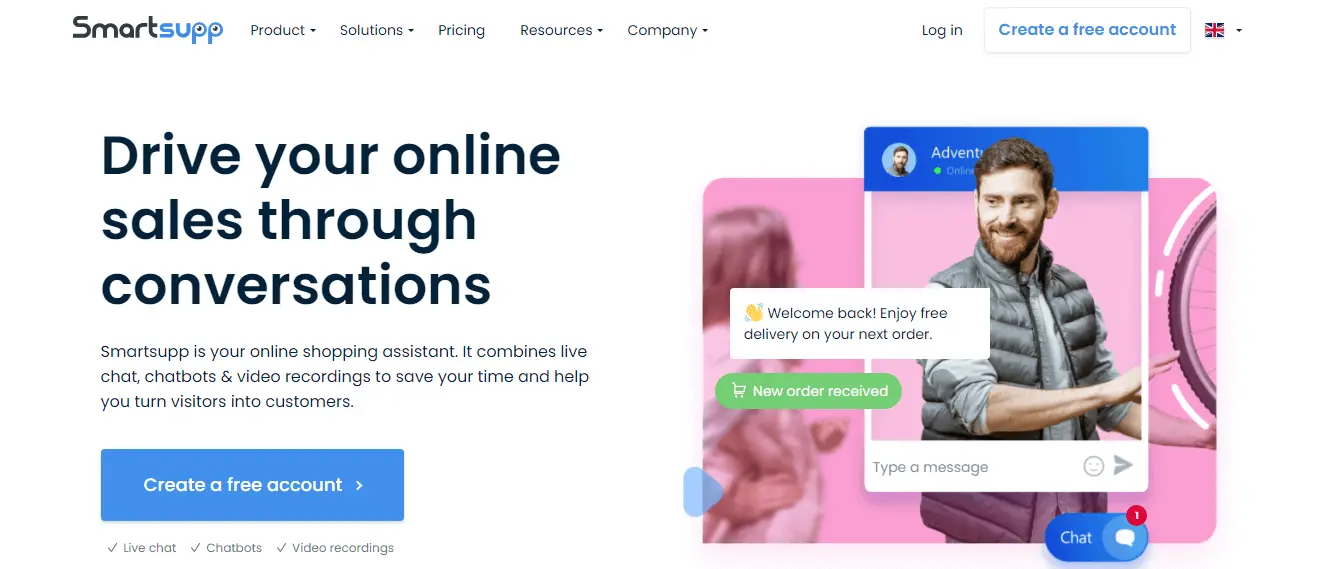
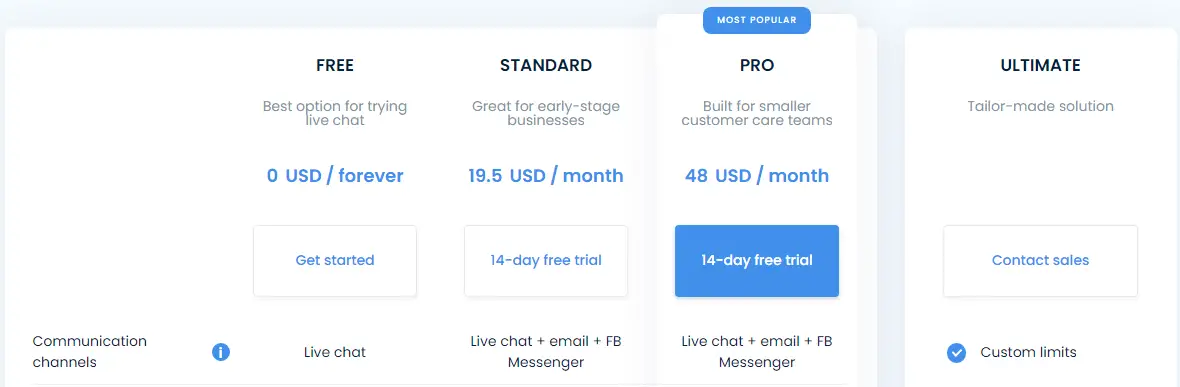
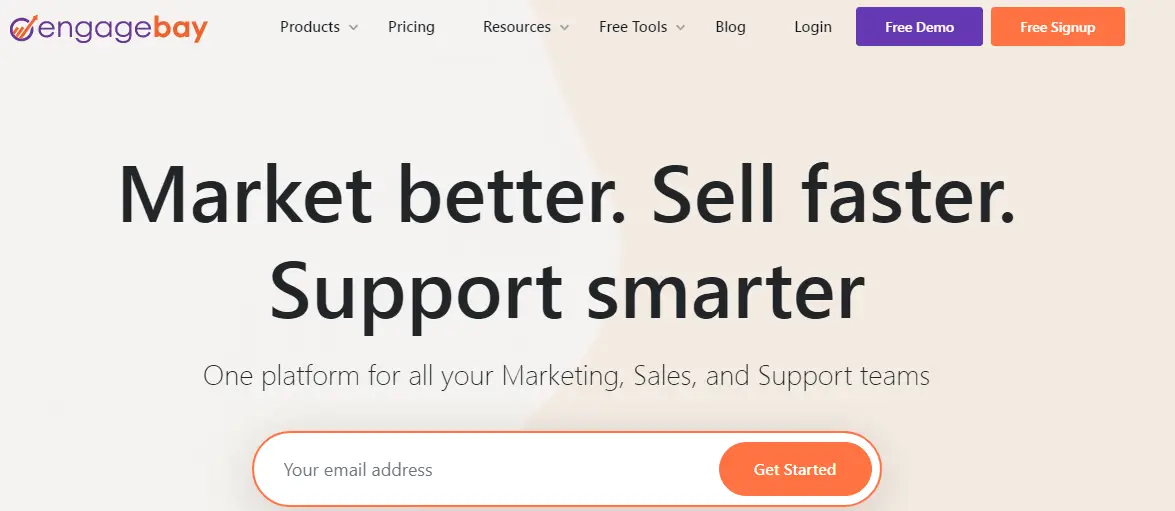
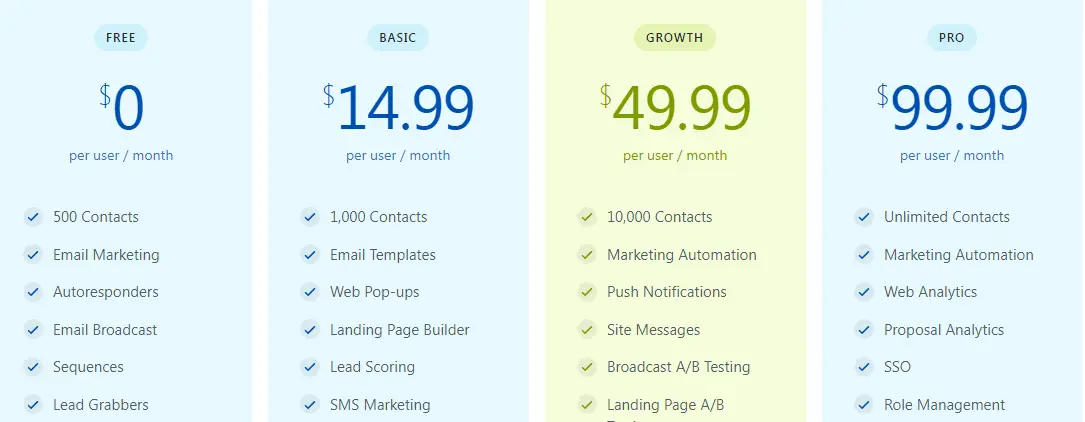
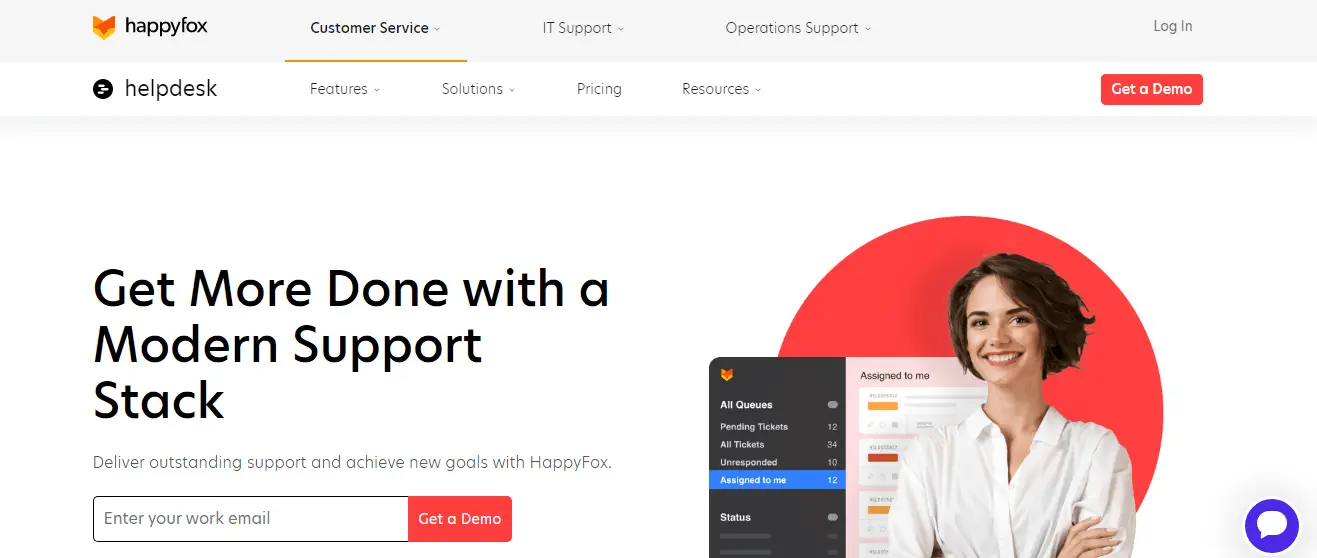
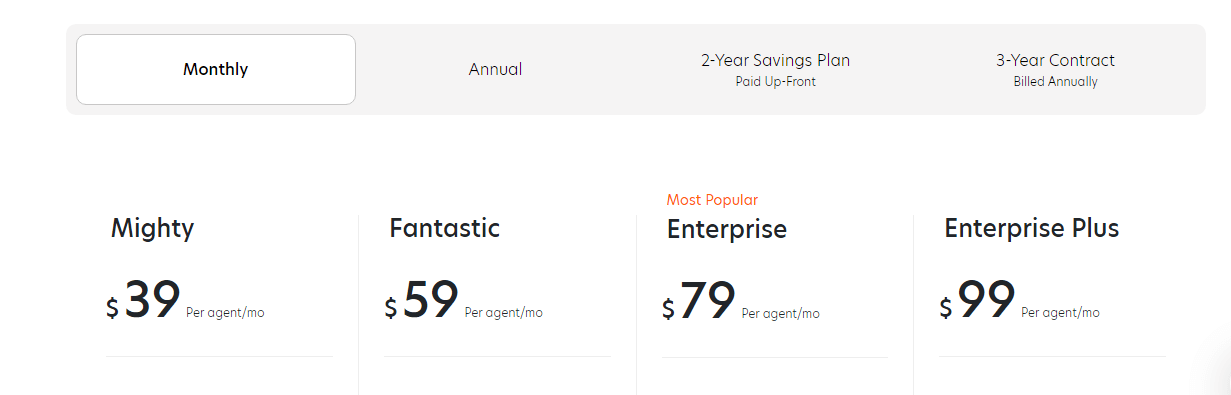
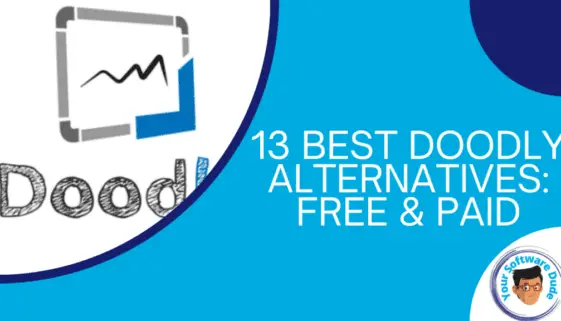
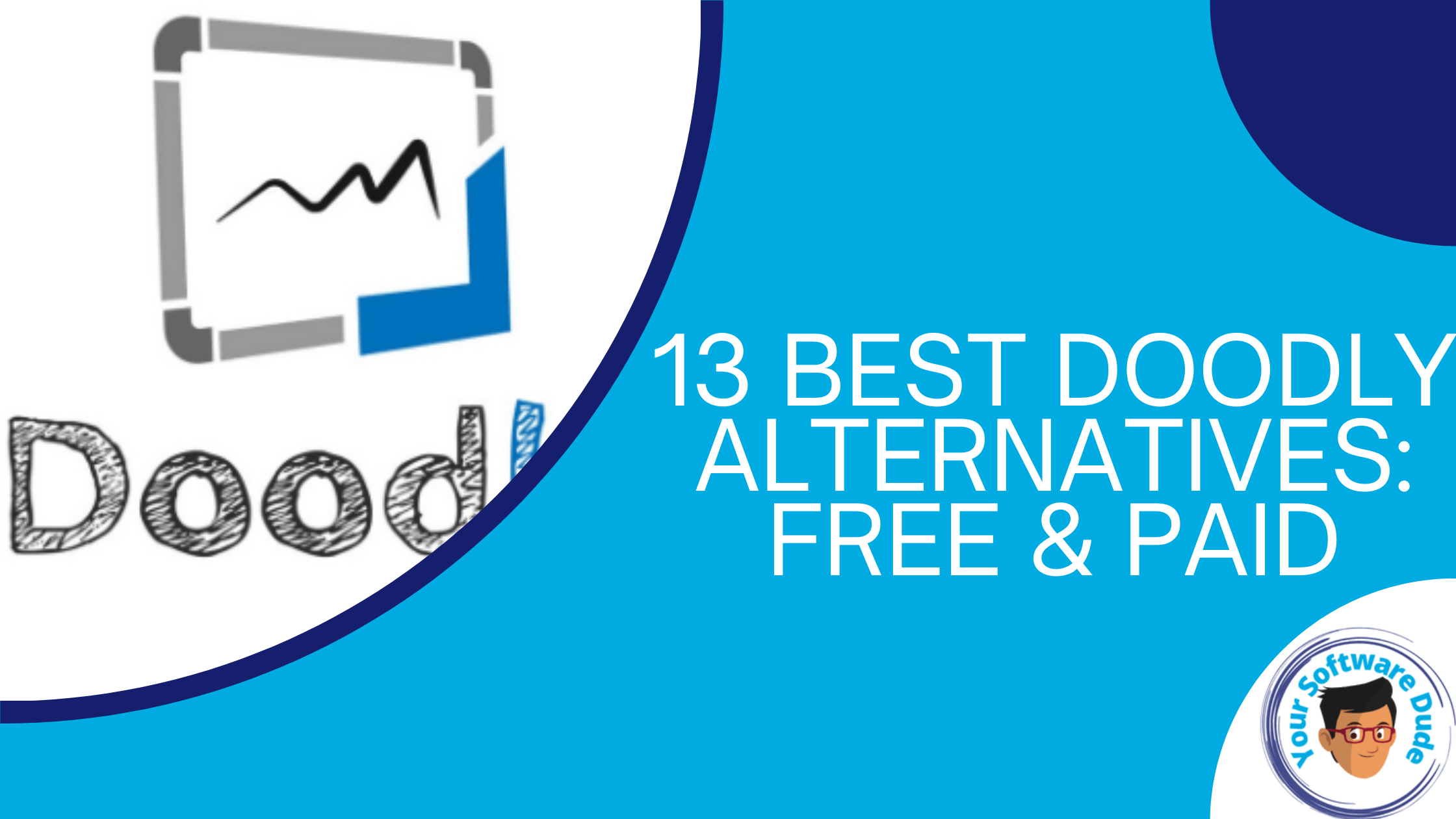
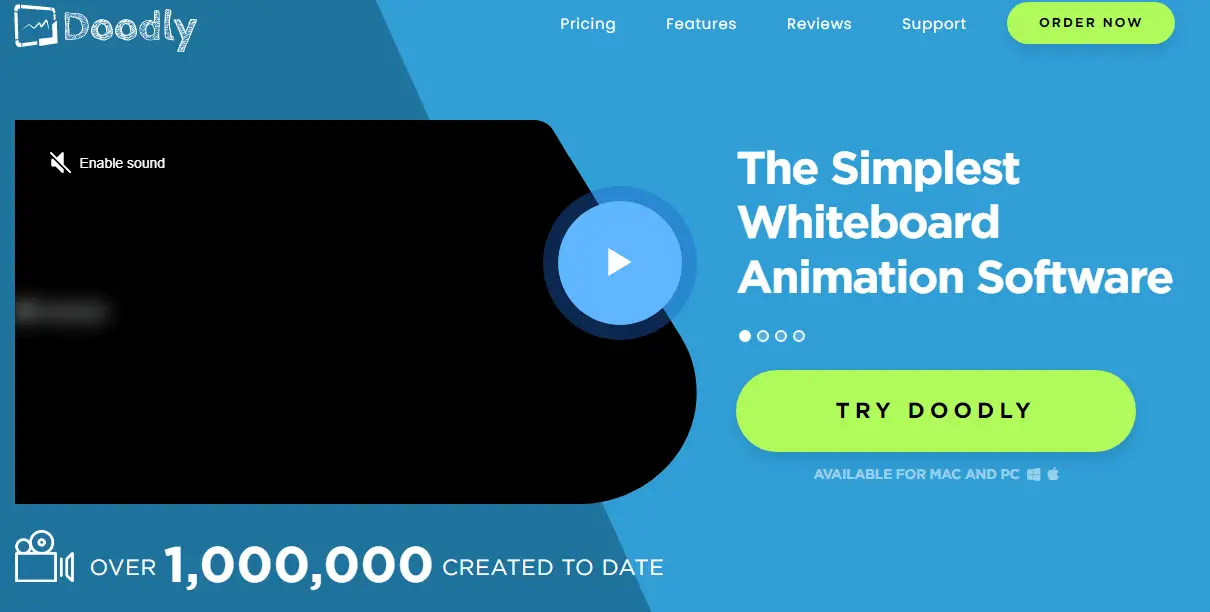
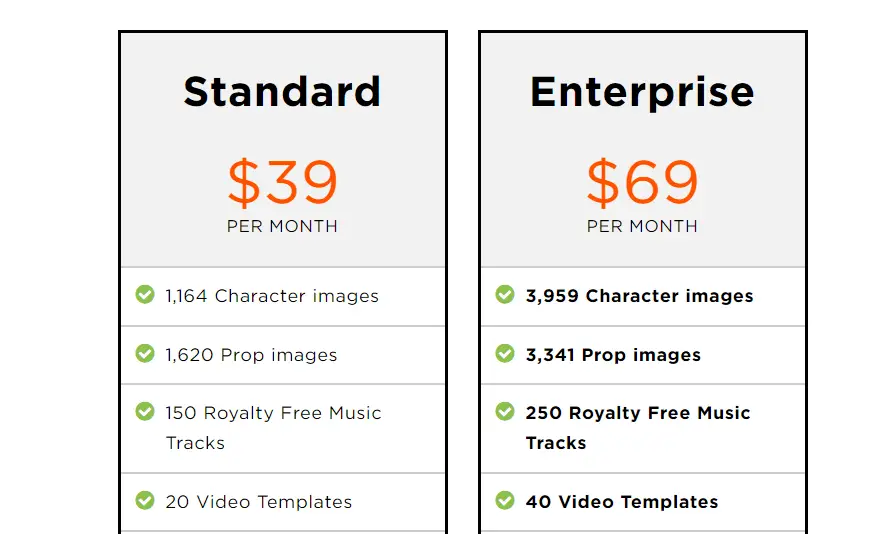
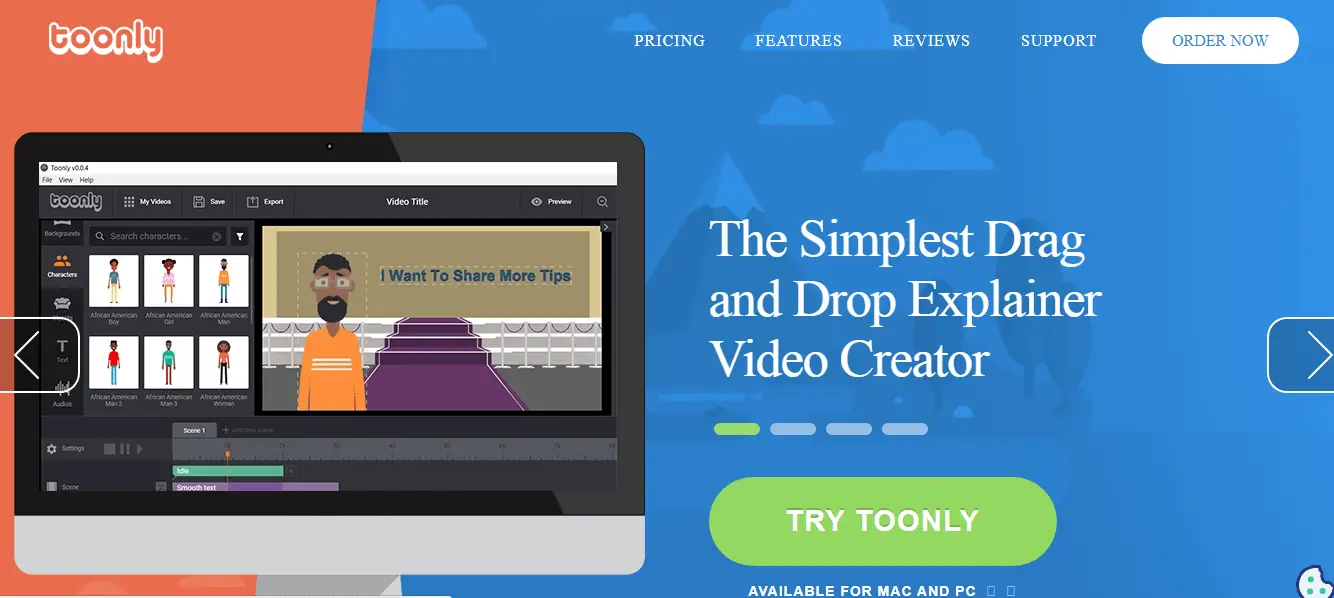
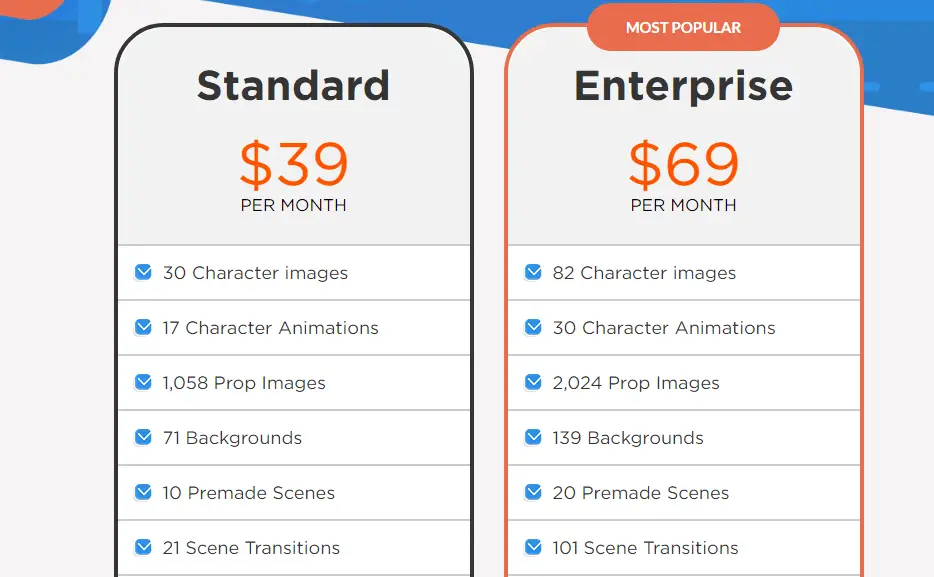
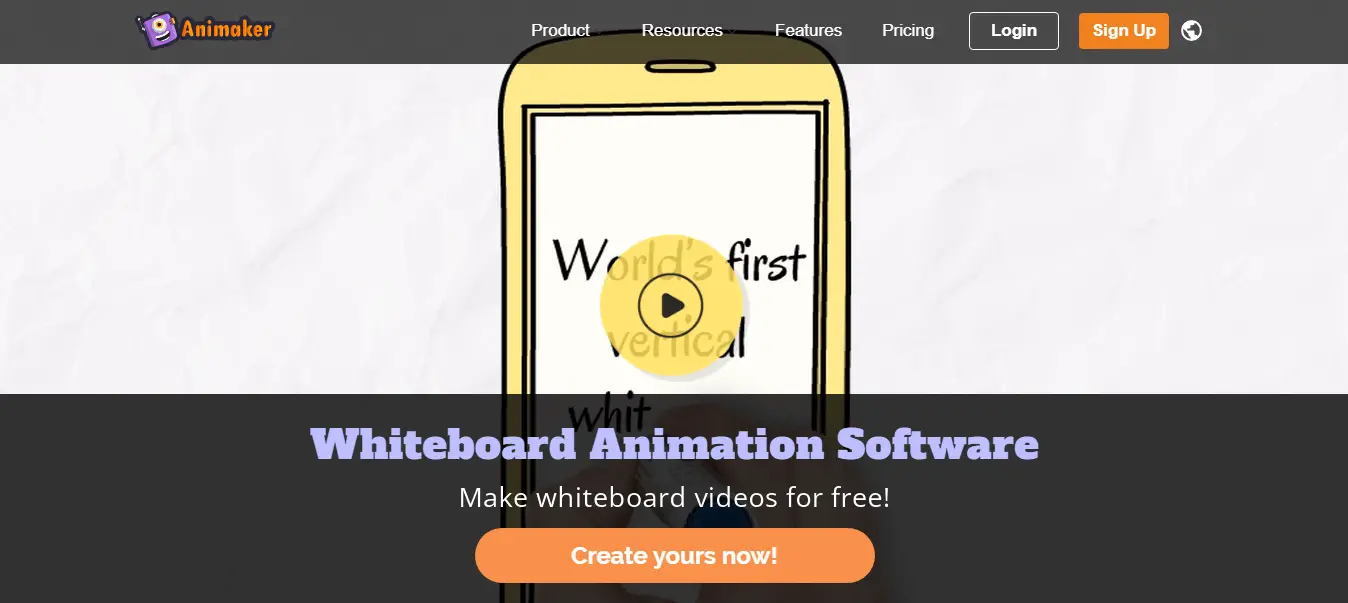
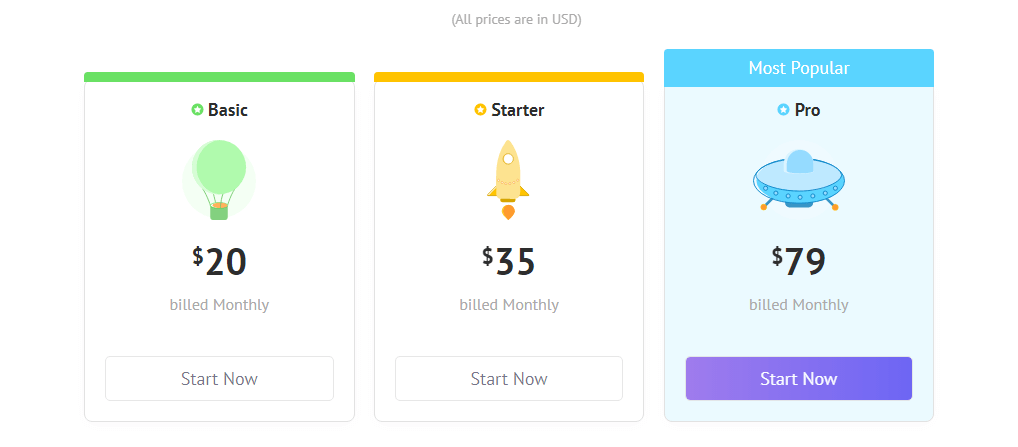
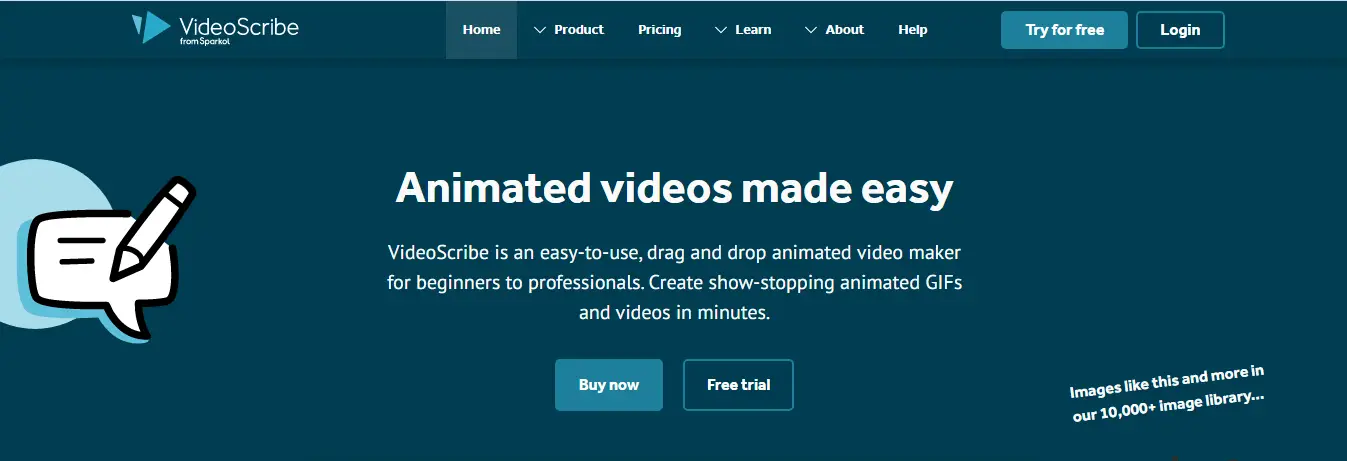
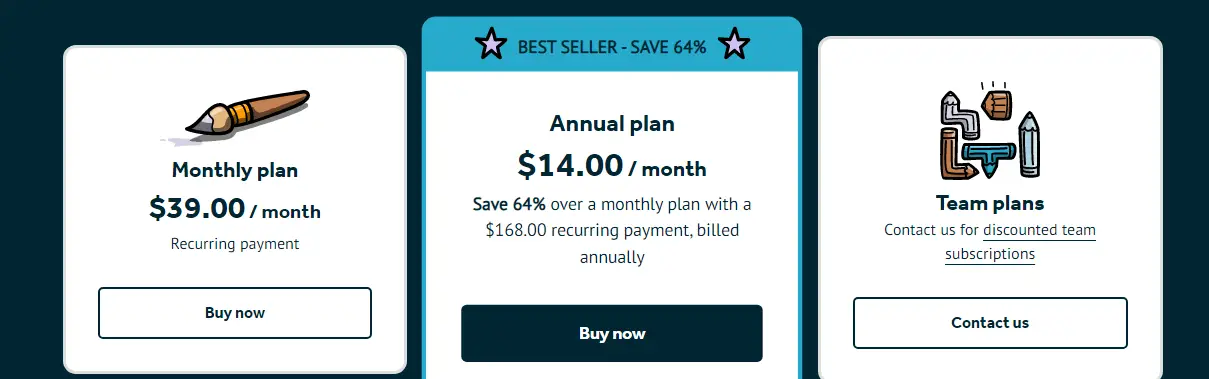
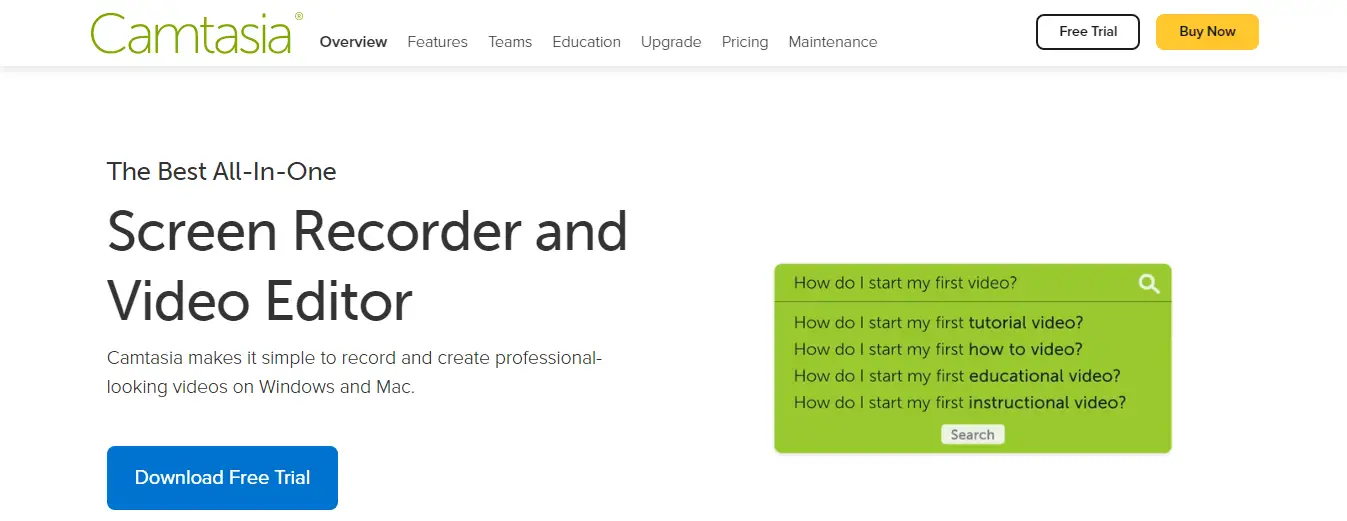
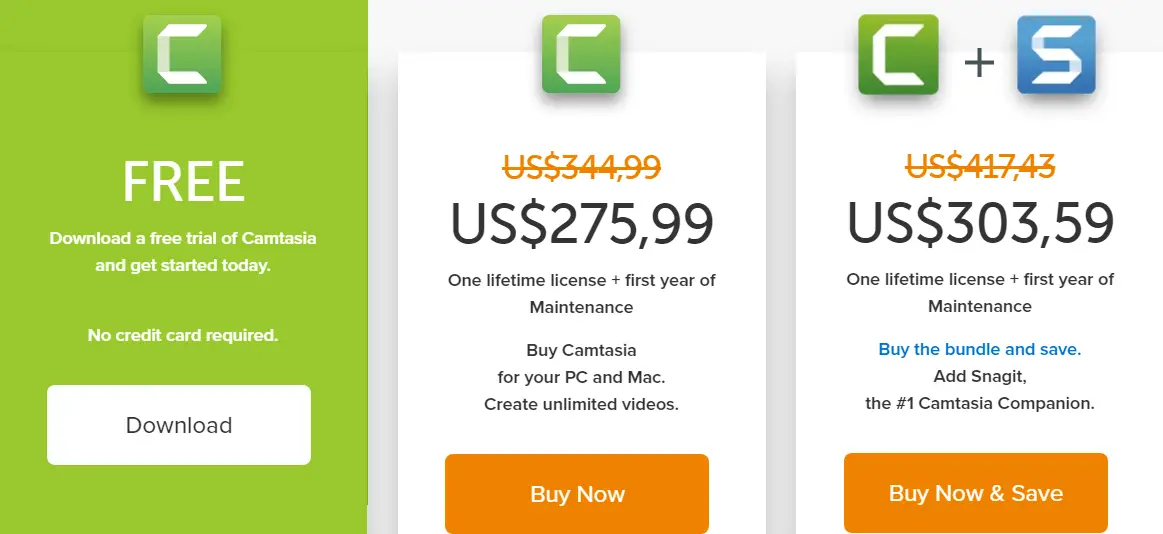
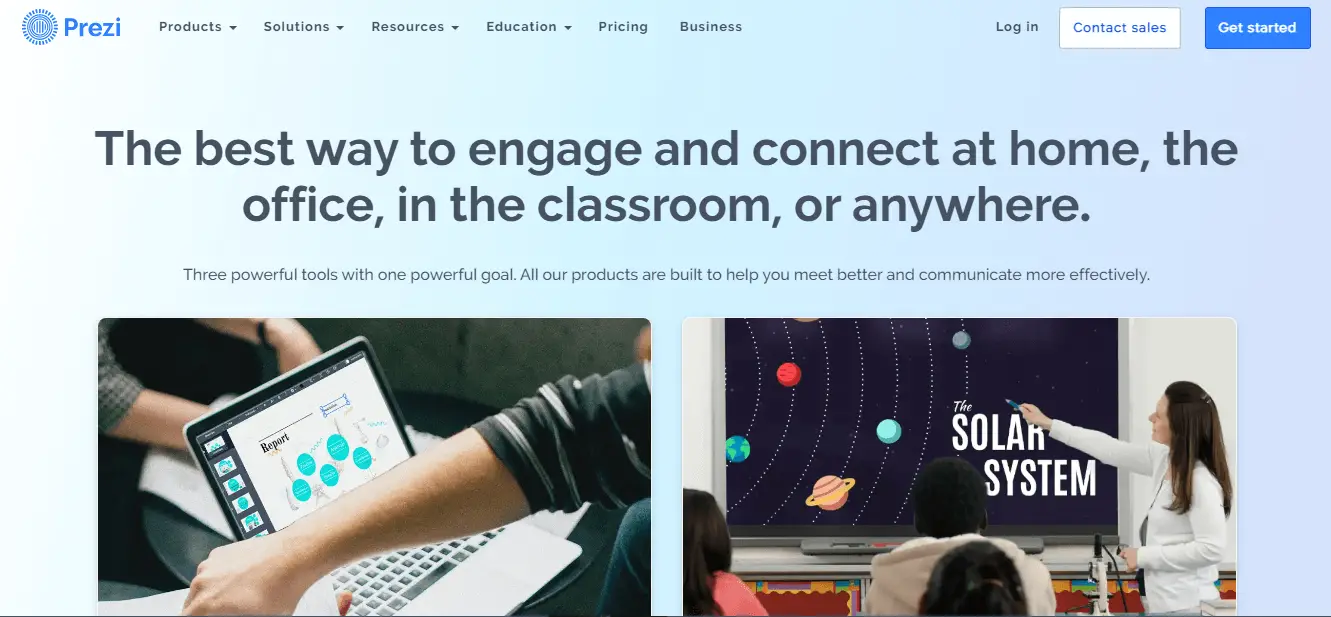
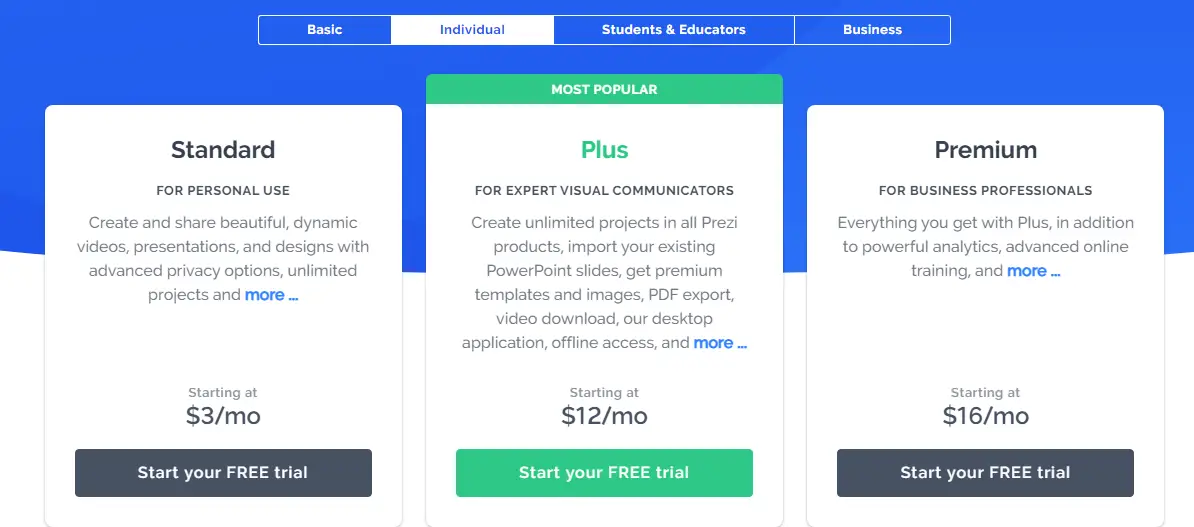
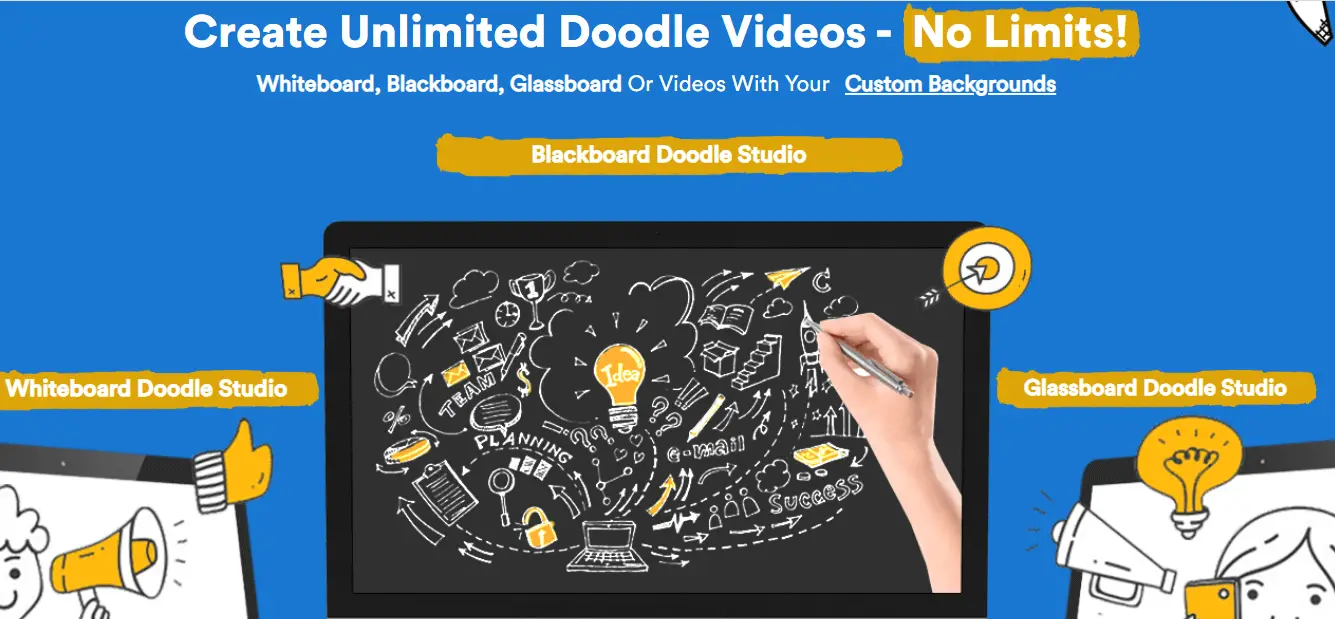
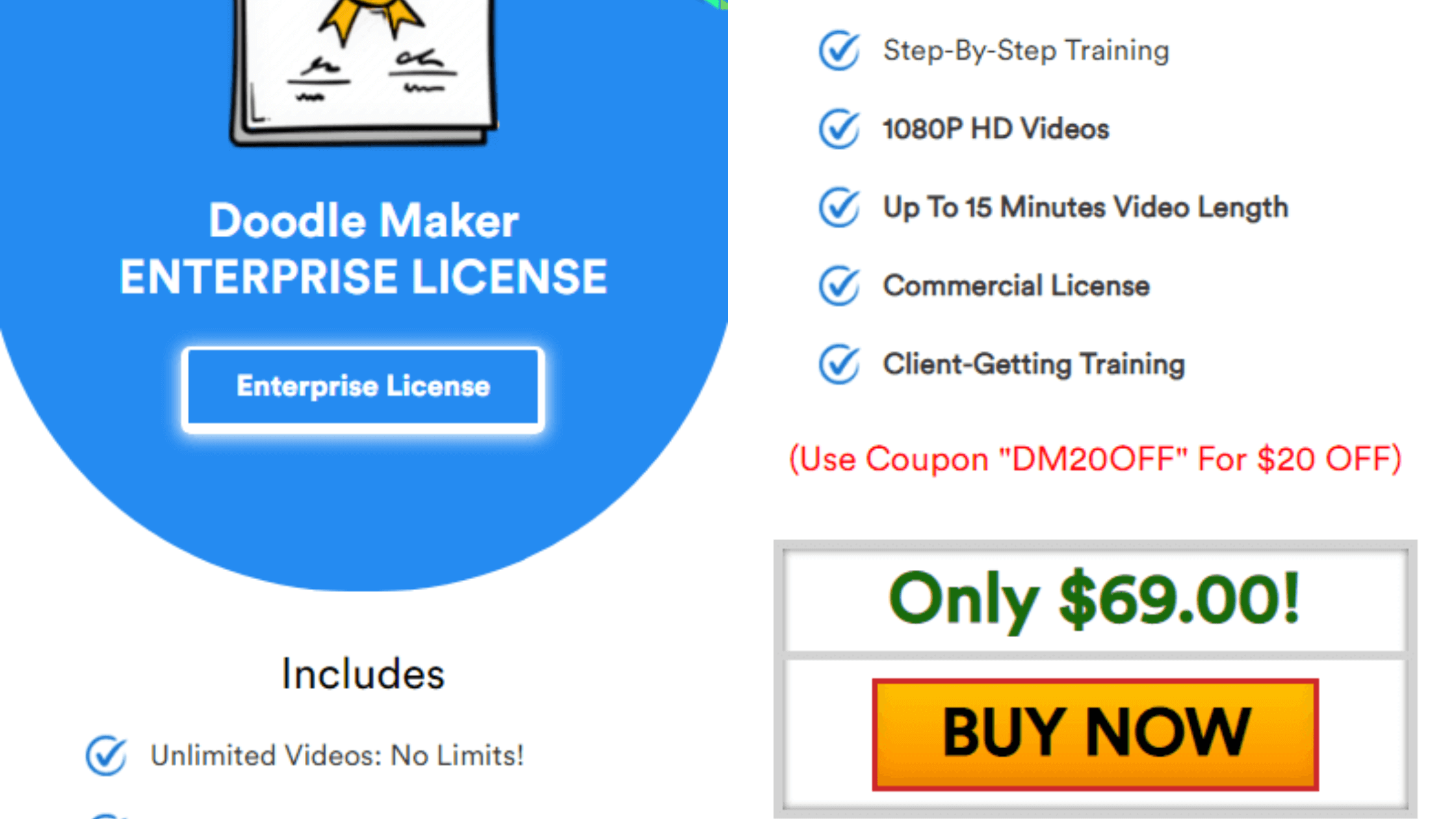
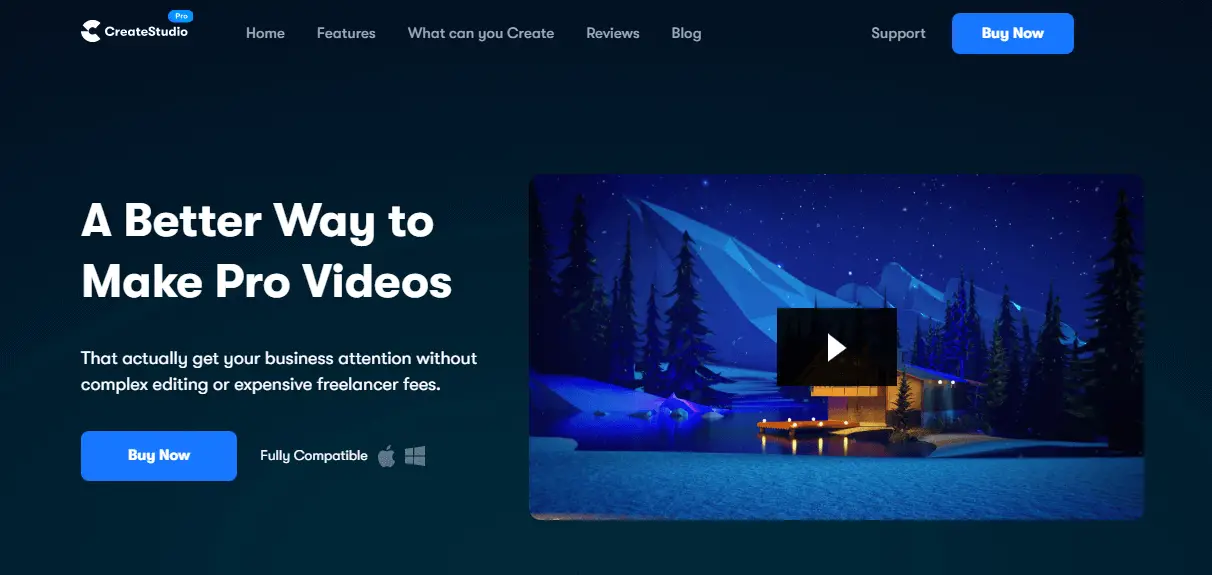
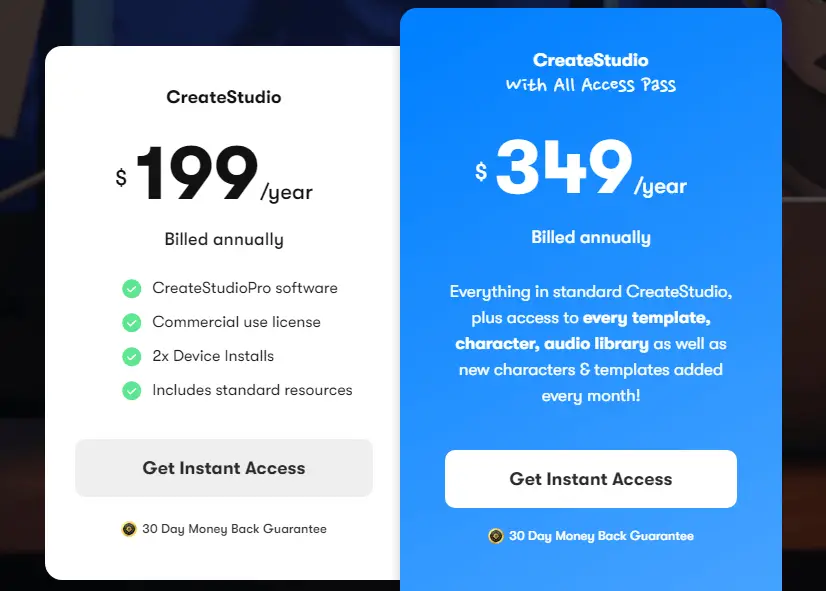
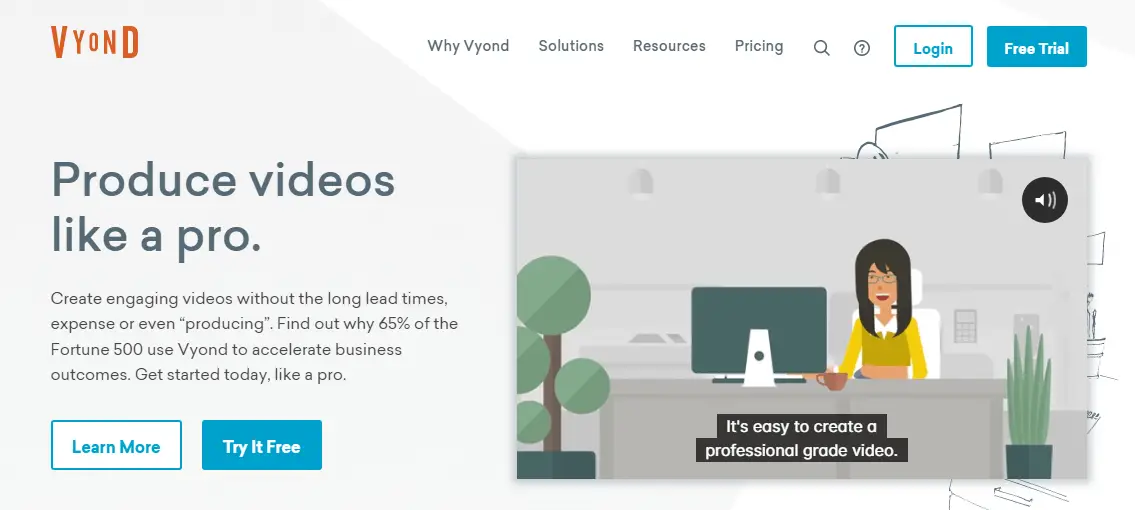
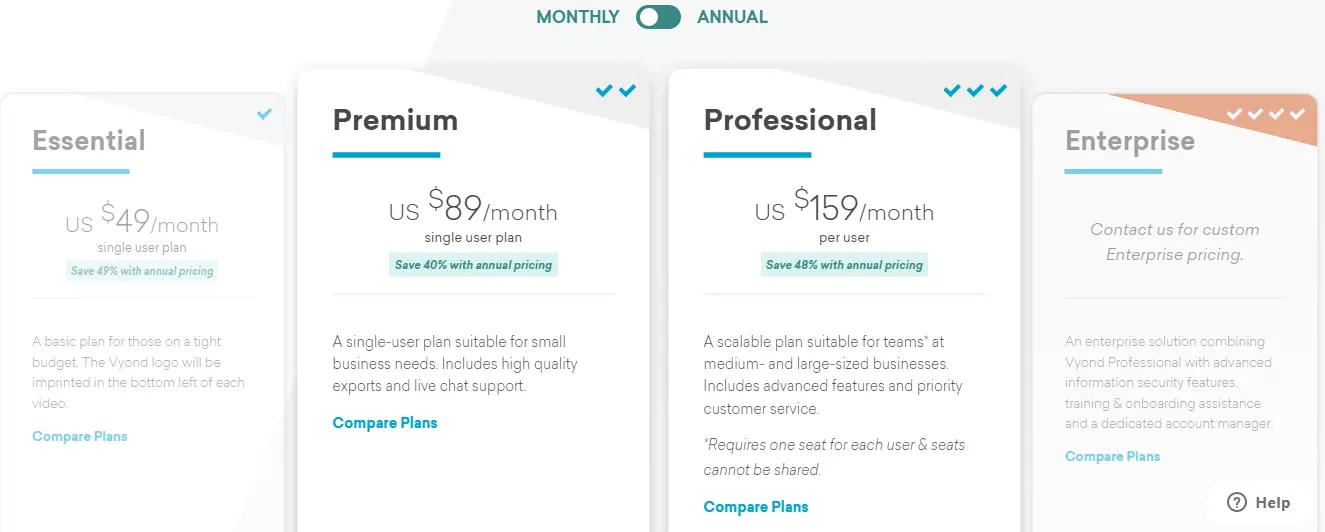
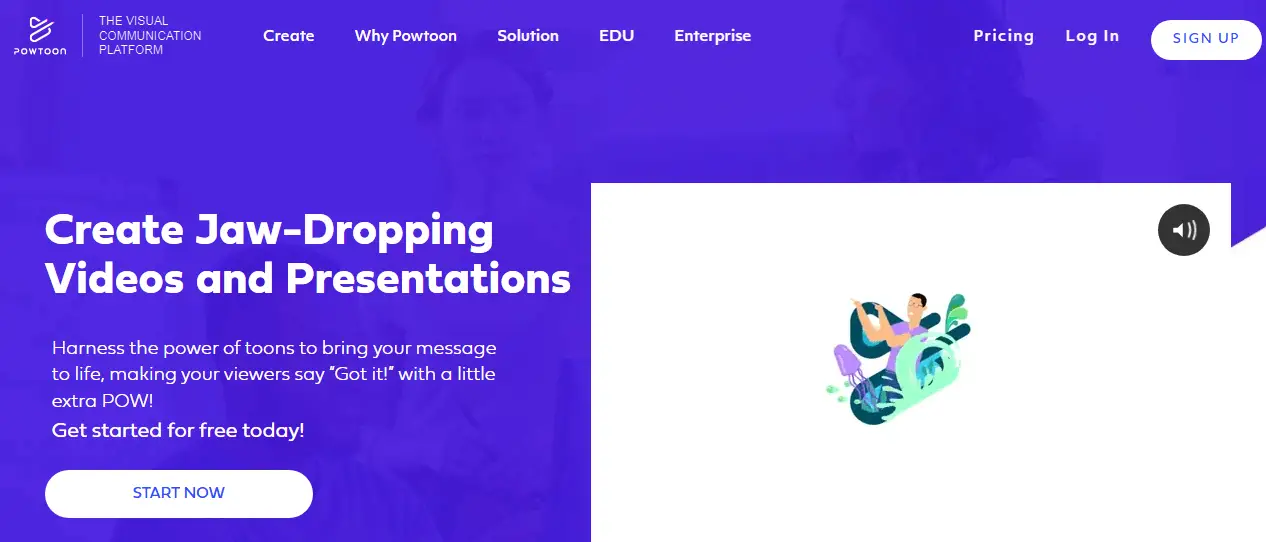
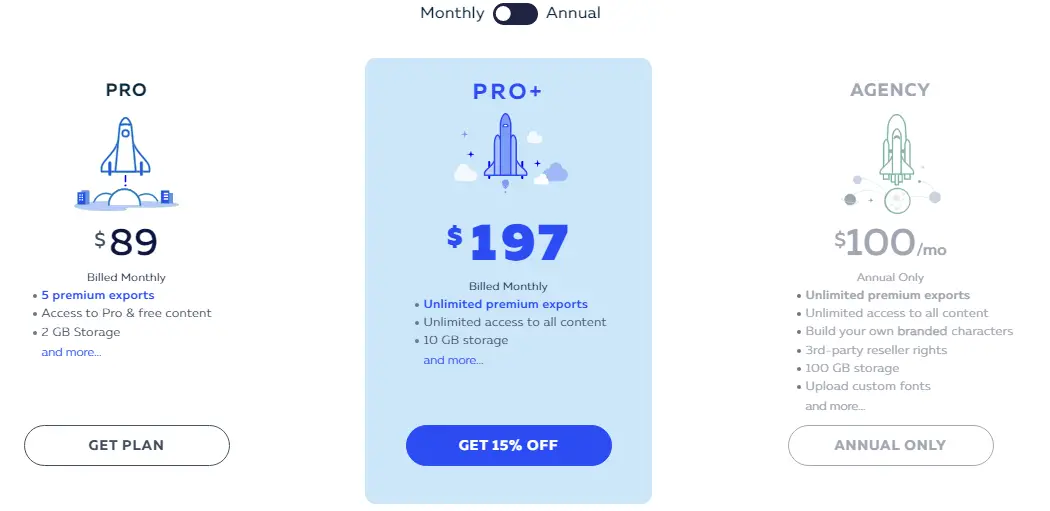
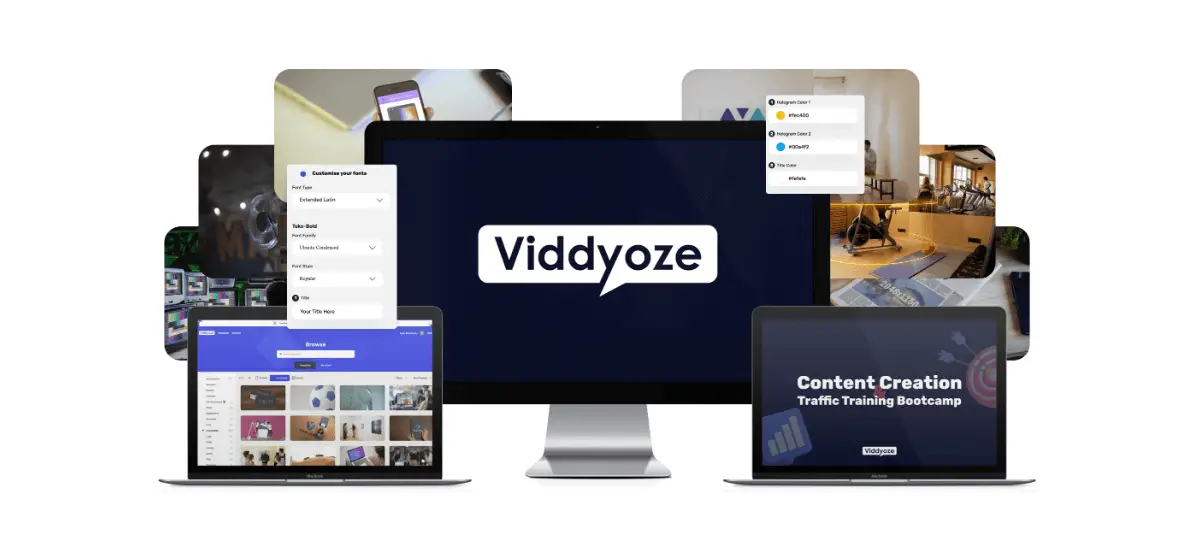
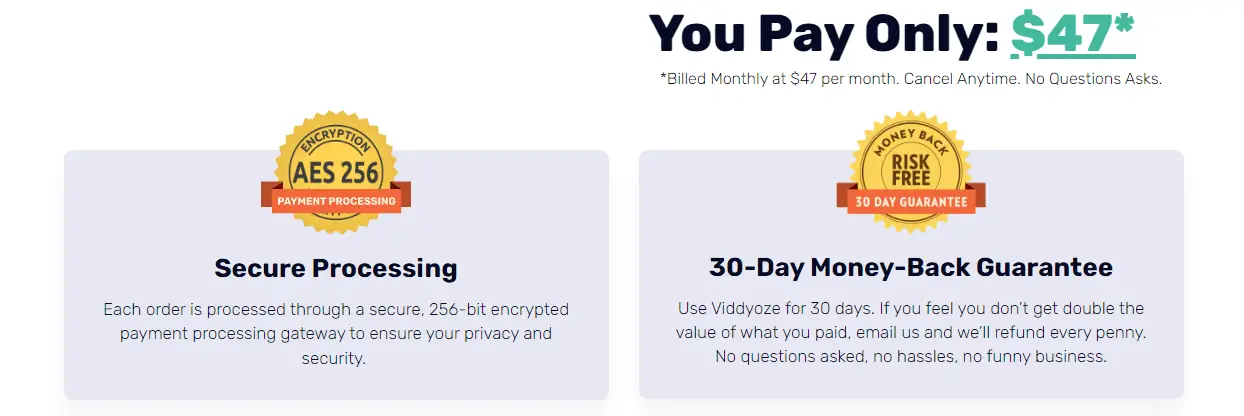
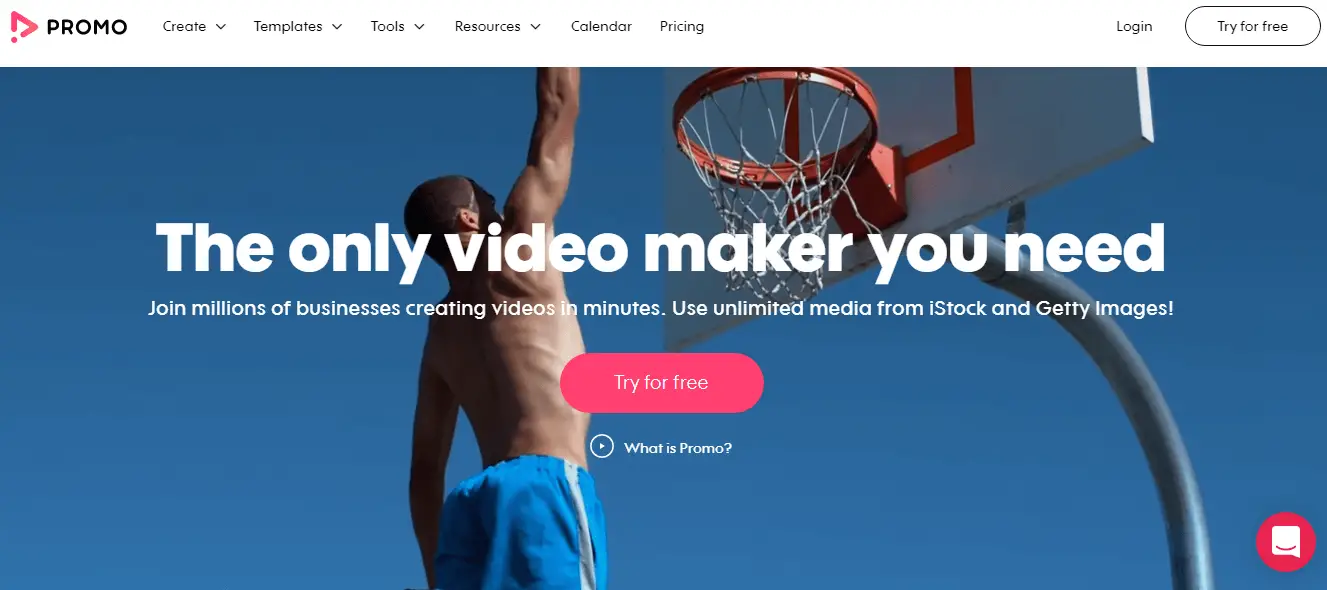
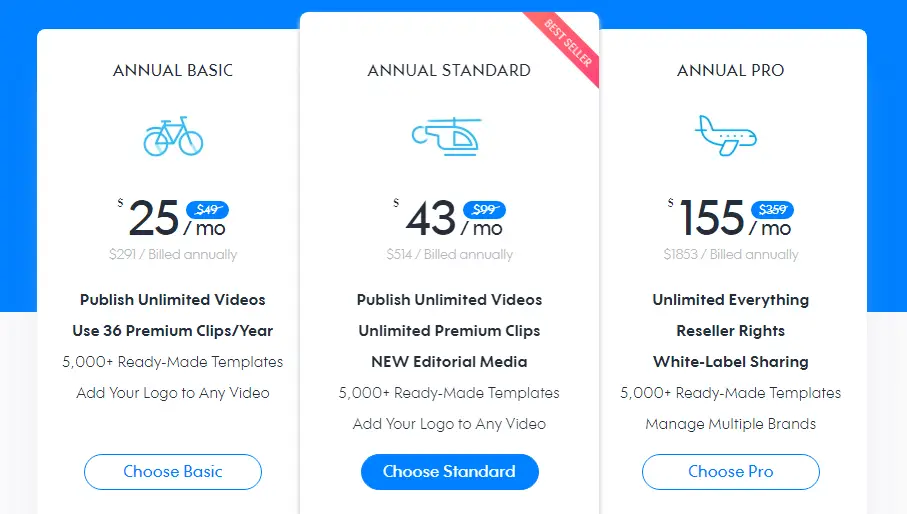
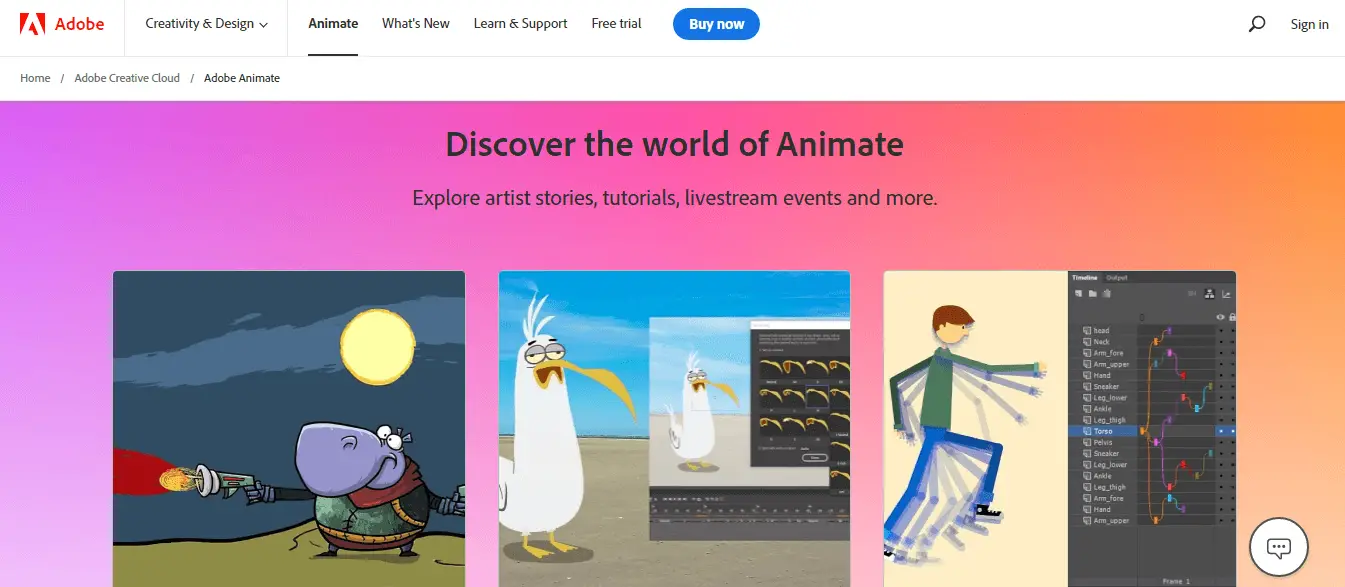
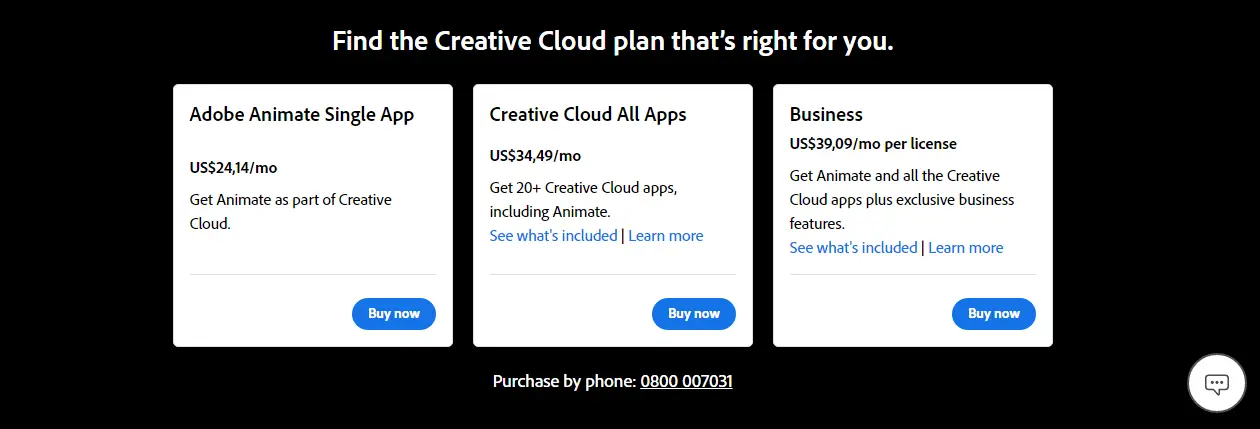
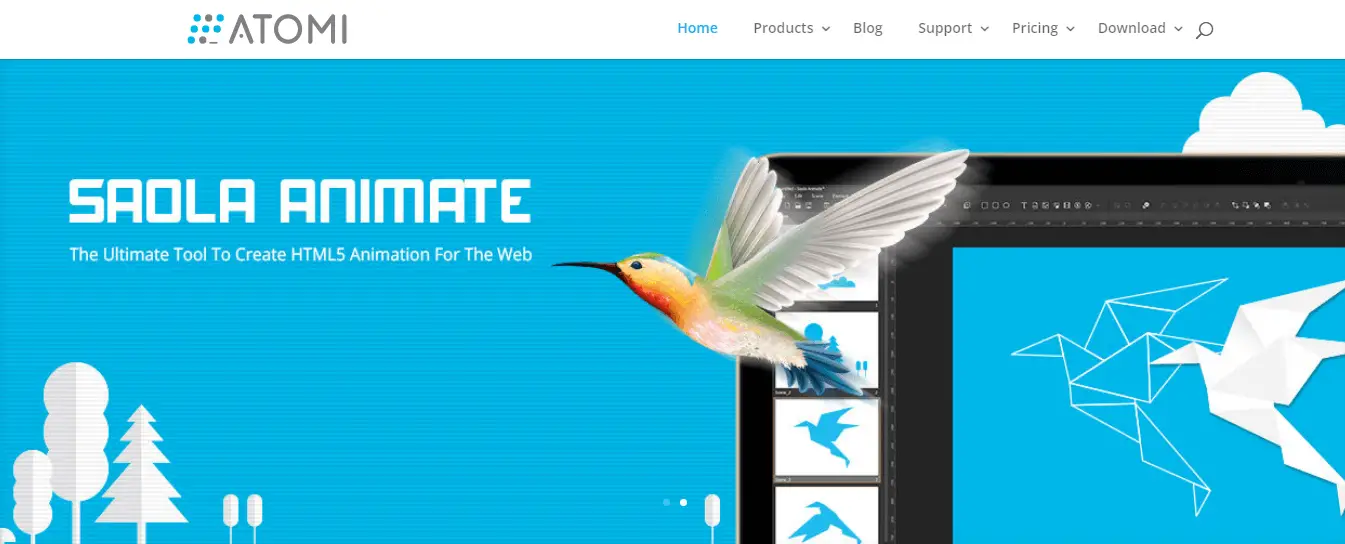
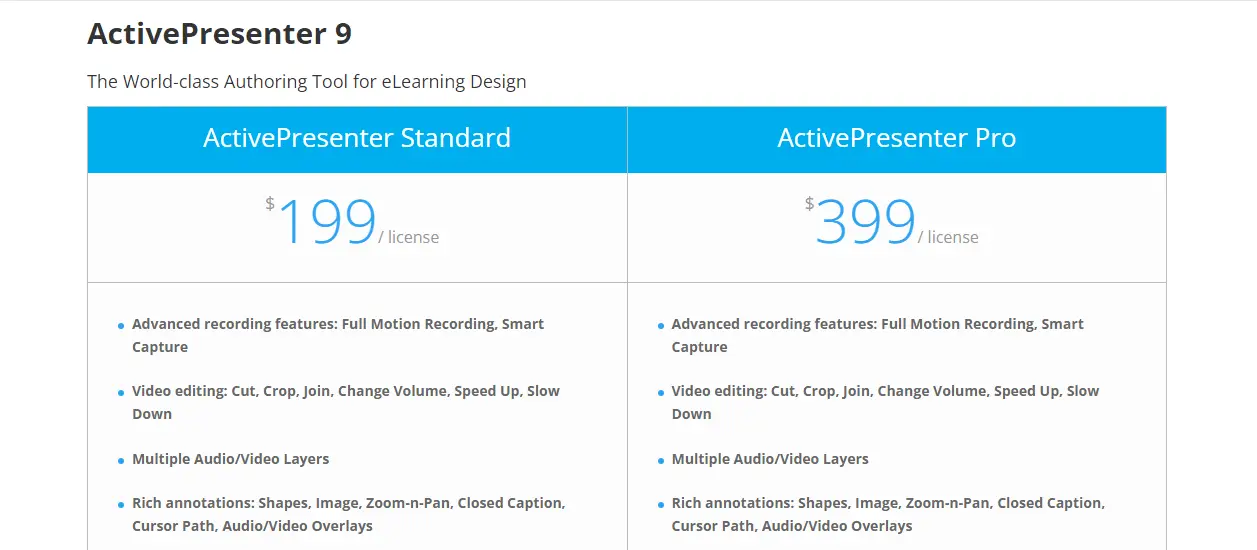

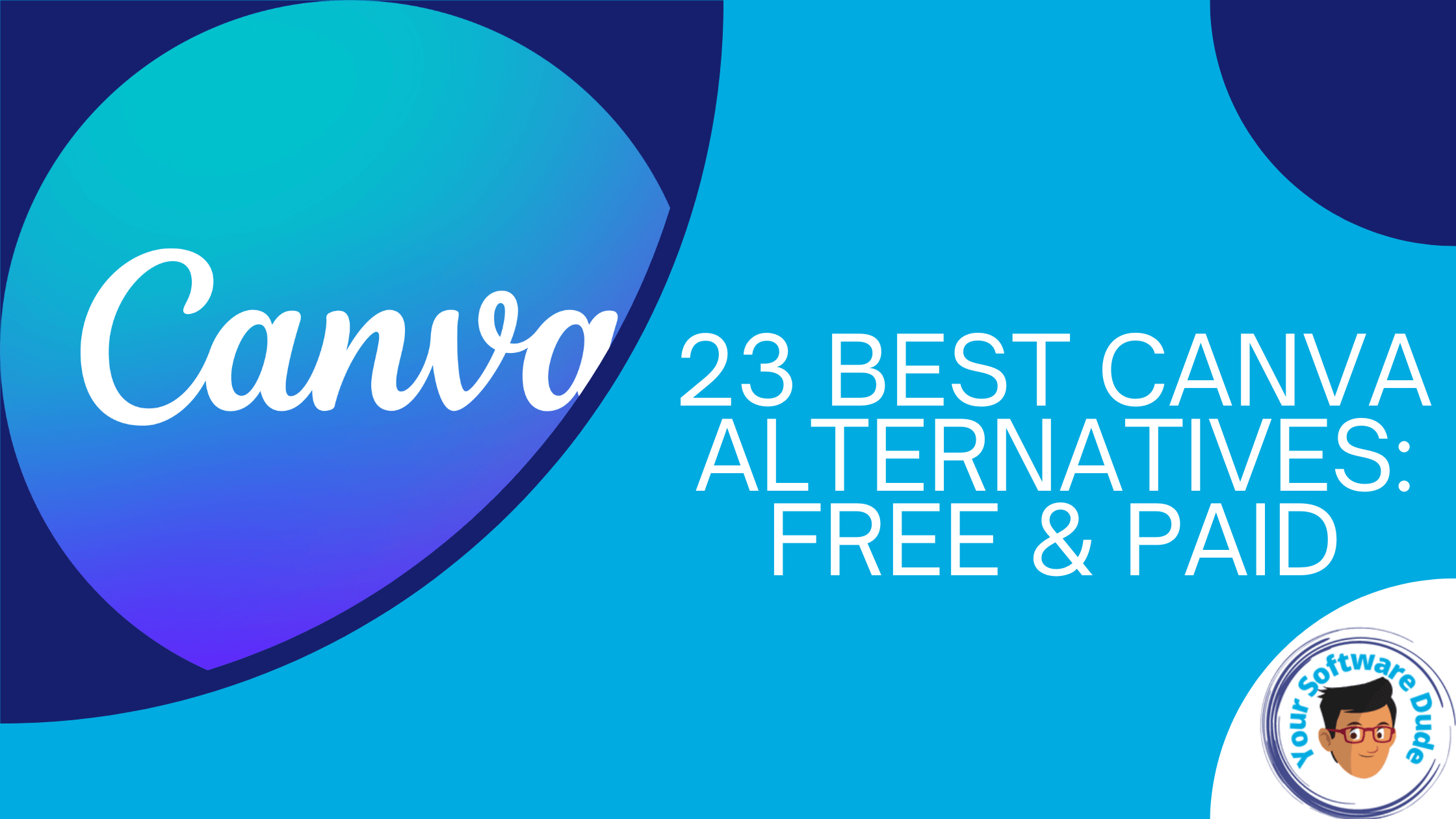
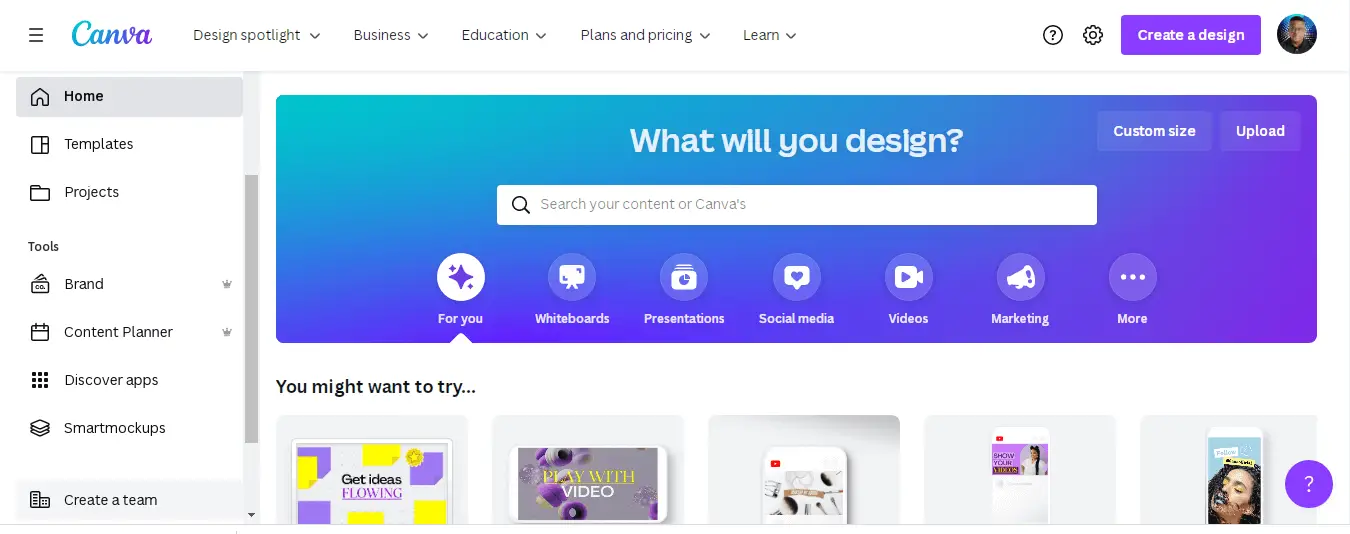
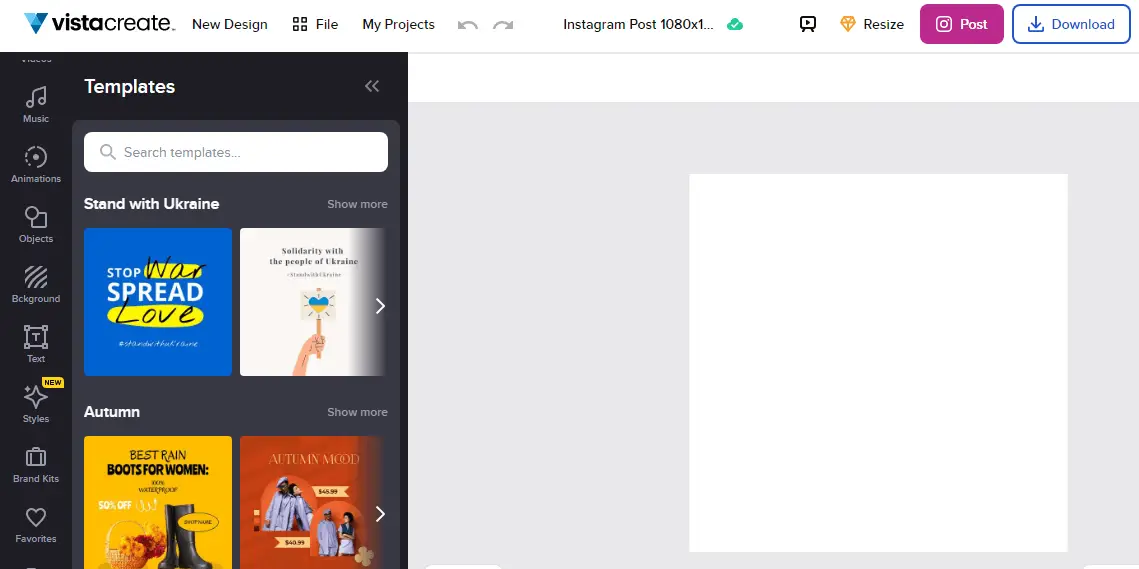
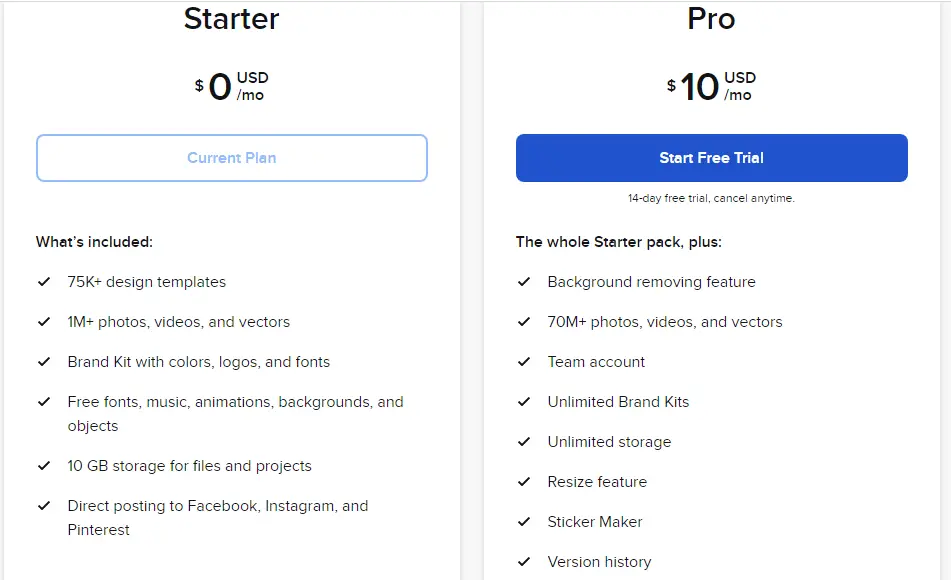
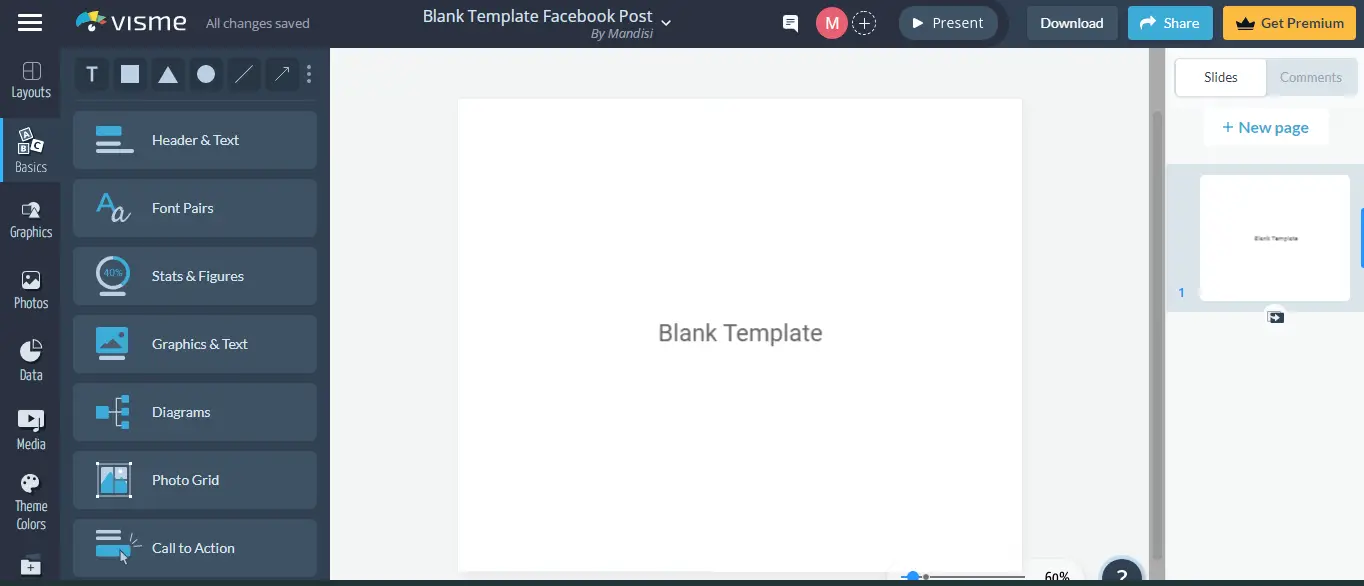
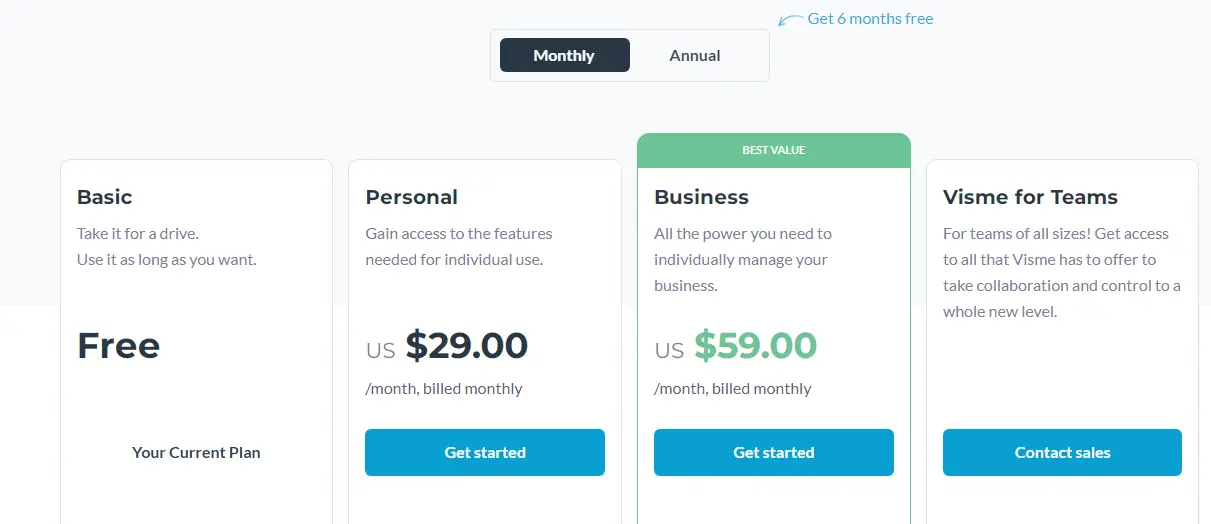
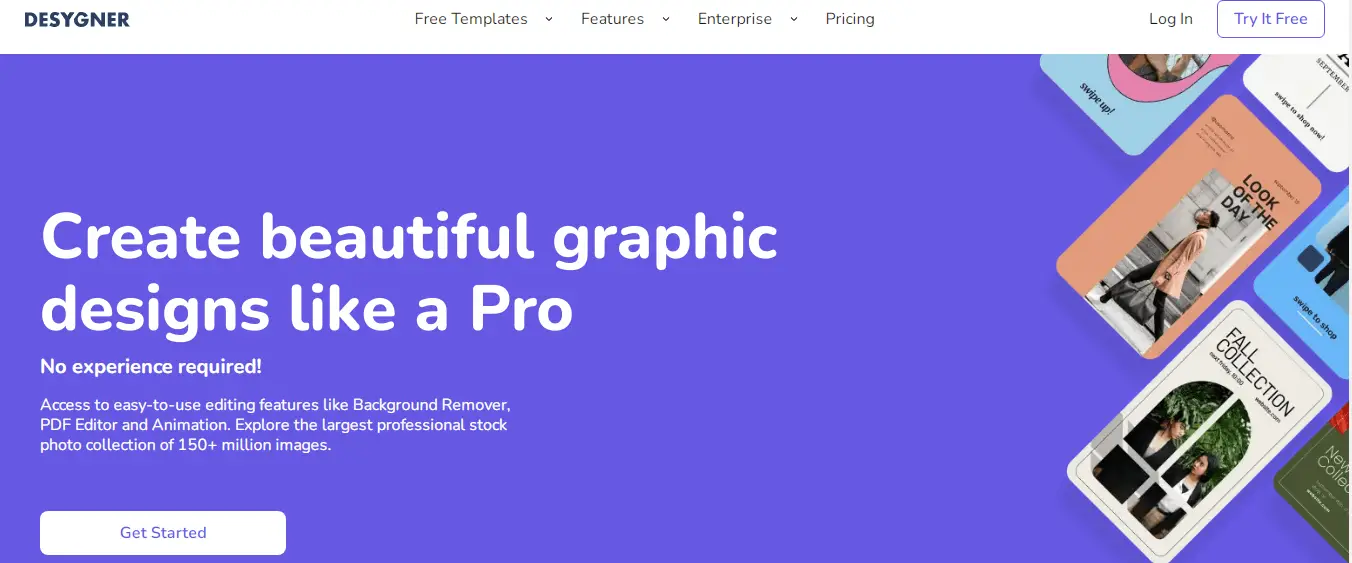
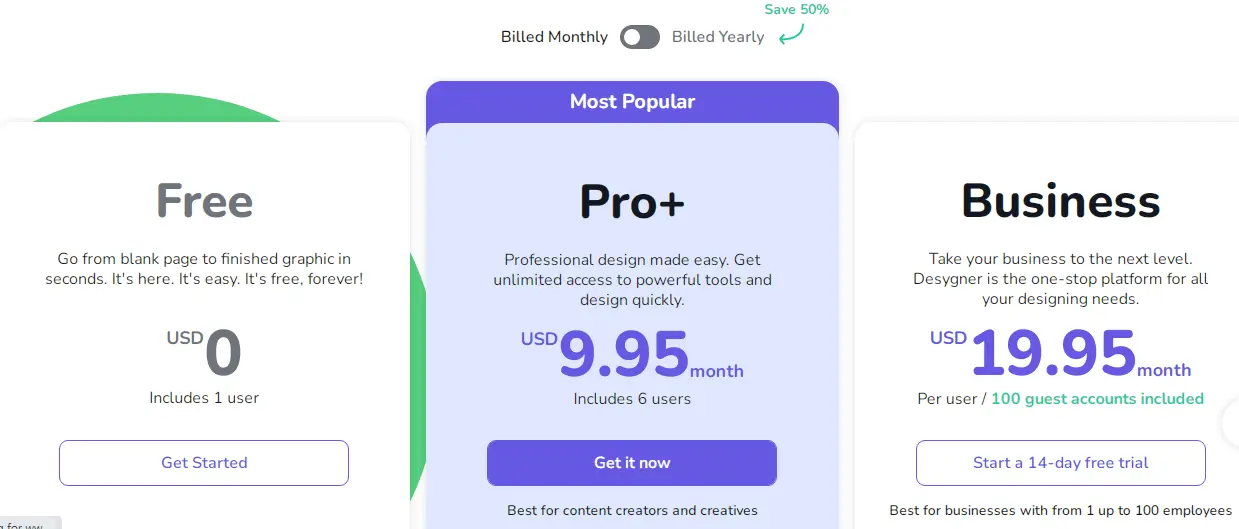
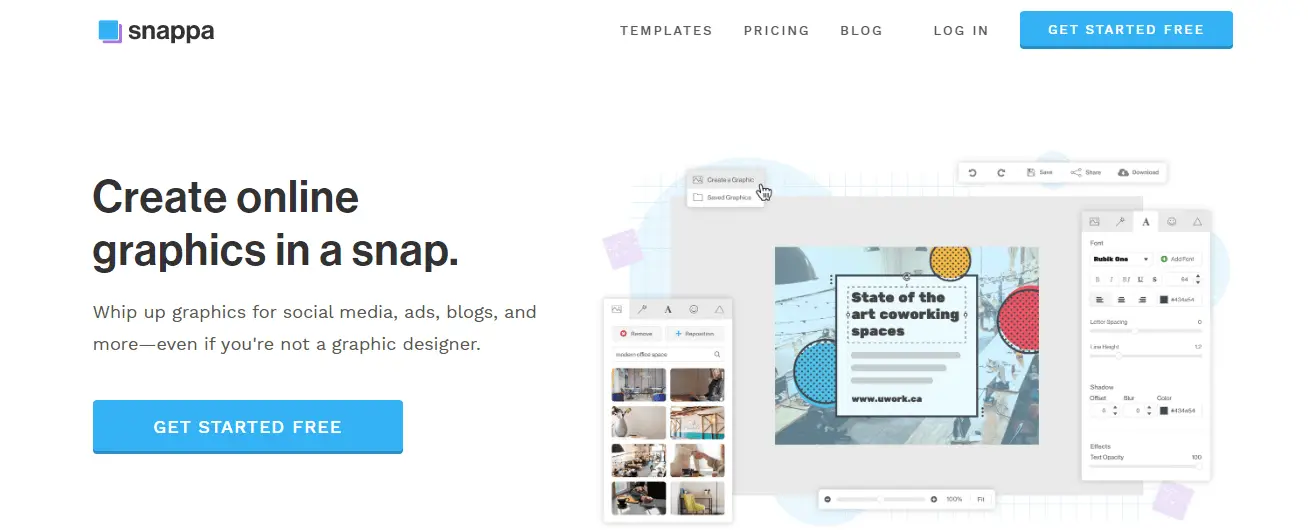
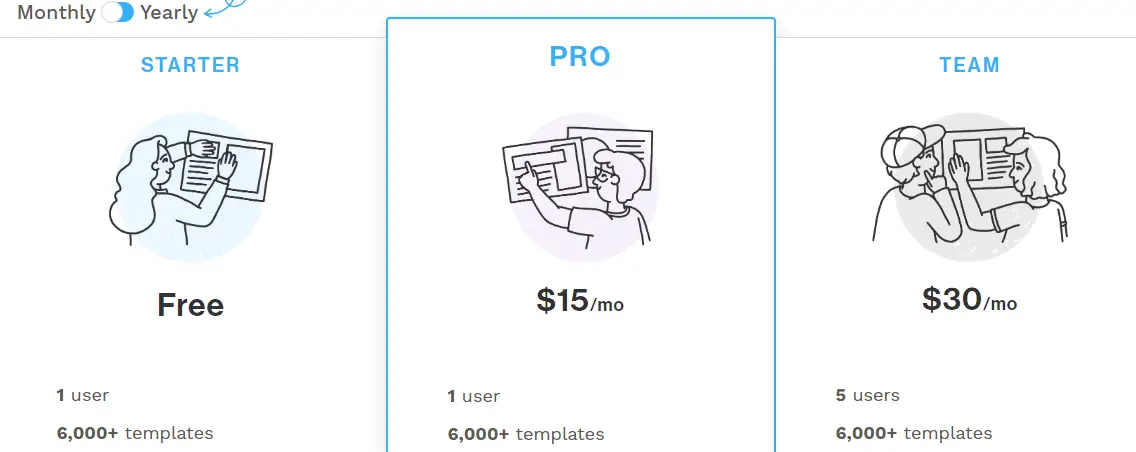
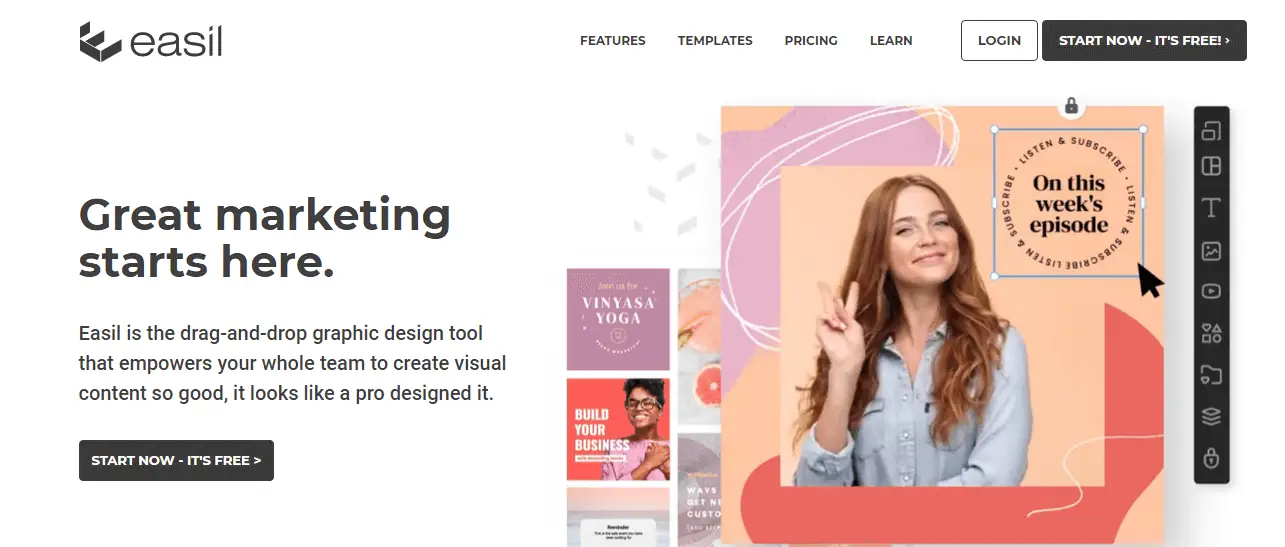
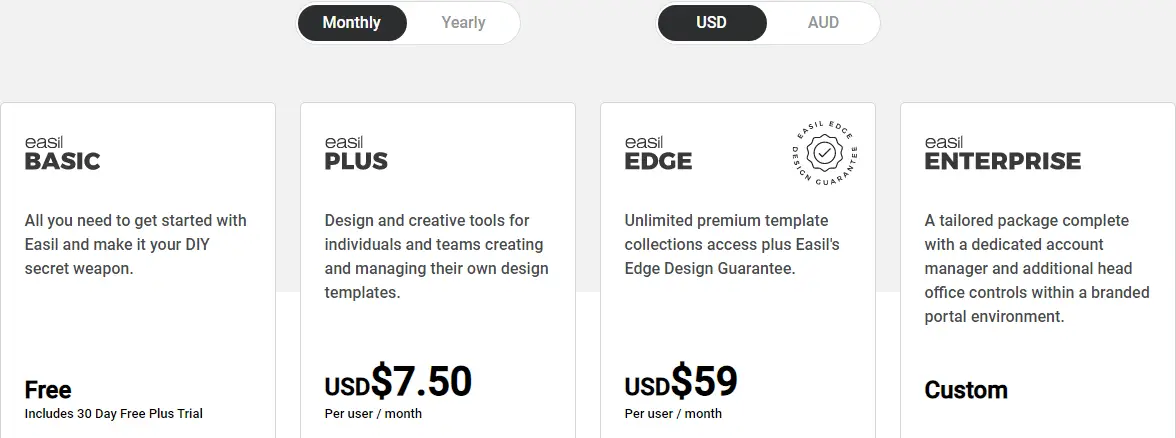
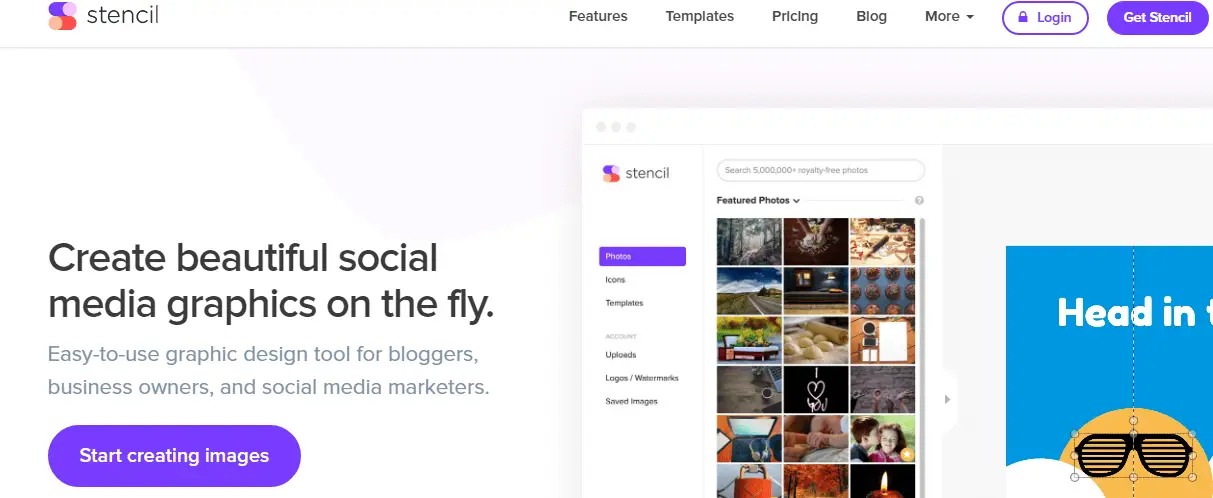
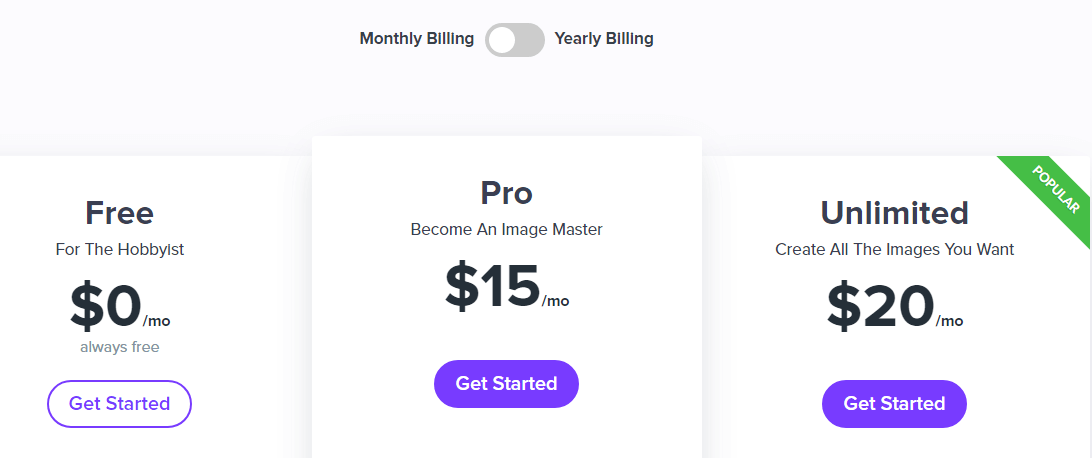
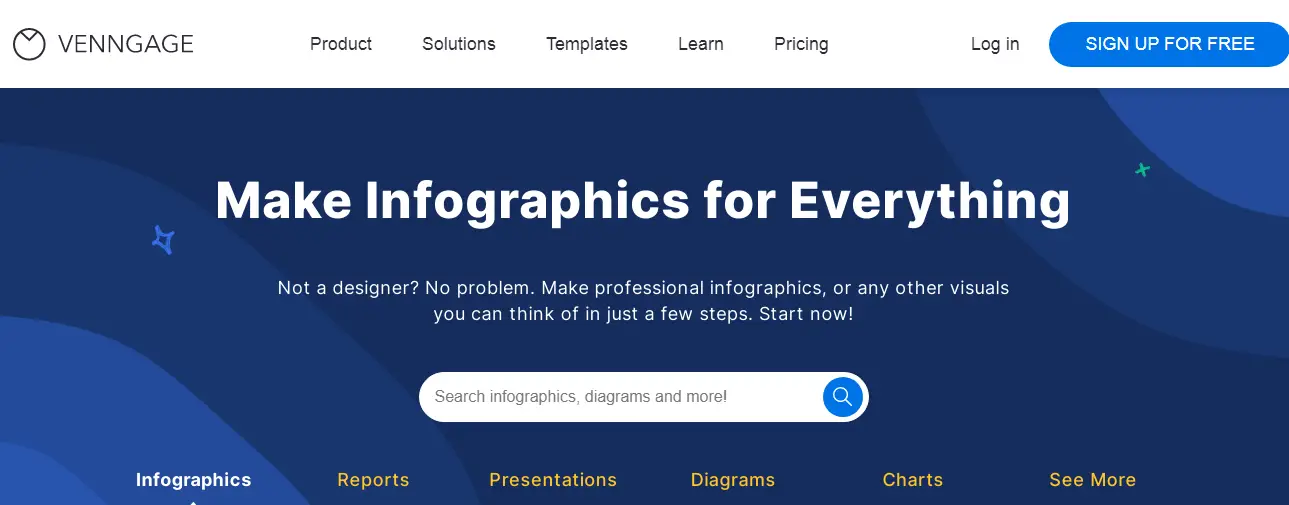
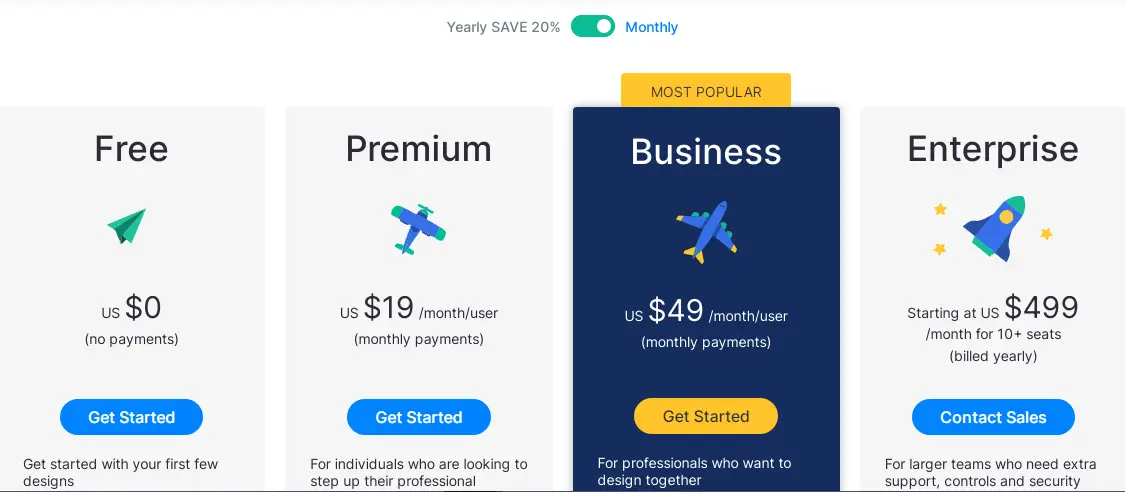
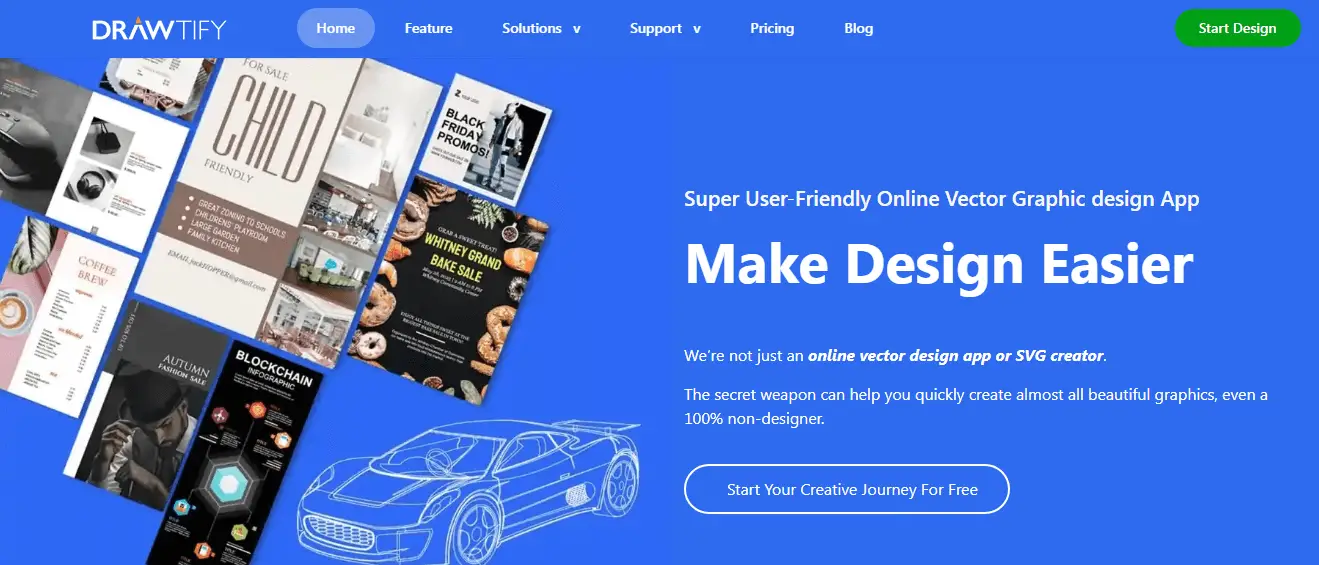
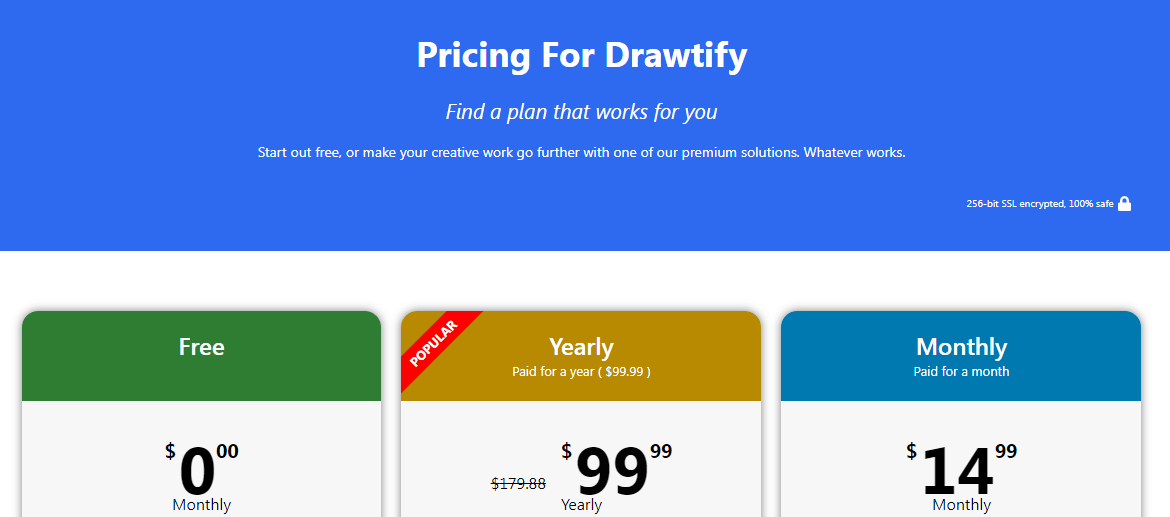
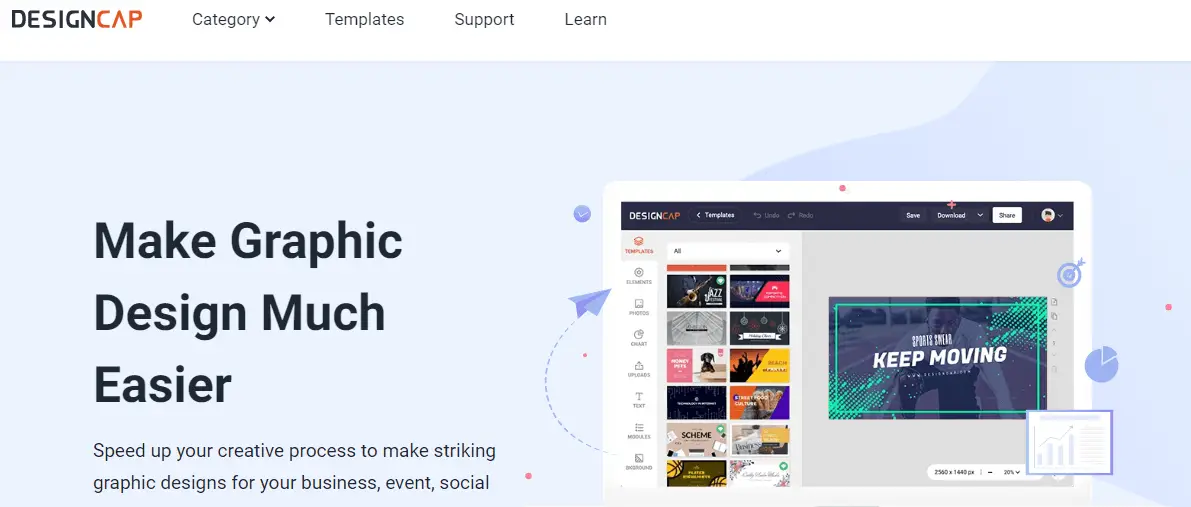
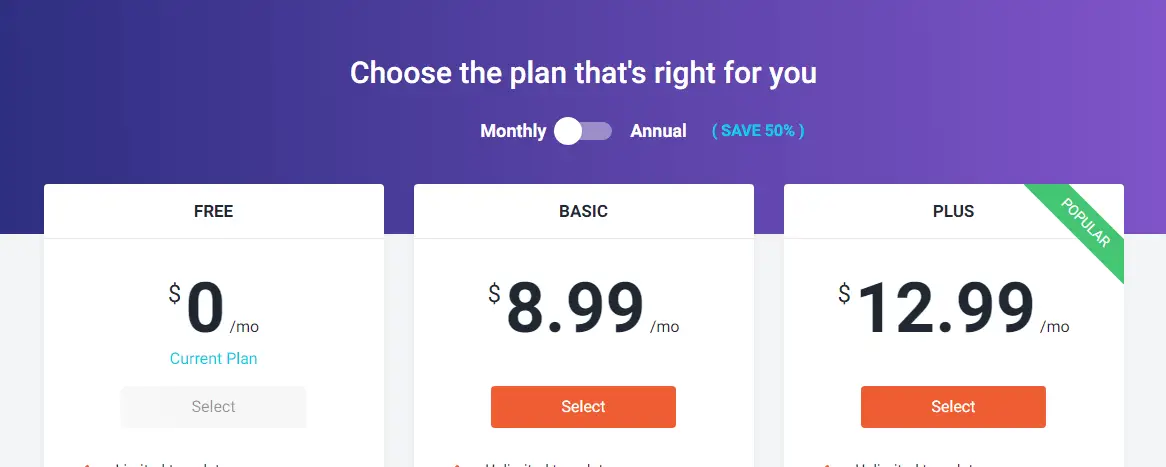
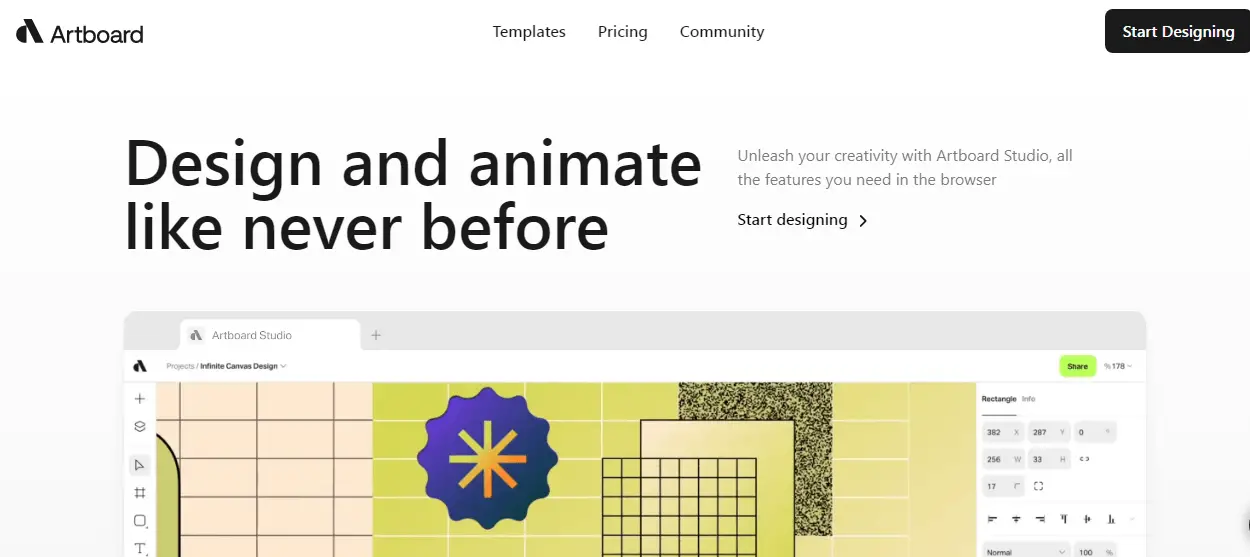
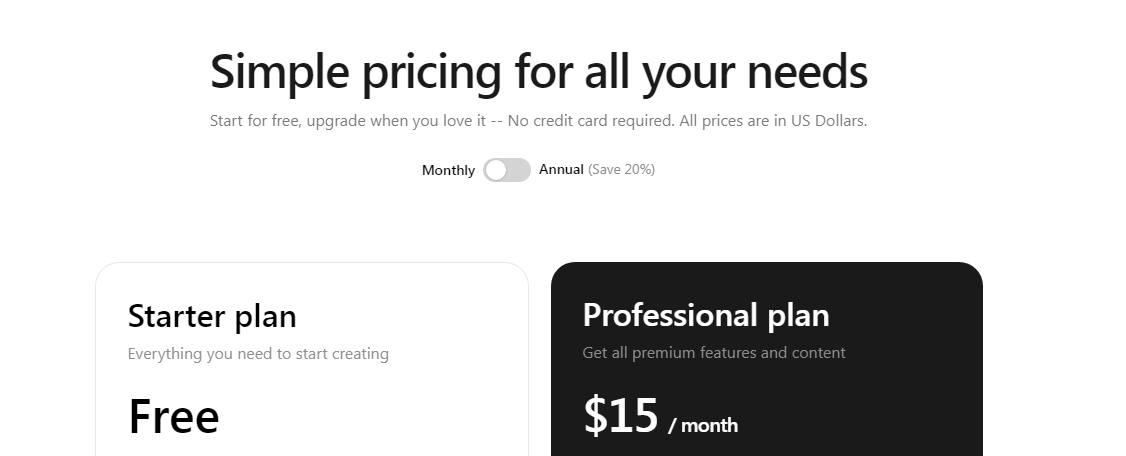
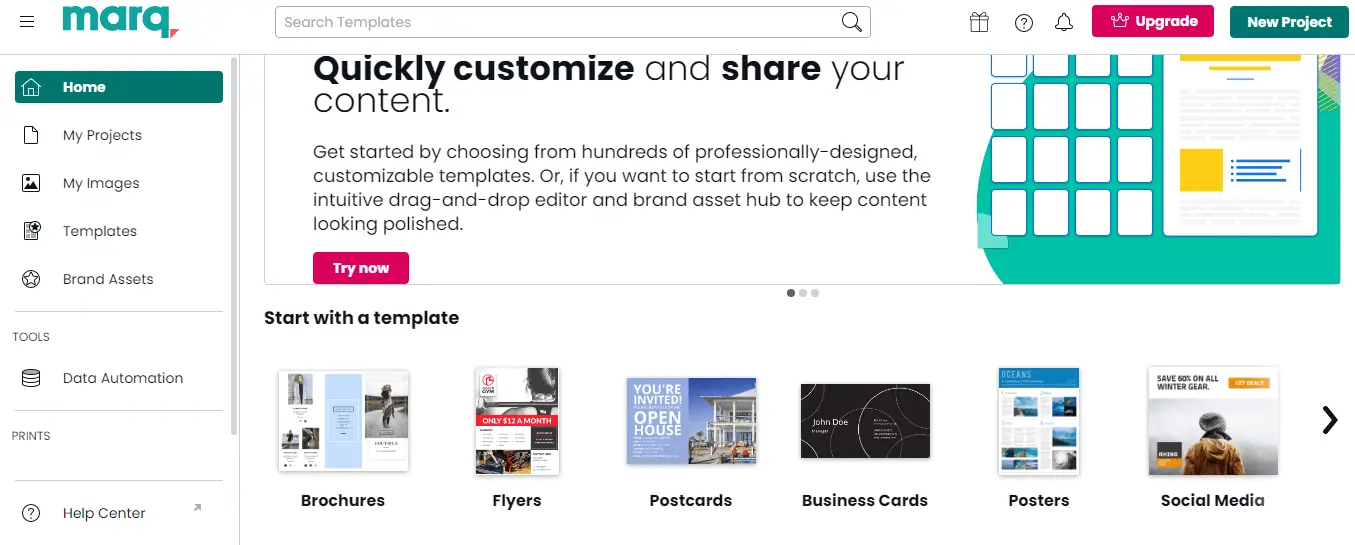
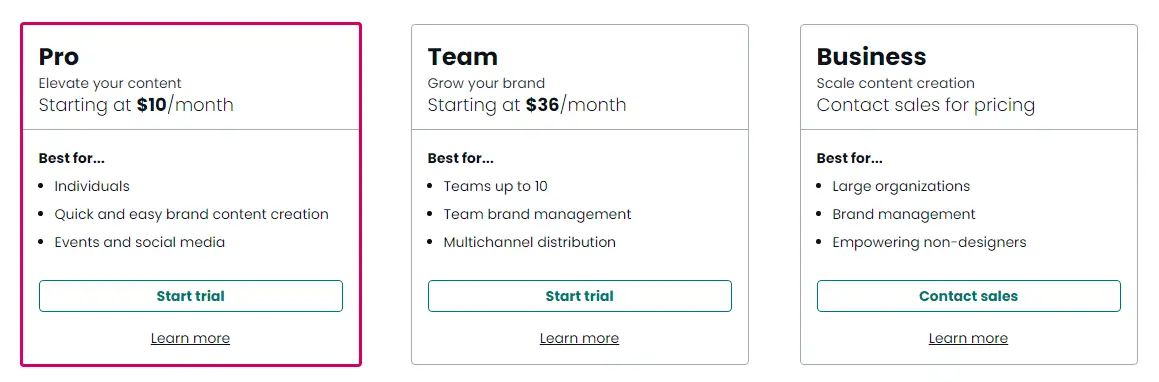
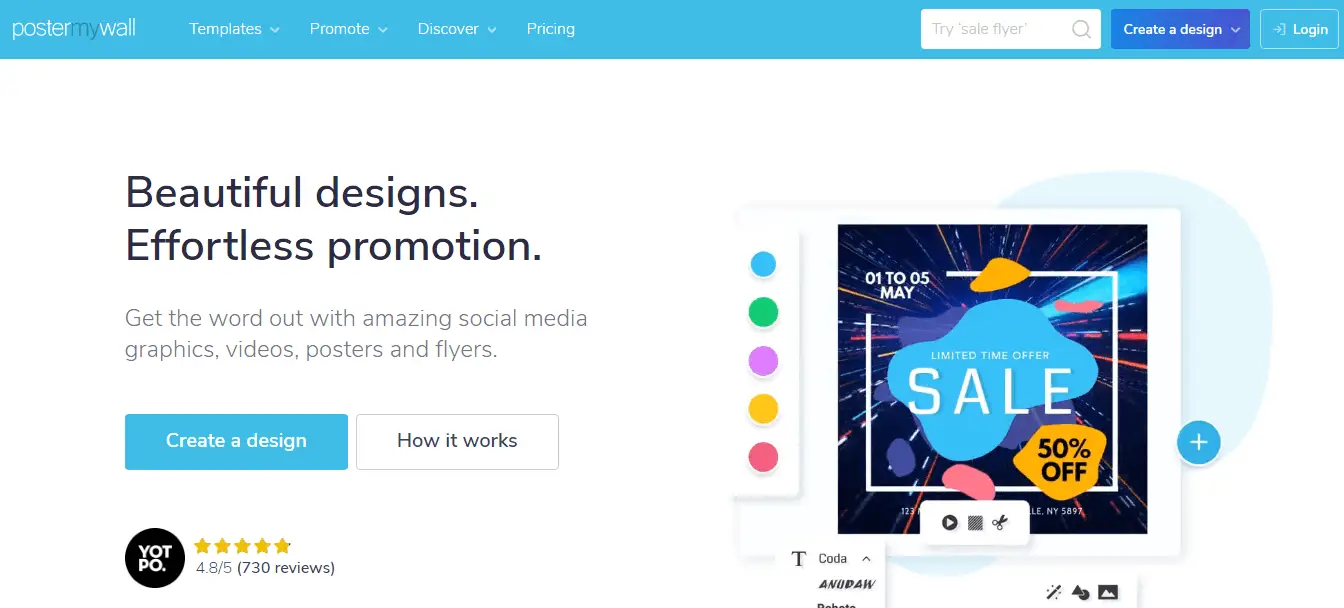
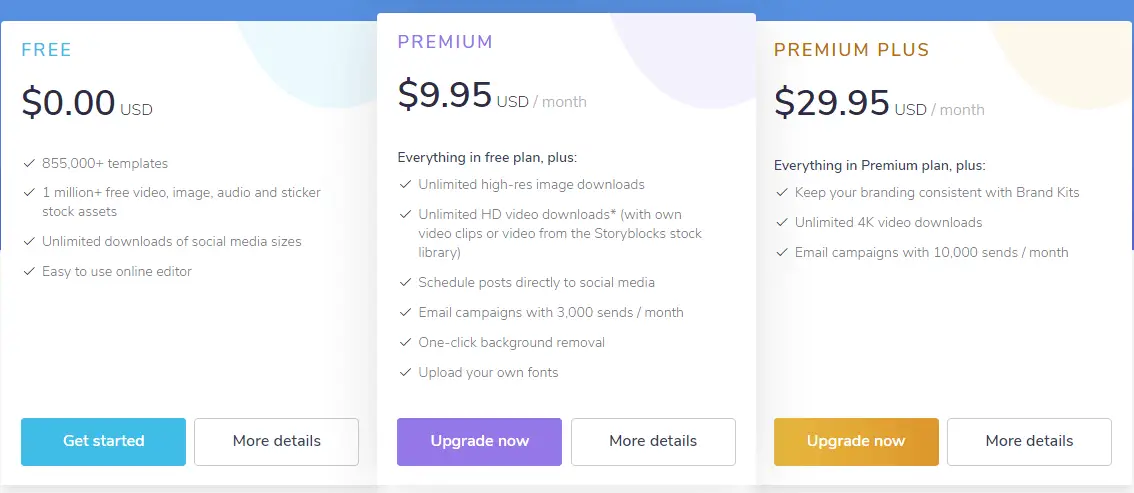
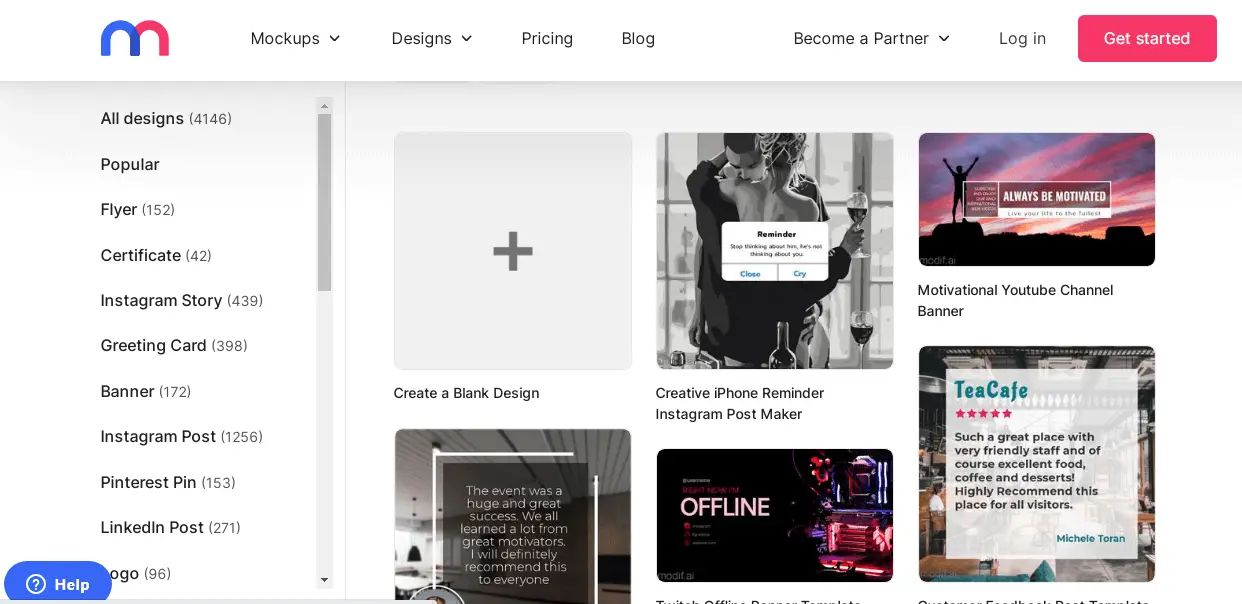
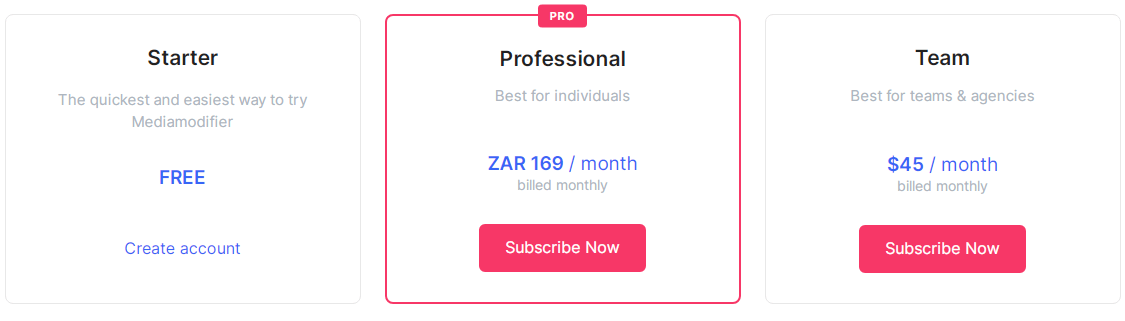
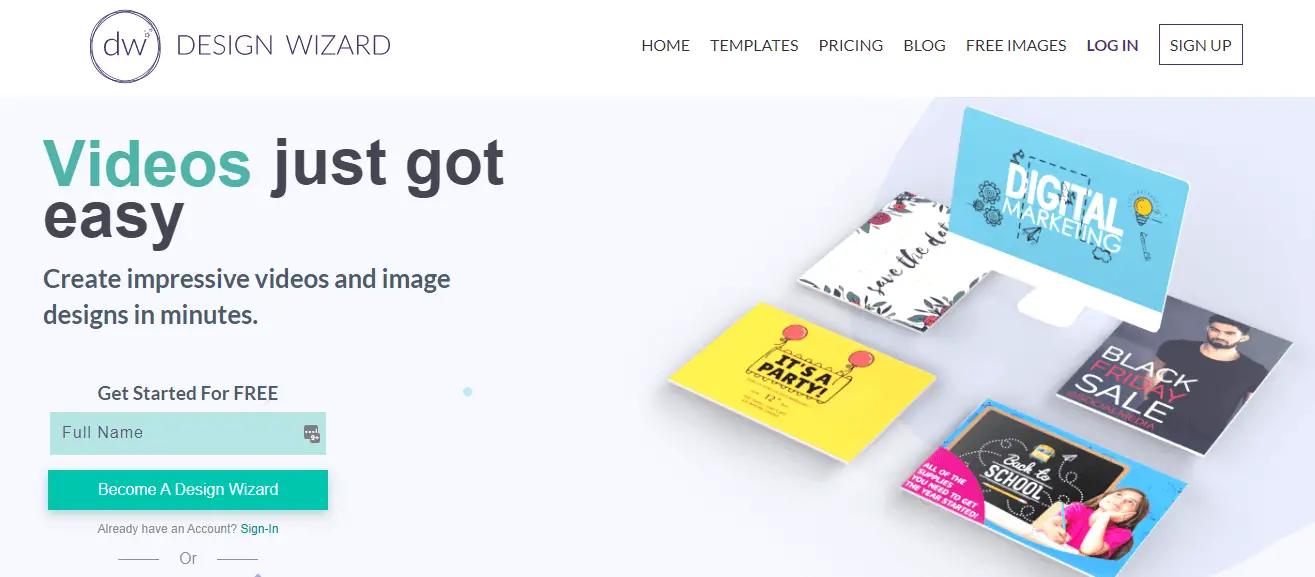
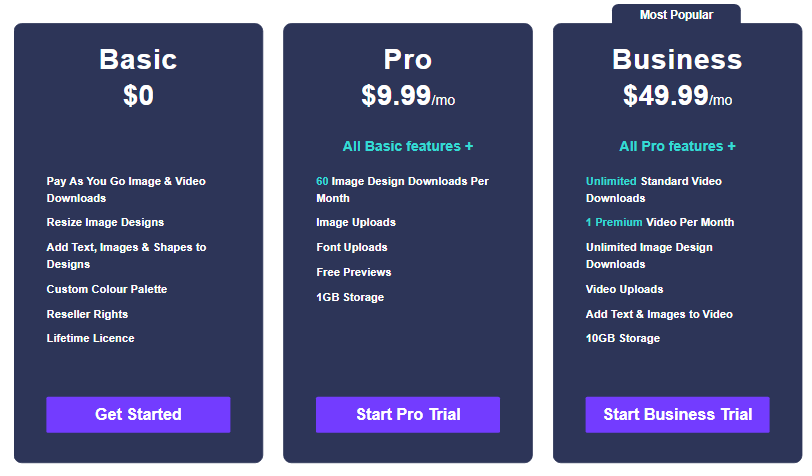
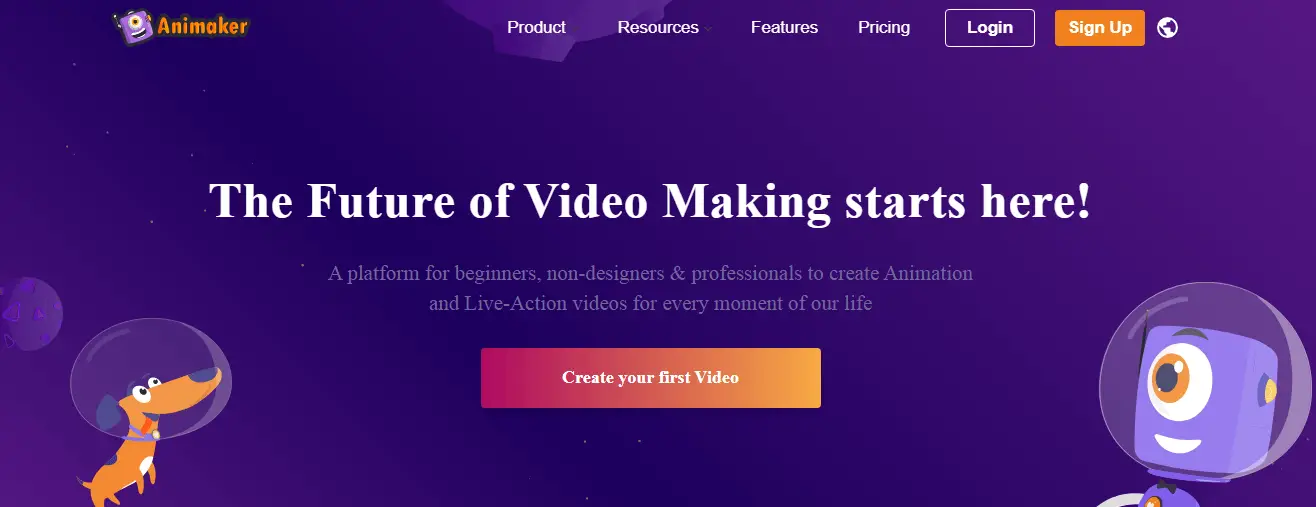
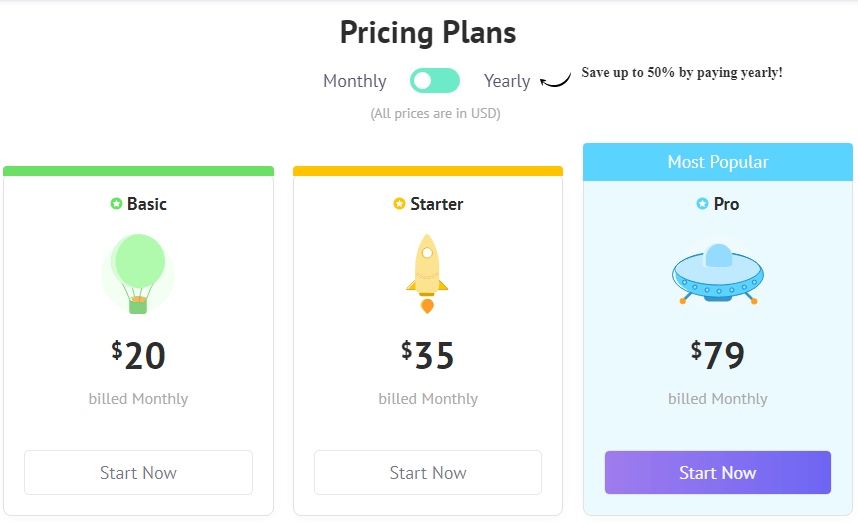
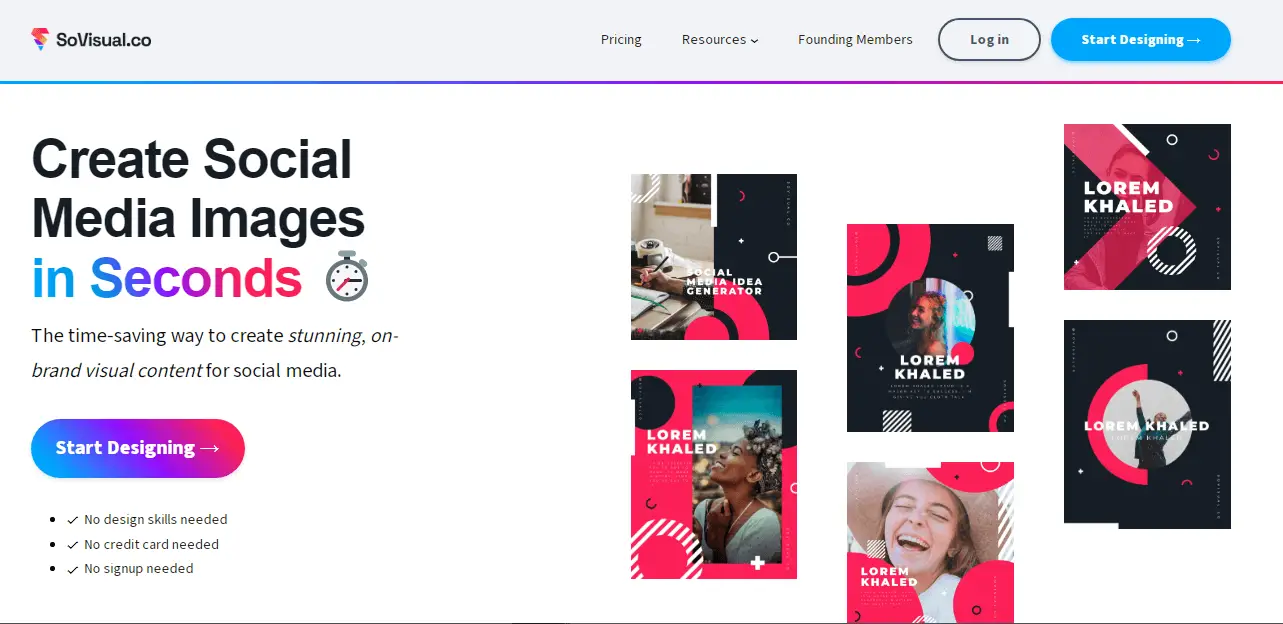
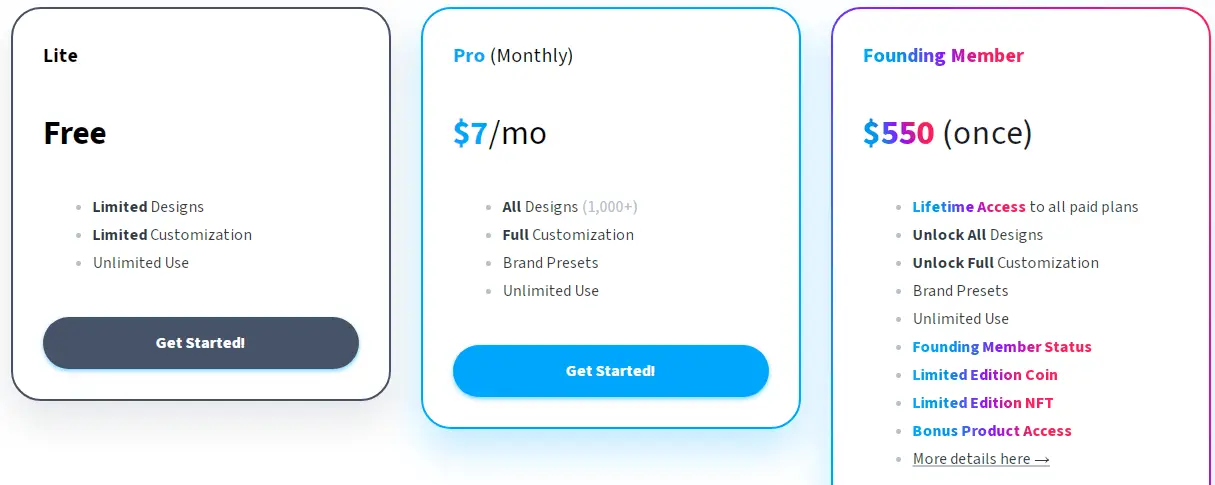
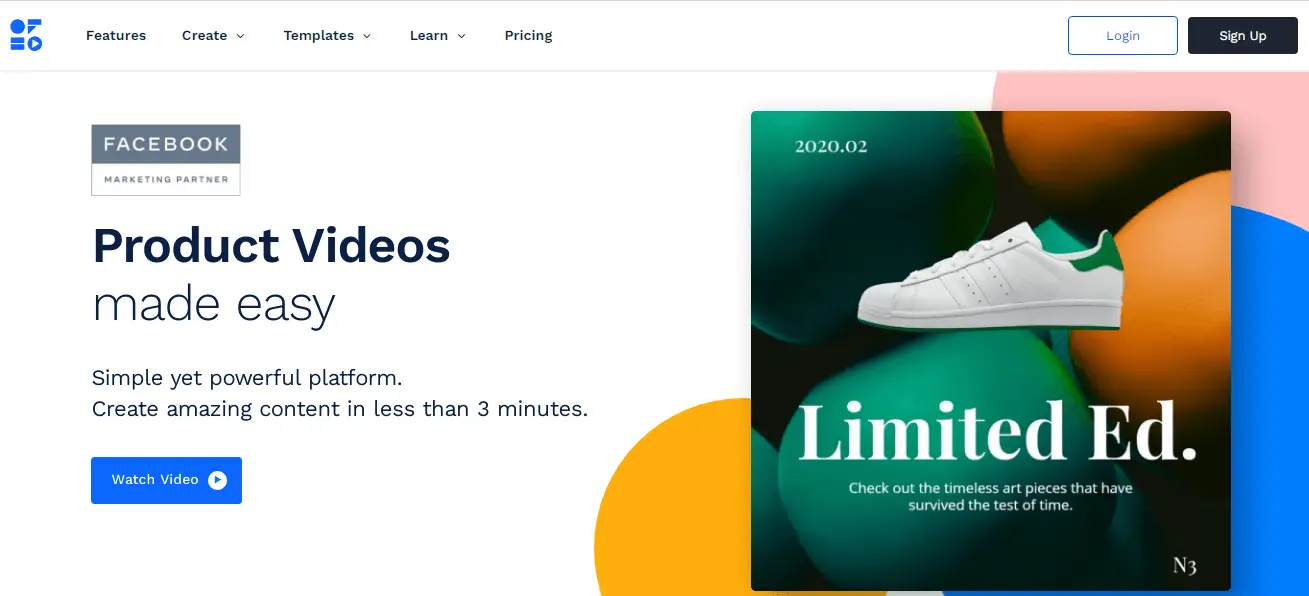
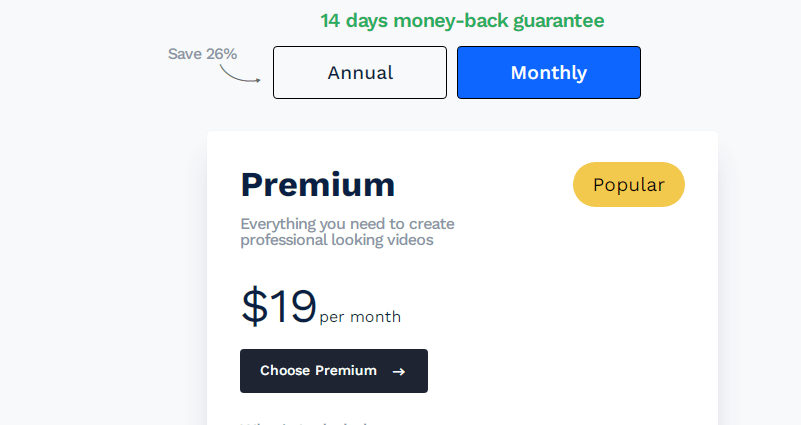
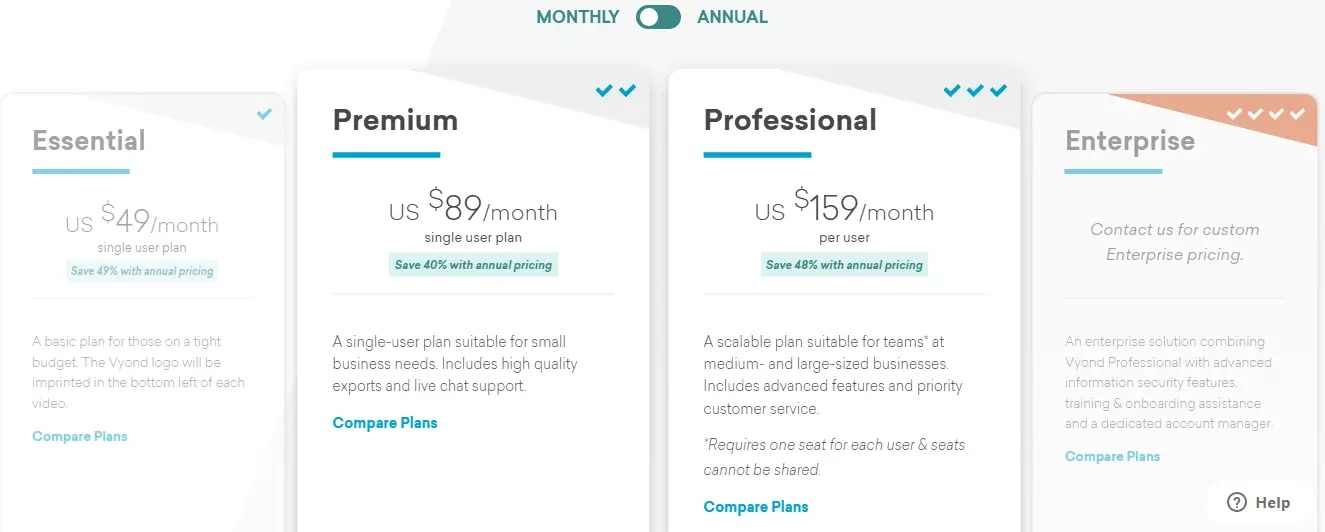
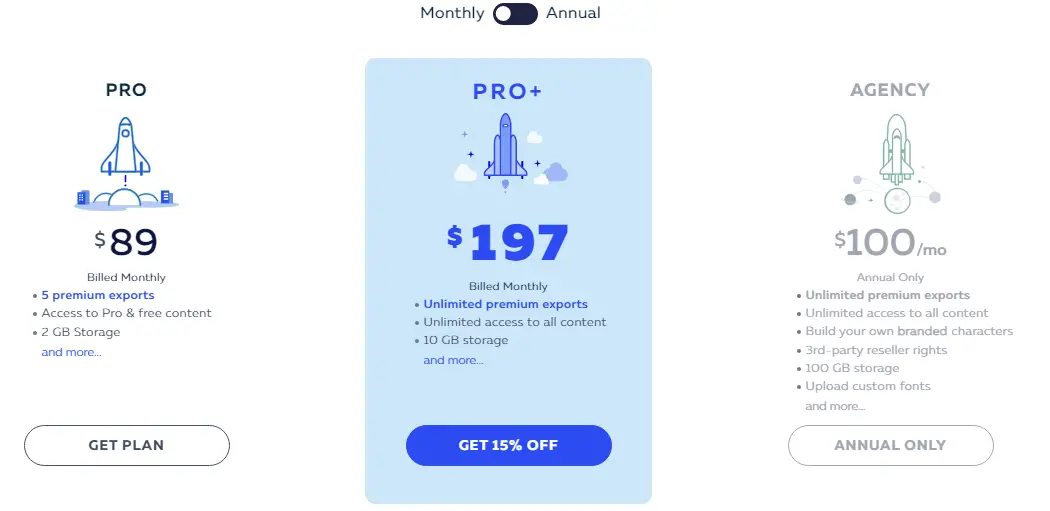
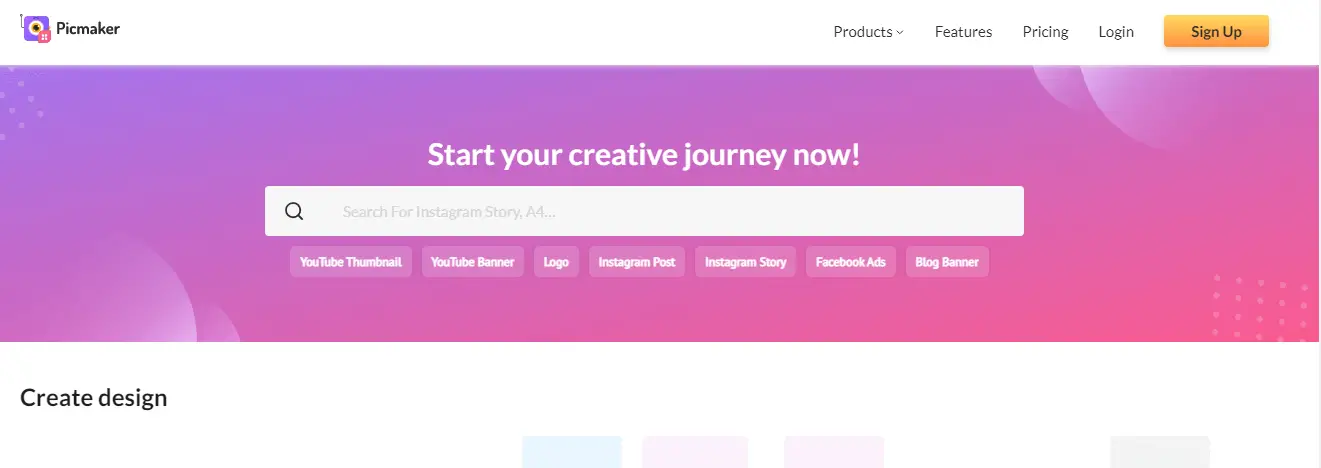
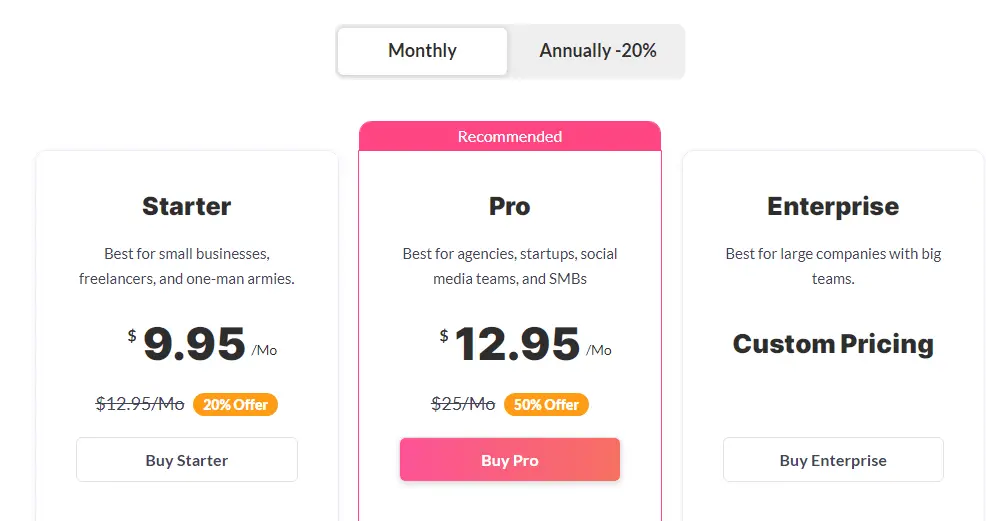
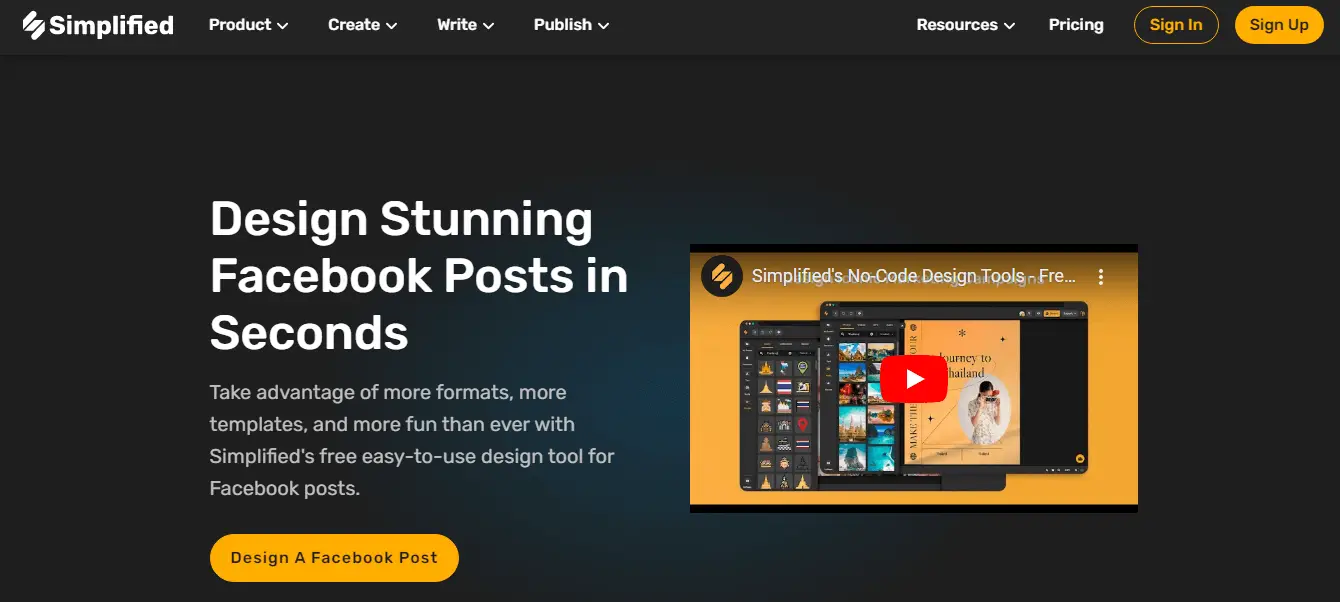
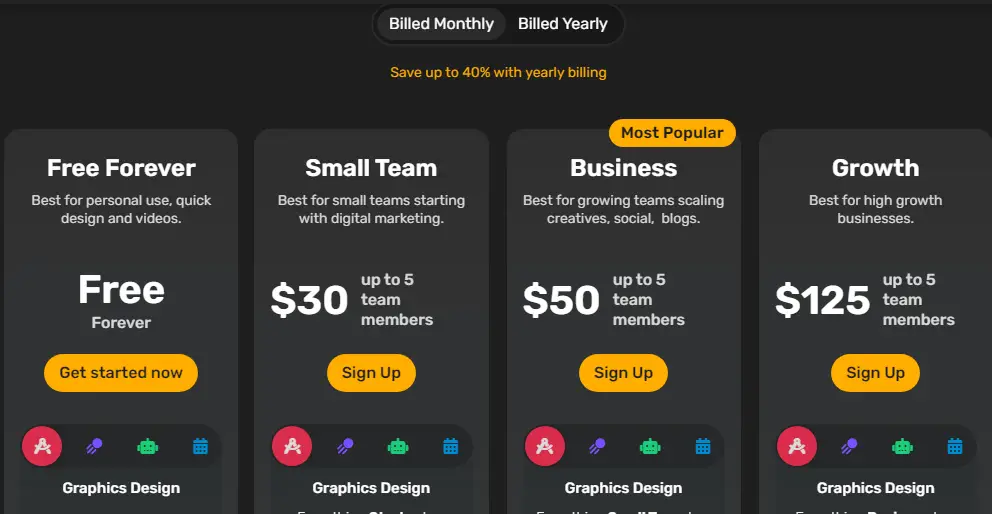
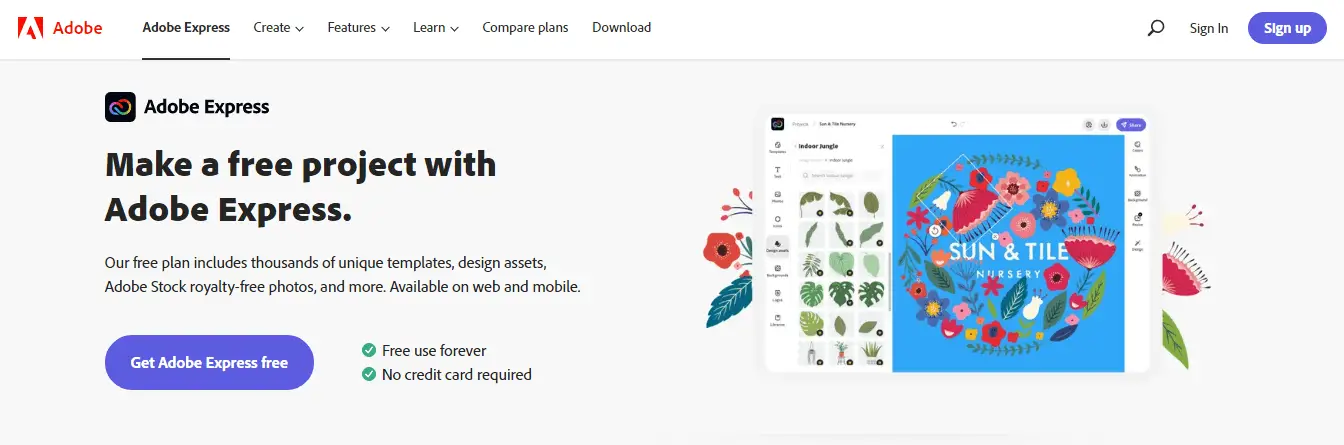
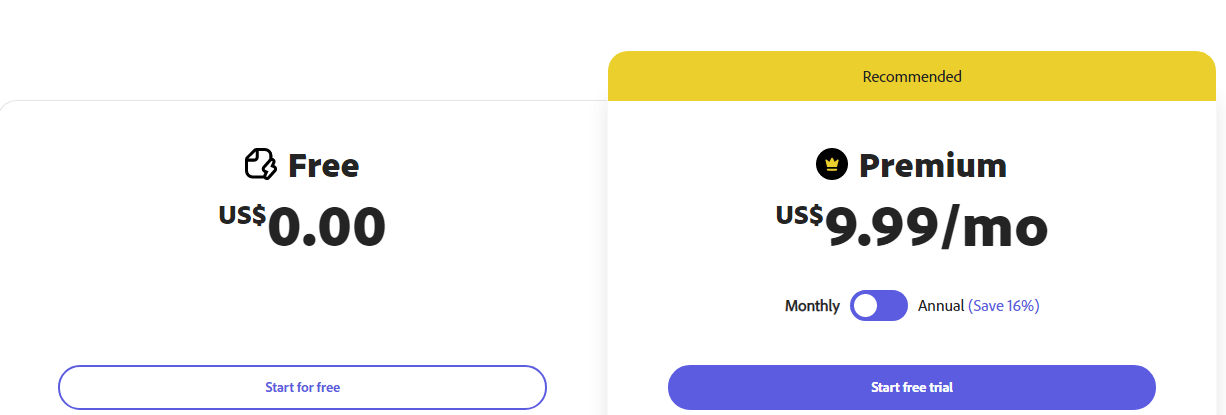
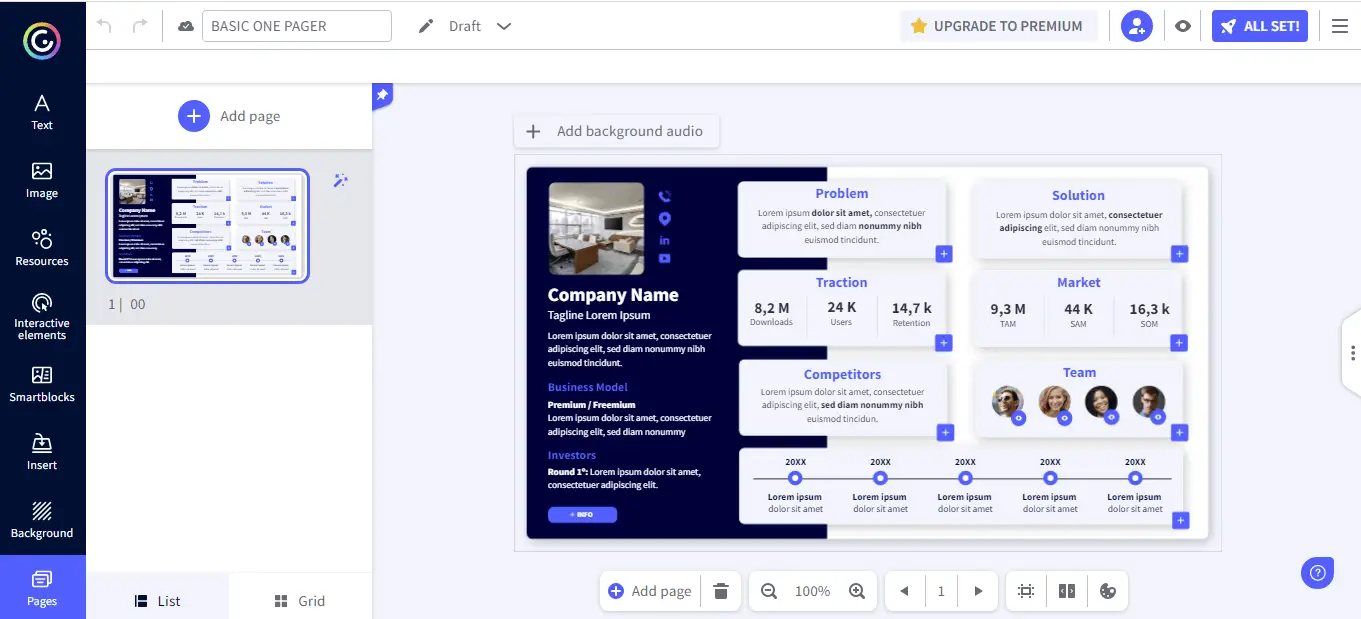
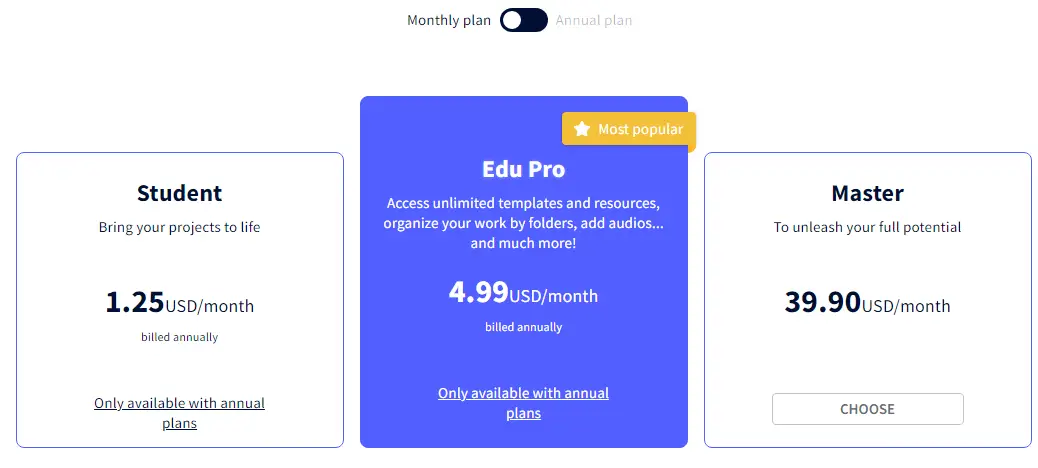
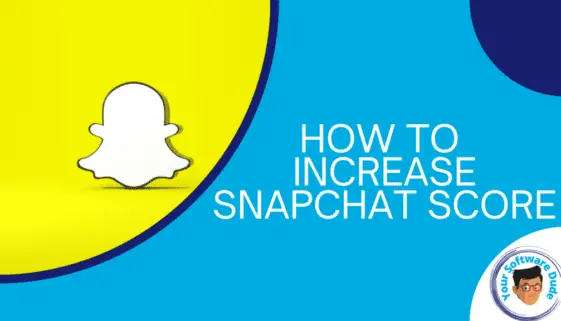
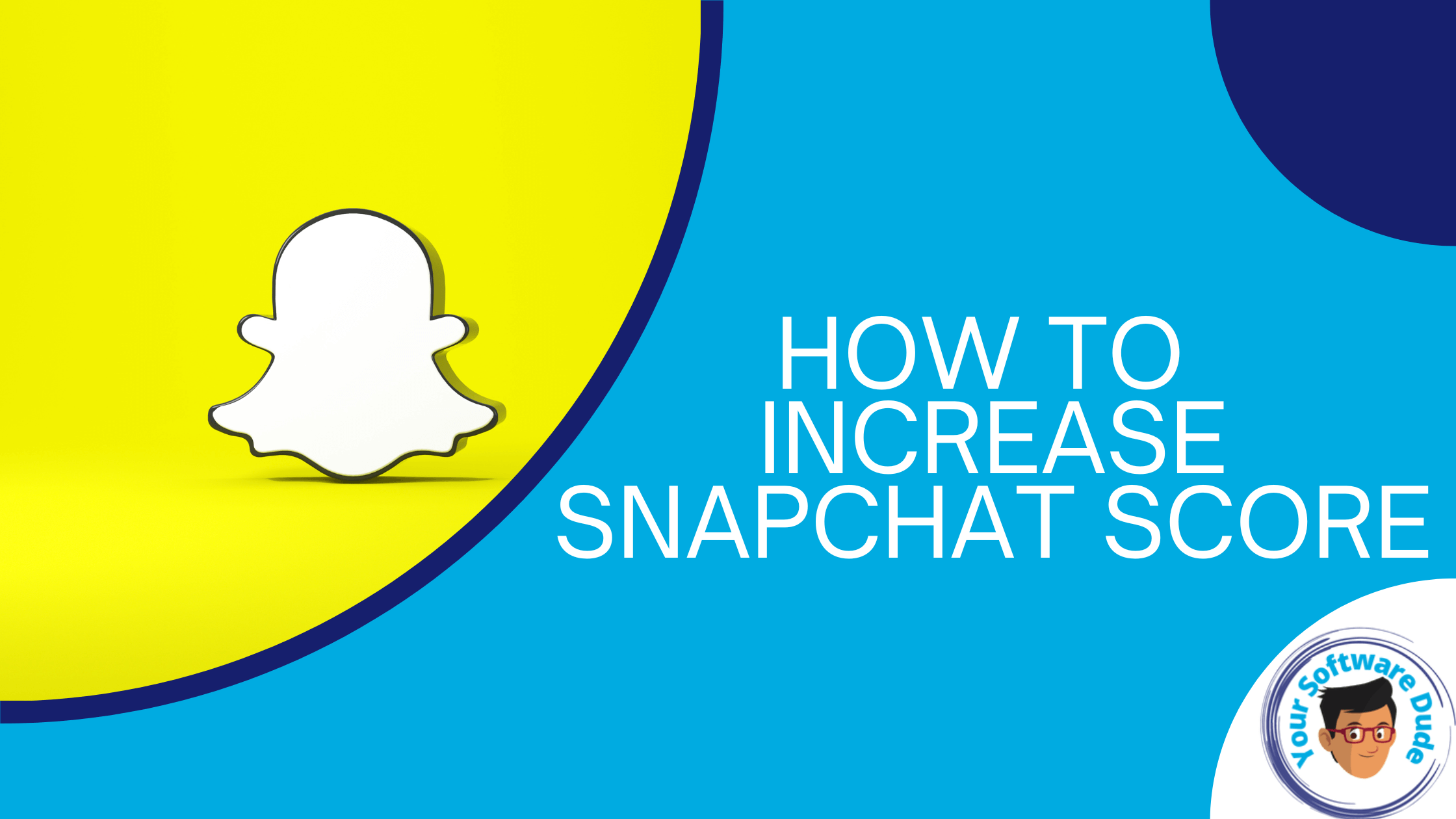



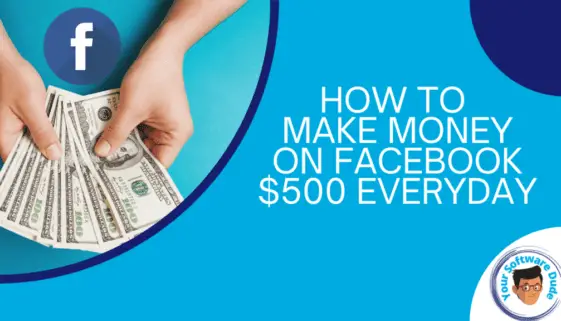
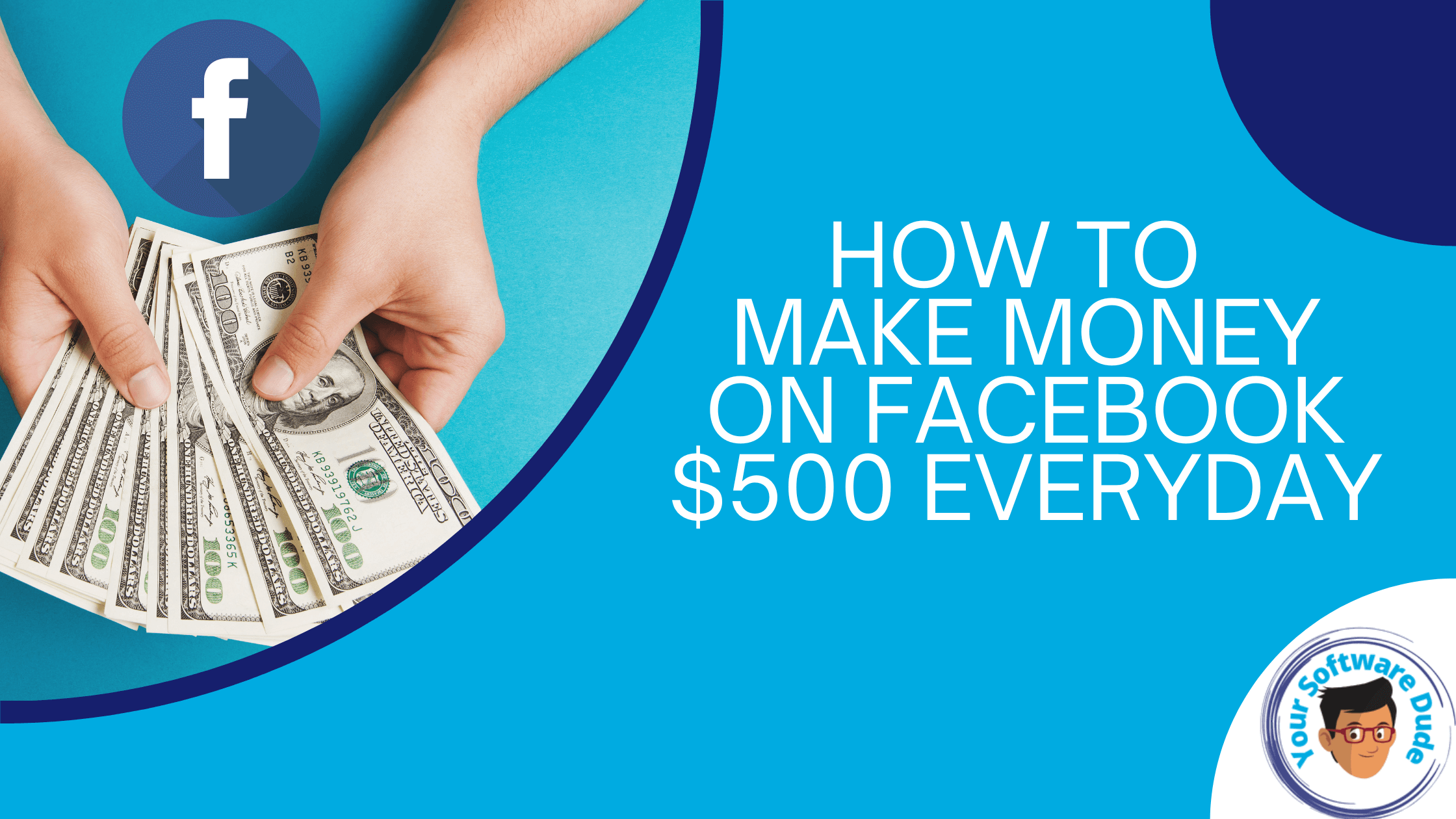






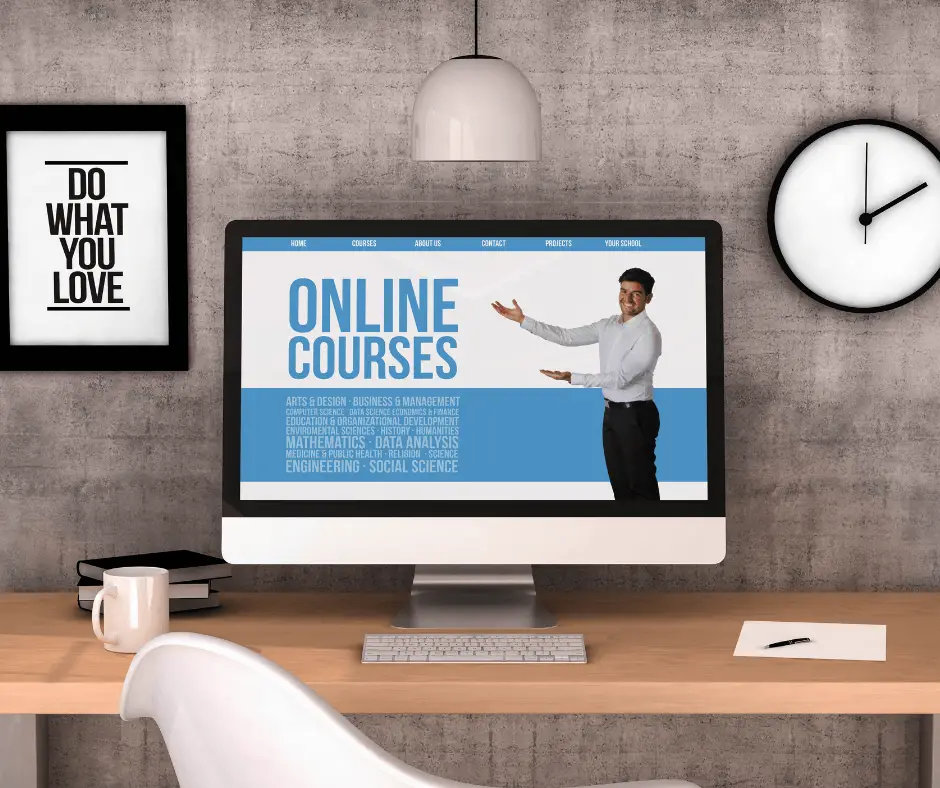
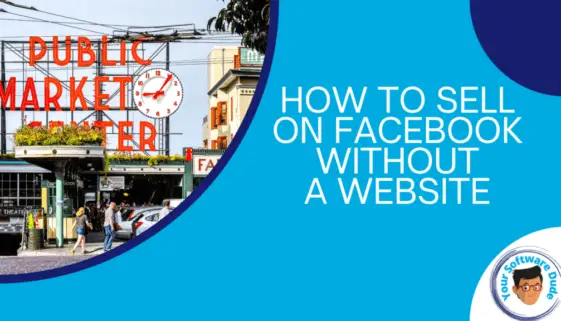
![How to Sell on Facebook Without a Website- [What You Need to Know] How to Sell on Facebook Without a Website- [What You Need to Know]](http://yoursoftwaredude.com/wp-content/uploads/2022/08/How-to-sell-on-facebook-without-a-website-1.png)
![How to Sell on Facebook Without a Website- [What You Need to Know] How to Sell on Facebook Without a Website- [What You Need to Know]](http://yoursoftwaredude.com/wp-content/uploads/2022/08/facebook-Marketplace.png)
![How to Sell on Facebook Without a Website- [What You Need to Know] How to Sell on Facebook Without a Website- [What You Need to Know]](http://yoursoftwaredude.com/wp-content/uploads/2022/08/Facebook-shop.png)
![How to Sell on Facebook Without a Website- [What You Need to Know] How to Sell on Facebook Without a Website- [What You Need to Know]](http://yoursoftwaredude.com/wp-content/uploads/2022/08/Facebook-business-page.png)
![How to Sell on Facebook Without a Website- [What You Need to Know] How to Sell on Facebook Without a Website- [What You Need to Know]](http://yoursoftwaredude.com/wp-content/uploads/2022/08/Facebook-Ads.png)
![How to Sell on Facebook Without a Website- [What You Need to Know] How to Sell on Facebook Without a Website- [What You Need to Know]](http://yoursoftwaredude.com/wp-content/uploads/2022/08/Facebook-events.png)
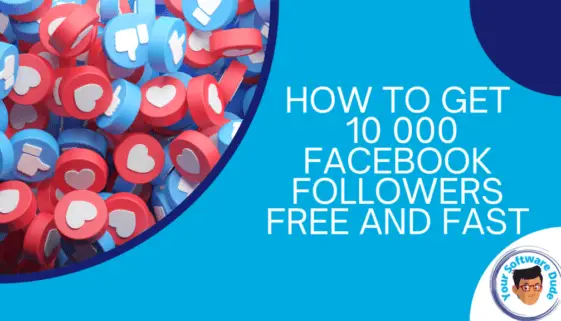
![How to Get 10,000 Facebook Followers for Free and Fast [11 Proven Tactics] How to Get 10,000 Facebook Followers for Free and Fast [11 Proven Tactics]](http://yoursoftwaredude.com/wp-content/uploads/2022/08/How-to-get-10-000-facebook-followers-free-and-fast-1.png)
![How to Get 10,000 Facebook Followers for Free and Fast [11 Proven Tactics] How to Get 10,000 Facebook Followers for Free and Fast [11 Proven Tactics]](http://yoursoftwaredude.com/wp-content/uploads/2022/08/ProfilePic.png)
![How to Get 10,000 Facebook Followers for Free and Fast [11 Proven Tactics] How to Get 10,000 Facebook Followers for Free and Fast [11 Proven Tactics]](http://yoursoftwaredude.com/wp-content/uploads/2022/08/facebookGroups.png)
![How to Get 10,000 Facebook Followers for Free and Fast [11 Proven Tactics] How to Get 10,000 Facebook Followers for Free and Fast [11 Proven Tactics]](http://yoursoftwaredude.com/wp-content/uploads/2022/08/fbAds.png)