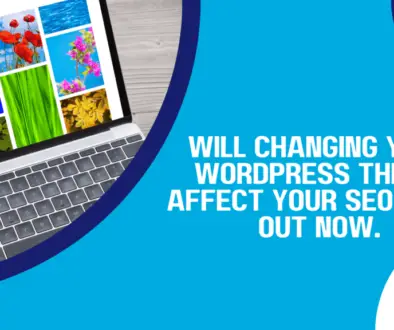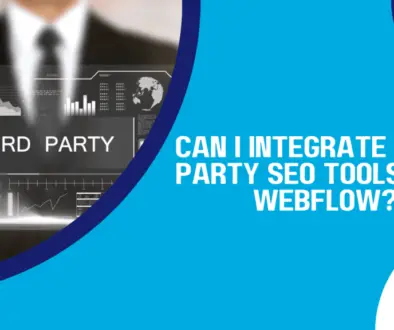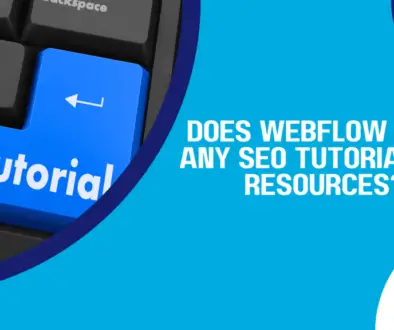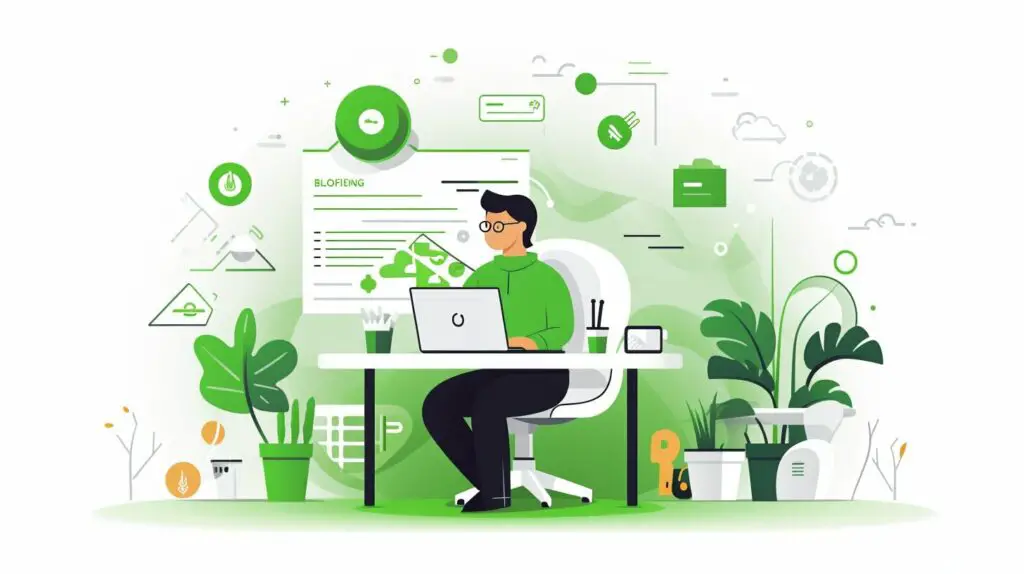
Welcome to our guide on how to get started with WordPress on GoDaddy, one of the most trusted and reliable hosting providers in the market.
Whether you’re a blogger, a business owner, or an e-commerce enthusiast, WordPress on GoDaddy offers a robust and user-friendly platform to create and manage your website.
With GoDaddy’s easy and reliable hosting, you can enjoy the benefits of fast loading times, 24/7 customer support, and a user-friendly interface.
Plus, you can rest assured that your website is in good hands with GoDaddy’s secure servers and reliable service.
In this guide, we’ll take you through the process of setting up your WordPress website with GoDaddy, configuring your DNS settings and name servers, securing your website with an SSL certificate, optimizing your website for performance, building an online store, and enhancing your website with Cloudflare.
We’ll also address common questions and concerns you might have about using WordPress on GoDaddy.
So, let’s dive in and get started with WordPress on GoDaddy!
Why Choose GoDaddy for WordPress Hosting?
If you are looking to start a WordPress website, GoDaddy is an excellent choice for hosting. Here are some reasons why:
| Fast Loading Times | GoDaddy’s hosting infrastructure is optimized for WordPress, ensuring your website loads quickly and efficiently for your visitors. |
|---|---|
| User-Friendly Interface | GoDaddy’s intuitive interface makes it easy to manage your WordPress site, even if you are not tech-savvy. |
| 24/7 Customer Support | GoDaddy’s customer support team is available around the clock to help you with any questions or issues you may encounter. |
With GoDaddy, you can trust that your WordPress website will be in good hands. Choose GoDaddy for reliable and hassle-free hosting.
Setting Up Your WordPress Website with GoDaddy
Starting a website can be a daunting task, but with GoDaddy’s easy-to-use platform and reliable hosting options, it’s never been simpler to get started with WordPress.
Here’s a step-by-step guide on how to set up your WordPress website with GoDaddy:
- Choose a domain name: Before you can set up your website, you’ll need to choose a domain name. GoDaddy offers a variety of affordable options, so you can find the perfect name for your website.
- Select a hosting plan: Once you have a domain name, you’ll need to choose a hosting plan. GoDaddy has a range of options available to suit your needs and budget, so you can find the perfect plan for you.
- Install WordPress: With your domain name and hosting plan in place, it’s time to install WordPress. GoDaddy makes this easy with a simple one-click installation process. Simply follow the prompts and your website will be up and running in no time.
That’s all there is to it! With these simple steps, you can have your own WordPress website up and running with GoDaddy’s reliable hosting.
Configuring DNS Settings and Name Servers
After setting up your WordPress website with GoDaddy, it’s important to configure the DNS settings and name servers correctly.
This ensures that your website can be accessed by visitors and that emails related to your domain can be sent and received.
Here’s how you can configure the DNS settings and name servers for your WordPress website hosted on GoDaddy:
- Login to your GoDaddy account and navigate to the “My Products” section.
- Click on “DNS” under the domain name you want to configure.
- Scroll down to the “Nameservers” section and click on “Change”.
- Select “Custom” and enter the name server information provided by your hosting provider. If you’re hosting your website on GoDaddy, you can use the default name servers.
- Click “Save” to update the name server settings.
- Return to the DNS management panel and select “Add” under the “Records” section.
- Choose the record type based on your needs. For example, you can create an “A” record to map your domain to an IP address or a “CNAME” record to map your domain to another domain name.
- Enter the necessary information for the record, such as the host name and value.
- Click “Save” to create the DNS record.
Note that after updating the DNS settings, it may take some time for the changes to propagate across the internet.
This process is known as DNS propagation, and it can take up to 48 hours.
By following these steps, you can ensure that your WordPress website hosted on GoDaddy has the correct DNS settings and name servers configured.
Securing Your WordPress Website with SSL Certificate
Website security is crucial for building trust among users and protecting sensitive information.
One effective way to enhance your website’s security is by installing an SSL certificate.
SSL stands for Secure Sockets Layer, and it encrypts the connection between a user’s browser and your website’s server, making it more difficult for hackers to intercept any data.
GoDaddy offers several options for obtaining an SSL certificate, depending on your website’s specific needs.
You can choose between a standard SSL or a premium SSL, both of which come with a warranty and unlimited free reissues.
To install an SSL certificate on your WordPress website hosted on GoDaddy, follow these steps:
- Log in to your GoDaddy account and navigate to the SSL certificates section.
- Select the SSL certificate you want and purchase it.
- Once the certificate is issued, you will receive an email with instructions on how to install it.
- Follow the instructions provided to install the SSL certificate on your website.
After installing the SSL certificate, you should update your website’s URL to start with “https” instead of “http”.
This will indicate to users that your website is secure and reliable.
In conclusion, installing an SSL certificate is a simple and effective way to enhance your website’s security and build trust among users.
GoDaddy provides several options for obtaining and installing an SSL certificate on your WordPress website, making it easy for you to safeguard your online presence.
Managing Your WordPress Website with cPanel
GoDaddy offers a powerful tool for managing your WordPress website: cPanel.
This user-friendly interface allows you to perform a wide range of tasks and configurations, all in one place. Here’s a quick overview of what you can do with cPanel:
| Feature | Description |
|---|---|
| File Manager | Upload, edit, and manage your website files directly from cPanel. |
| Database Management | Easily create and manage MySQL databases and users for your WordPress site. |
| Email Setup | Create email accounts, set up email forwarding, and manage your email settings. |
There are many other features available in cPanel, such as one-click installs for popular WordPress plugins and automatic backups.
You can also manage your website’s security settings and monitor your site’s performance.
Accessing cPanel on GoDaddy
To access cPanel on GoDaddy, log in to your account and navigate to the dashboard for your WordPress site.
From there, click the “Manage” button and select “cPanel Admin” from the dropdown menu. It’s that easy!
Once you’re in cPanel, take some time to explore the different features and settings available. You’ll find that managing your WordPress site is a breeze with GoDaddy and cPanel.
Optimizing Your WordPress Website for Performance
A fast and responsive website is essential for keeping visitors engaged and improving overall user experience.
Here are some tips and techniques to optimize your WordPress website for better performance:
1. Use a Caching Plugin
Caching plugins can help speed up your website by storing frequently accessed data and pages in the visitor’s browser or server cache.
This reduces server load and results in faster page load times.
2. Compress Your Images
Large images can significantly slow down your website. Optimize your images by compressing them without compromising on quality.
This can be done using image compression tools or WordPress plugins.
3. Minimize HTTP Requests
Reduce the number of HTTP requests required to load your website by minimizing the number of scripts, stylesheets, and fonts.
Combine and minify them into a single file to improve load times.
4. Use a Content Delivery Network (CDN)
CDNs distribute your website’s content across multiple servers worldwide, reducing the time it takes to load your website for visitors in different locations.
This can significantly improve page load times and user experience.
5. Optimize Your Website’s Database
Your website’s database can get cluttered over time, affecting website performance.
Regularly optimize your database by removing unnecessary data such as spam comments, post revisions, and unused tags or categories.
By implementing these optimization techniques, you can improve your website’s performance and provide visitors with a smooth and fast user experience.
Building an Online Store with WordPress and GoDaddy
If you’re thinking of starting an online store, GoDaddy and WordPress have got you covered.
With the right plugins and themes, you can set up a secure and efficient online store for your business or personal use.
The first step is to choose a WordPress theme that’s optimized for e-commerce. Some popular options include Astra, Divi, and WooCommerce.
These themes come with pre-built templates and features that make it easy to set up your online store.
Next, you’ll need to install the WooCommerce plugin, which is the most popular e-commerce plugin for WordPress.
This plugin lets you manage your products, orders, and payments all from within your WordPress dashboard.
Once you’ve installed and activated WooCommerce, you’ll need to configure your store settings, such as your currency, shipping options, and tax rates.
This can be done through the WooCommerce settings panel.
For payment processing, WooCommerce integrates with a variety of payment gateways such as PayPal, Stripe, and Square.
You’ll need to set up an account with your preferred payment gateway to start accepting payments on your store.
Lastly, you’ll want to make sure your online store is secure and protected against cyber threats.
GoDaddy offers SSL certificates and website security services to keep your store and customer data safe.
With these steps, you’ll be on your way to building a successful online store with WordPress and GoDaddy. Happy selling!
Enhancing Your WordPress Website with Cloudflare
If you’re looking for ways to improve the performance and security of your WordPress website hosted on GoDaddy, Cloudflare is an excellent tool to consider.
Cloudflare provides website optimization services, such as CDN, caching, and security features, that can significantly enhance your website’s speed and protection against cyber threats.
What is Cloudflare?
Cloudflare is a cloud-based platform that offers website optimization services, including content delivery network (CDN), DDoS protection, and web application firewall (WAF).
By using Cloudflare, your website’s visitor traffic is routed through their global network of servers, which can result in faster load times and increased security.
Benefits of Integrating Cloudflare with GoDaddy
Integrating Cloudflare with your WordPress website on GoDaddy has several benefits, including:
- Improved website speed and performance due to Cloudflare’s CDN
- Enhanced security against DDoS attacks and other cyber threats with Cloudflare’s WAF
- Reduced server load and bandwidth usage through caching and optimization features
- Free SSL certificate through Cloudflare’s Universal SSL
How to Integrate Cloudflare with GoDaddy
Integrating Cloudflare with your WordPress website hosted on GoDaddy is a straightforward process. Here’s how:
- Sign up for a Cloudflare account and add your website to your Cloudflare dashboard.
- Update your domain’s nameservers to point to Cloudflare’s nameservers.
- Configure your Cloudflare settings, including SSL certificate and security features.
- Install the official Cloudflare plugin for WordPress and configure any additional settings.
Once you’ve integrated Cloudflare with your WordPress website on GoDaddy, you should see a noticeable improvement in website speed and security.
Frequently Asked Questions about WordPress on GoDaddy
In this section, we answer some common questions about using WordPress on GoDaddy.
Whether you’re a beginner or an experienced user, you might find some useful information here.
How can I migrate my existing WordPress website to GoDaddy?
GoDaddy offers a range of migration services to help you transfer your website to their platform.
You can use the GoDaddy WordPress migration tool, which automates the process of moving your website files and database.
Alternatively, you can use the manual migration method, which involves copying your website files and exporting your database from your current host and importing them into GoDaddy.
Are all WordPress plugins compatible with GoDaddy?
While most WordPress plugins are compatible with GoDaddy, some plugins might not work due to server restrictions or conflicting with other plugins or themes.
Before installing a new plugin, check with the plugin developer or GoDaddy support to ensure compatibility.
How can I troubleshoot common WordPress issues on GoDaddy?
If you experience issues with your WordPress website on GoDaddy, the first step is to check for any error messages or notifications.
You can also try disabling plugins or themes to identify the root cause of the problem. If you’re still having trouble, contact GoDaddy support for assistance.
Can I customize my WordPress website on GoDaddy?
Yes, you can customize your WordPress website on GoDaddy by installing themes and plugins, modifying website files, and adding custom code.
GoDaddy offers a user-friendly website builder called GoCentral, which allows you to create a professional-looking website without any coding skills.
Does GoDaddy provide website backup services for WordPress?
Yes, GoDaddy offers automatic daily backups for all WordPress websites hosted on their platform.
You can also create manual backups using the built-in backup tool or a third-party plugin.
Does GoDaddy provide email services for my WordPress website?
Yes, GoDaddy offers email services for WordPress websites hosted on their platform.
You can set up email accounts using cPanel or the GoDaddy email setup wizard.
Can I use third-party analytics tools on my WordPress website on GoDaddy?
Yes, you can use third-party analytics tools like Google Analytics on your WordPress website hosted on GoDaddy.
Simply add the tracking code to your website files or use a plugin that supports analytics integration.
Can I use GoDaddy for hosting a high-traffic WordPress website?
Yes, GoDaddy offers several hosting plans that can accommodate high-traffic WordPress websites, including dedicated hosting and VPS hosting.
However, you should also consider optimizing your website for performance and scalability to ensure smooth operation.
Conclusion
Starting a WordPress website with GoDaddy is a smart choice for anyone looking for easy and reliable hosting.
With fast loading times, 24/7 customer support, and a user-friendly interface, GoDaddy is an ideal option for anyone starting out with WordPress.
By following the step-by-step guide provided, users can quickly set up their own WordPress website with GoDaddy.
Once set up, managing the website is made easy thanks to the cPanel’s features and functionalities.
It’s important to prioritize website security, and GoDaddy’s SSL certificate and Cloudflare integration helps users achieve just that.
Additionally, optimizing the website’s performance with techniques such as caching and image compression can help enhance the user experience.
For those interested in building an online store, GoDaddy and WordPress offer many plugins and themes to make the process easy and secure.